Loading ...
Loading ...
Loading ...
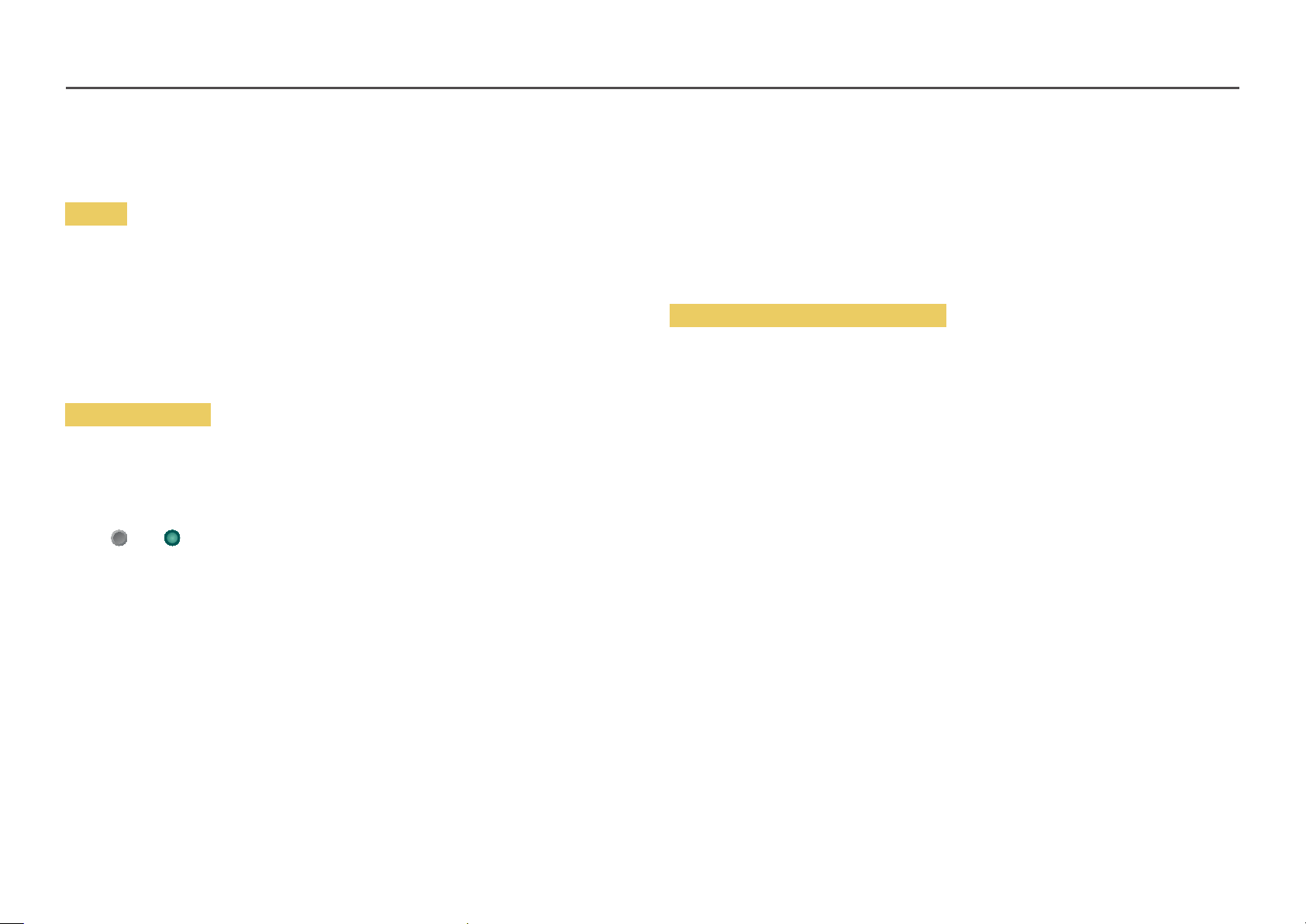
130
White Balance
Adjust the colour temperature of the picture so that white objects appear brighter.
2 Point
Adjust red, green, and blue luminosity levels in two sections for precise white balance optimisation.
R-Offset / G-Offset / B-Offset: Adjust the proportion of each of red, green and blue colours in dark
areas.
R-Gain / G-Gain / B-Gain: Adjust the proportion of each of red, green and blue colours in bright
areas.
Reset: Restore the white balance settings to the default values.
20 Point Settings
Controls the white balance in 20 point interval by adjusting the red, green, and blue brightness.
20 Point
Adjust red, green, and blue luminosity levels in twenty sections for precise white balance optimisation.
Off ( ) / On ( )
Interval: Select interval to adjust.
Red: Adjust the red level.
Green: Adjust the green level.
Blue: Adjust the blue level.
Reset: Restore the current level's 20 point White Balance to the default values.
Some external devices may not support this function.
Gamma
Adjust the mid-range brightness of the picture.
HLG / ST.2084 / BT.1886 / S Curve
Gamma settings HLG, ST.2084, and BT.1886 may change depending on the input video settings. For models
with the HDR+ Mode support, the Gamma settings HLG, ST.2084, and BT.1886 may change depending on the
input video and HDR+ Mode settings. If HDR+ Mode is set to Off, HLG, ST.2084, and BT.1886 settings may be
available depending on the input video. To adjust S Curve, set HDR+ Mode to Off.
HLG / ST.2084 / BT.1886 / S Curve
Adjust the HLG, ST.2084, BT.1886, S Curve levels of the picture.
Contrast Enhancer
Automatically balance the contrast to prevent excessive differences between bright and dark areas.
Off / Low / Medium / High
Black Tone
Select the black level to adjust the screen depth.
Off / Dark / Darker / Darkest
Loading ...
Loading ...
Loading ...
