Loading ...
Loading ...
Loading ...
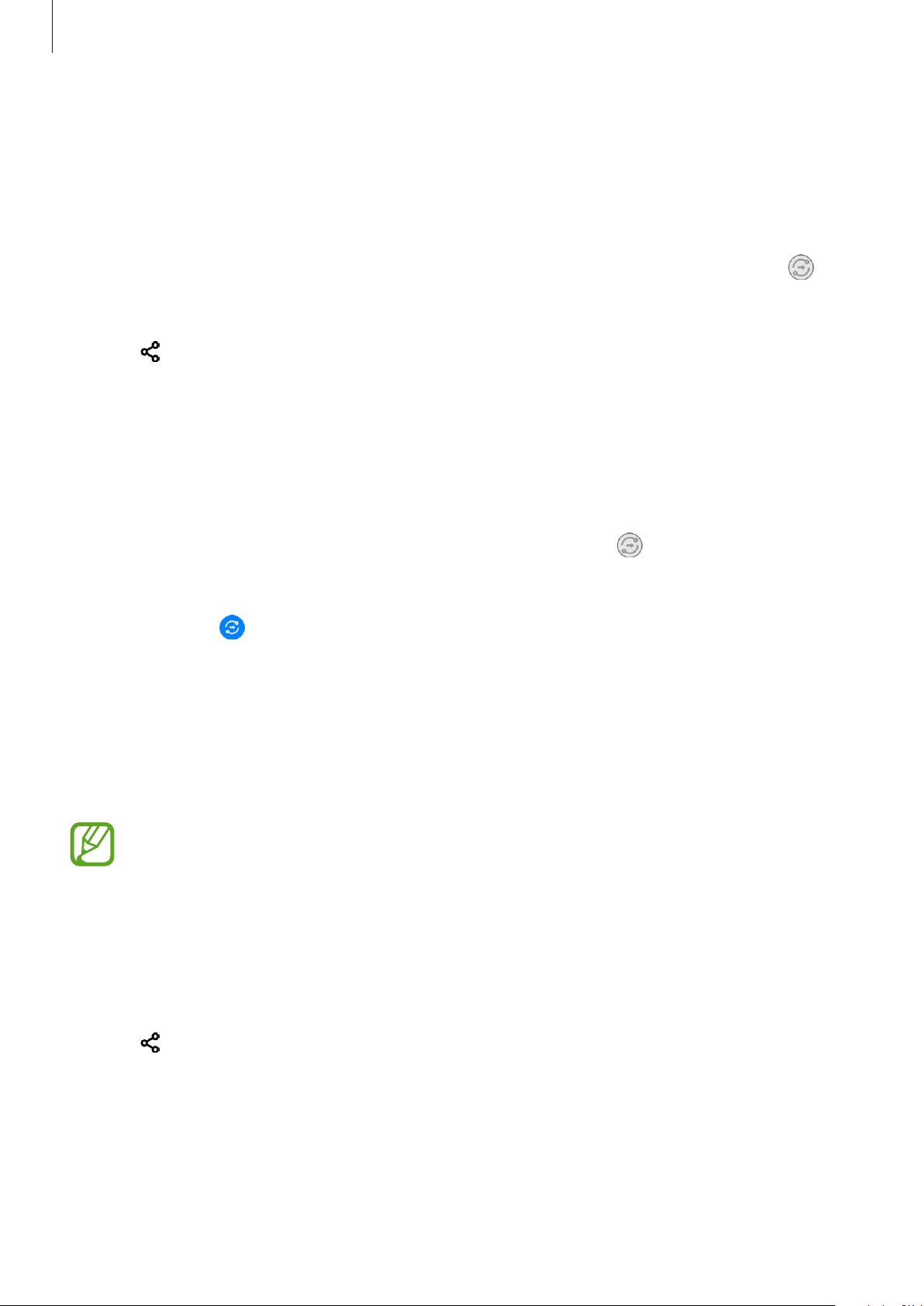
Apps and features
84
Quick Share
Share content with nearby devices via Wi-Fi Direct or Bluetooth.
1
Launch the
Gallery
app and select an image.
2
On the other device, open the notification panel, swipe downwards, and then tap
(
Quick Share
) to activate it.
3
Tap
→
Quick Share
and select a device to receive the image.
4
Accept the file transfer request on the other device.
Setting who can find your device
Set who is allowed to find and send content to your device.
1
Open the notification panel, swipe downwards, and then tap (
Quick Share
) to
activate it.
2
Tap and hold (
Quick Share
).
The Quick Share settings screen will appear.
Shared album
Create a shared album to share photos or videos with others, and download your files
whenever you want.
•
To use this feature, you must sign in to your Samsung account.
•
When you play a high-resolution video from a shared album, the video connection
may drop depending on the network speed.
•
Content that is larger than 1 GB cannot be shared to a shared album.
1
Launch the
Gallery
app and select an image.
2
Tap
→
Shared album
.
3
Select an album to share.
If there is no album to share, tap
Create shared album
and follow the on-screen
instructions to create an album.
Loading ...
Loading ...
Loading ...