Loading ...
Loading ...
Loading ...
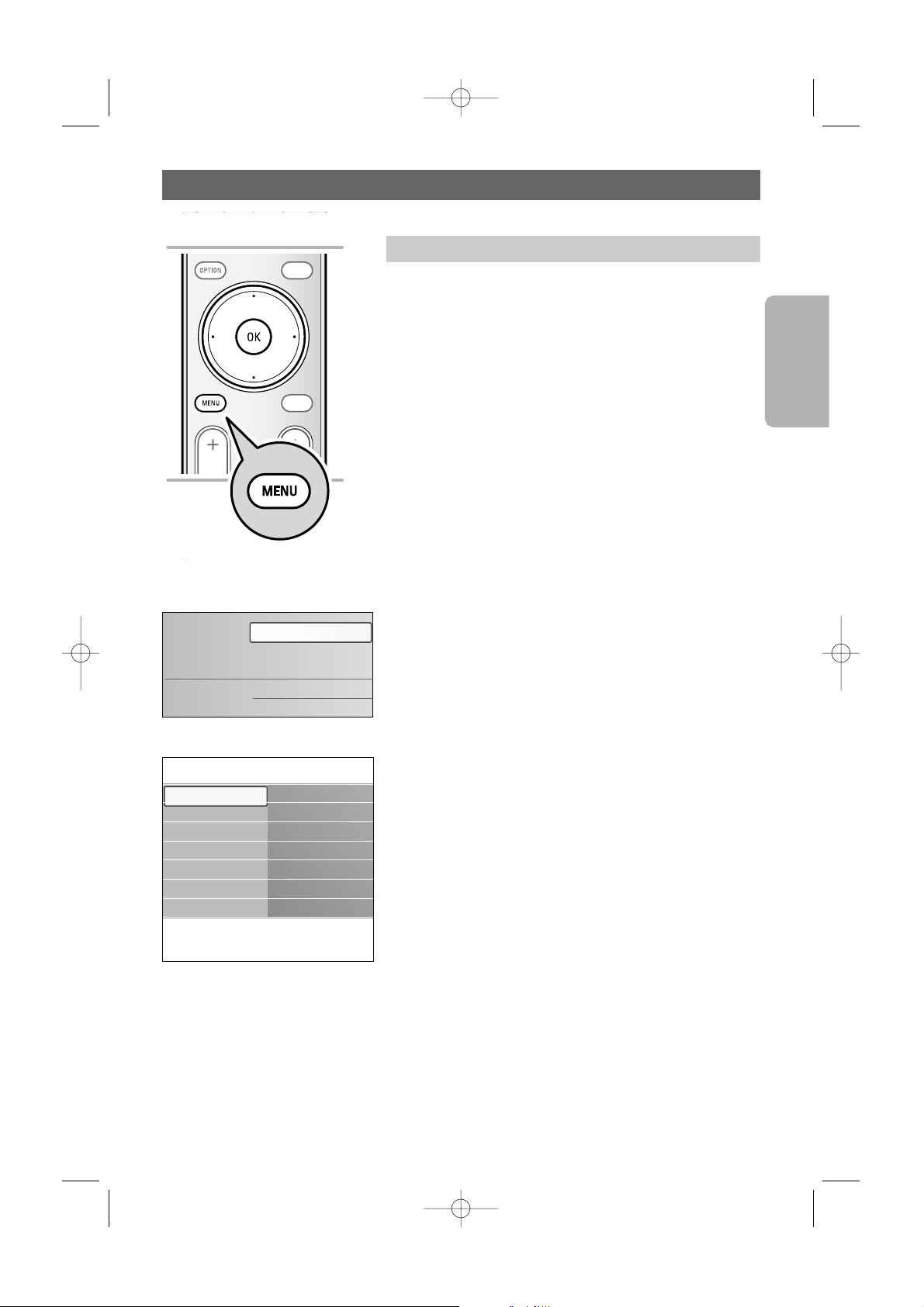
How to navigate through the menus
English
User Manual
13
A lot of guiding instructions, help texts and messages will be
displayed on your TV when you use the menus or when you try
to execute an action.
Read the help texts which are being displayed on the specific
item highlighted.
The color button at the bottom of the screen refer to the
different actions which may be executed.
Press the corresponding color button on the remote control to
perform the required or desired action.
1. Press the
MENU button on the remote control.
> The main menu appears on the screen.
- TV menu allows you to access the TV menu. See
below.
- Channel list allows you to access the TV channel list
and to create up to four favorite lists with your
preferred TV channels. See Create your favorite channel
list, p. 39.
- Multimedia allows you to access the Multimedia
browser application. It lets you display your personal
multimedia files. Multimedia is only present when a USB
device is connected. See Multimedia browser, p. 41.
2. Use the cursor up/down to highlight and select a menu
item.
3. Use the cursor right to enter the highlighted menu item.
> The right panel shows the content of the highlighted
menu item.
SELECT
PHILIPS DEVICE CONTROL
INPUT
GUIDEGUIDE
FORMATFORMAT
POWER
FAVFAV
CHVOL
MUTEMUTE
.
.
.
.
Introduction
Television
Multimedia
TV menu
Channel list
Info
TV menu
TV settings
Settings assistant
Reset to standard
Picture
Sound
TV settings
Features
Installation
2572.3 en 13-11-2006 13:18 Pagina 13
Loading ...
Loading ...
Loading ...