Loading ...
Loading ...
Loading ...
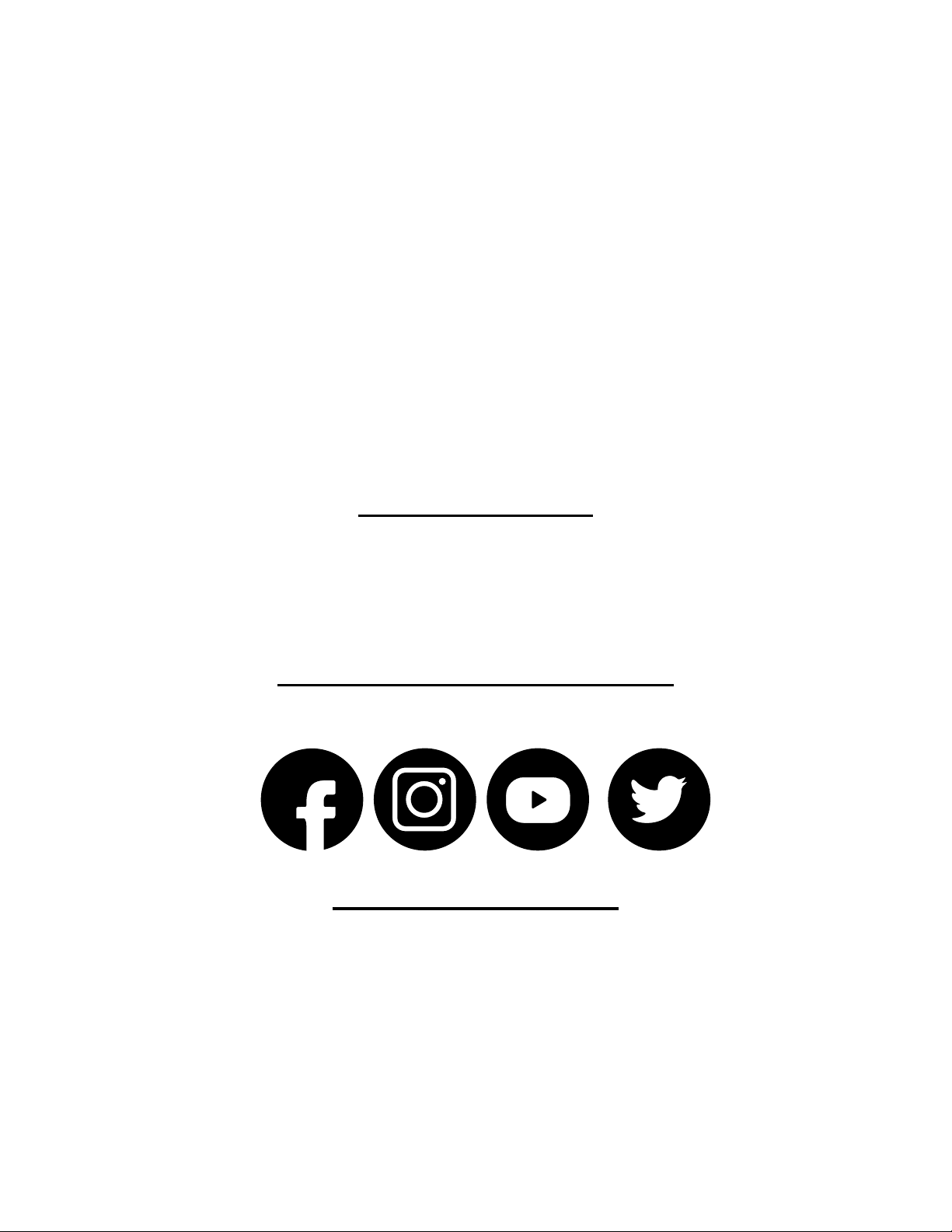
Page | 22
Professional Remote Monitoring Station
JOIN THE CONVERSATION
If you have ideas for features or support solutions you’d like to see us make, please let us know!
We truly want to make owning a La Crosse Technology product not only a practical experience, but also a fun
one. So email us at: store@lacrossetechnology.com
Help Us, Help You!
Never connected: If the station has not uploaded its data to Weather Underground:
• First, move the station and mobile device to a dierent network.
• Check to be sure it is a protected Wi-Fi network.
• Complete a Factory Restart to clear the station.
Changing networks:
If you have been using the app to view your weather at your summer home. When you move the station and
sensors to your winter home, reconnect your app through the Wi-Fi network at your new location.
1. Start the Weather Connect app and enter the password for the new Wi-Fi network.
2. Hold the PLUS and MINUS buttons on the station for 3 seconds to search for the network. Station will flash
SEE APP.
3. Enter Weather Underground station ID and password.
• Do not mix old and new batteries.
• Do not mix Alkaline, Standard, Lithium, or Rechargeable Batteries.
• Always purchase the correct size and grade of battery most suitable for intended use.
• Replace all batteries of a set at the same time.
• Clean the battery contacts and also those of the device prior to battery installation.
• Ensure the batteries are installed with correct polarity (+ and -).
• Remove batteries from equipment when it is not used for an extended period of time.
• Promptly remove expired batteries.
Care and Maintenance
Apple and the Apple logo are trademarks of Apple Inc., registered in the U.S. and other countries.
App Store is a service mark of Apple Inc.
Google Play and the Google Play logo are trademarks of Google Inc.
Ask questions, watch detailed setup videos, and provide feedback on our social media outlets!
Loading ...
Loading ...
