Loading ...
Loading ...
Loading ...
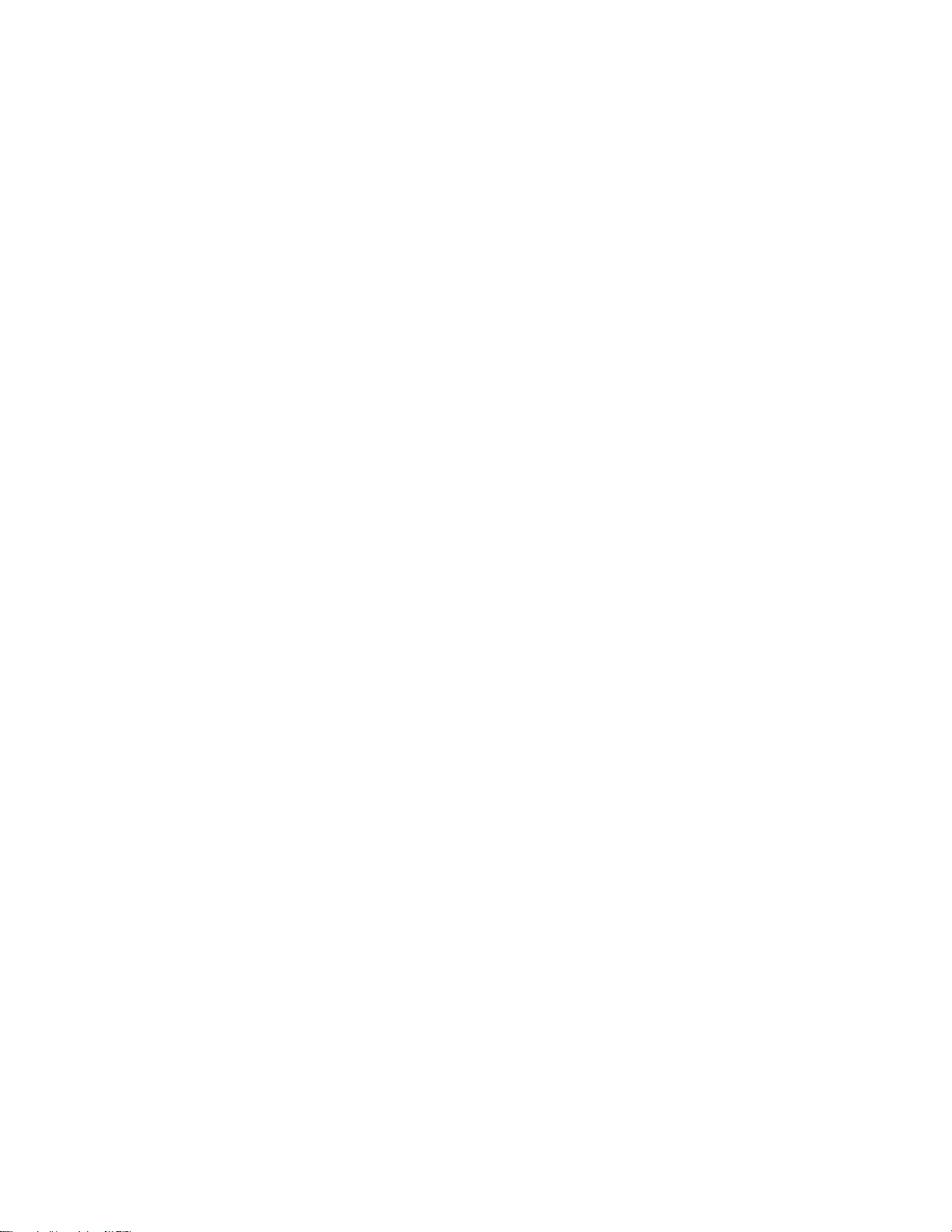
After you set up your Portal, you'll have a selection of apps already installed, and a selection of
apps available for download. Your Portal apps can be found on the Home screen of your Portal.
To add new apps to your Portal:
1. From Home on your Portal, tap Portal Apps.
2. Tap app you'd like to download.
Note: Some apps may require additional account login, registration, or payment.
How do I remove apps from the Portal home screen?
To remove apps from your Portal Home screen:
1. From Home on your Portal, press and hold on any app until a small X appears on the
corner of your apps.
2. Tap the X on the corner of the app you'd like to remove.
3. Tap Done when you've finished editing your apps.
Note: Removing an app from your Portal home screen does not disconnect your credentials or
subscriptions from the app you have removed.
What is Superframe?
When you're not on a call, Portal's Superframe can display Facebook photos and videos of you
and your friends and family.
Superframe allows you to:
Choose Facebook photos and videos to display on the screen when your Portal is idle.
See when your closest contacts are available to connect.
View album artwork if you're listening to music.
See the current time and weather for your area.
Receive birthday reminders for your friends on Facebook.
See tips for using Portal.
How do I add or remove photos from Superframe on my Portal?
You can select Facebook albums you'd like to display in Superframe during your initial setup, as
well as tagged photos of your favorite contacts. You can also add and remove photos from the
Settings menu on your Portal.
Loading ...
Loading ...