Loading ...
Loading ...
Loading ...
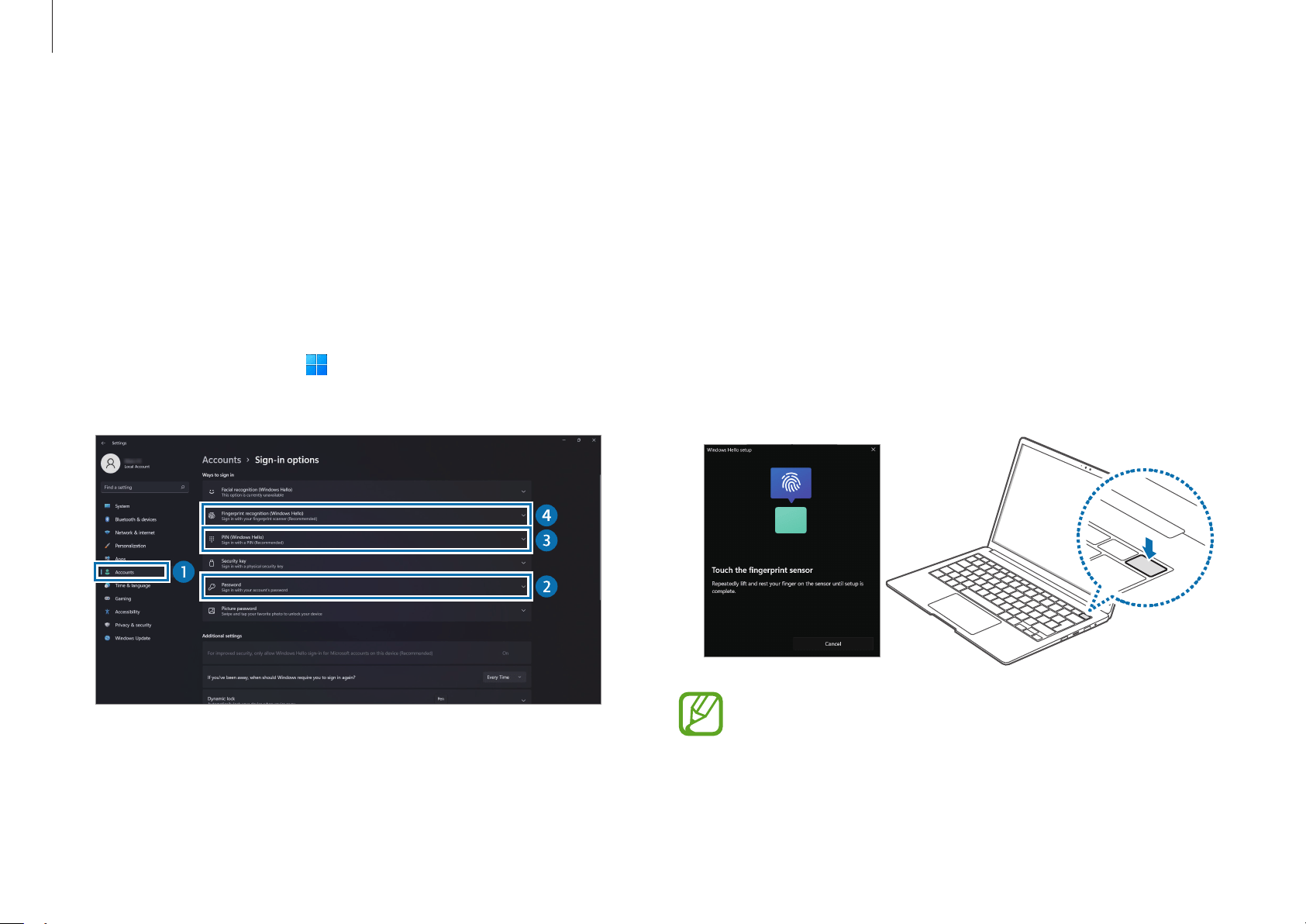
Basics
27
2
Select
Password
→
Add
to create a password.
3
Select
PIN (Windows Hello)
→
Add
to create a PIN number.
4
Select
Fingerprint recognition (Windows Hello)
→
Set up
to
start the fingerprint registration.
5
Select
Get started
on the
Windows Hello setup
window.
6
Repeatedly lift and rest your finger on the fingerprint
recognition sensor until setup is complete.
The fingerprint recognition sensor’s location may vary
depending on the model.
Fingerprint recognition
You can sign in to Windows, apps, and services by teaching
Windows to recognize your fingerprint.
Registering your fingerprint
Create a password and PIN first to use the fingerprint scan feature.
1
Select the Start button ( )
→
Settings
→
Accounts
→
Sign-
in options
.
Loading ...
Loading ...
Loading ...
