Documents: Go to download!
User Manual
- User Manual - (English)
- Troubleshooting - (English)
- Spec Sheet English - (English)
- Declaration of Conformity - (English)

- APP
- How to wear
- First time use
- Power on & CONNECT
- DUAL CONNECT + SYNC
- CONTROLS
- Power off
- MANUAL SETUP
- DO MORE WITH THE APP
- Charging
- Led behaviors
- TECH SPEC
- Bluetooth Troubleshooting
Table of contents
Quick start guide Headphones
APP
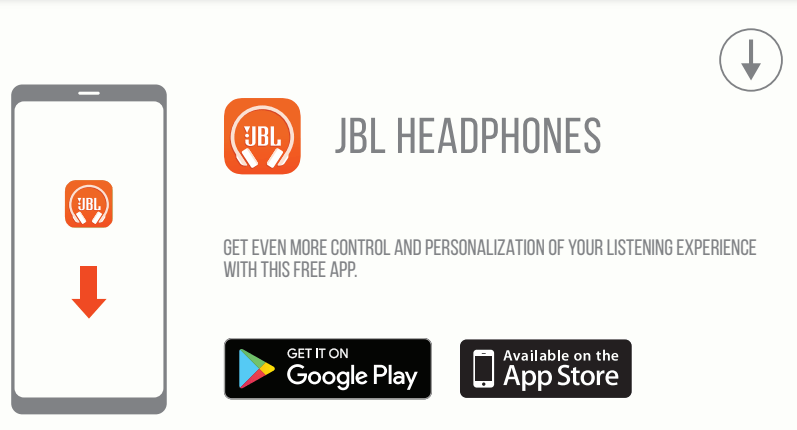
How to wear
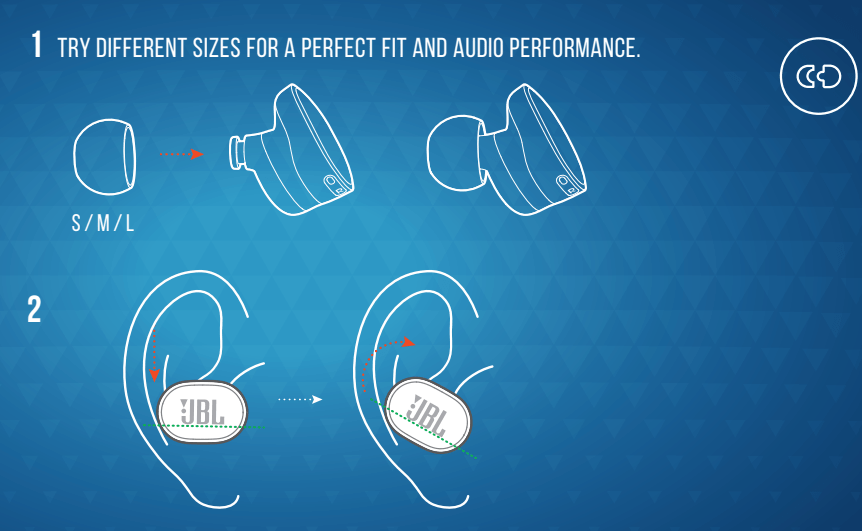
First time use
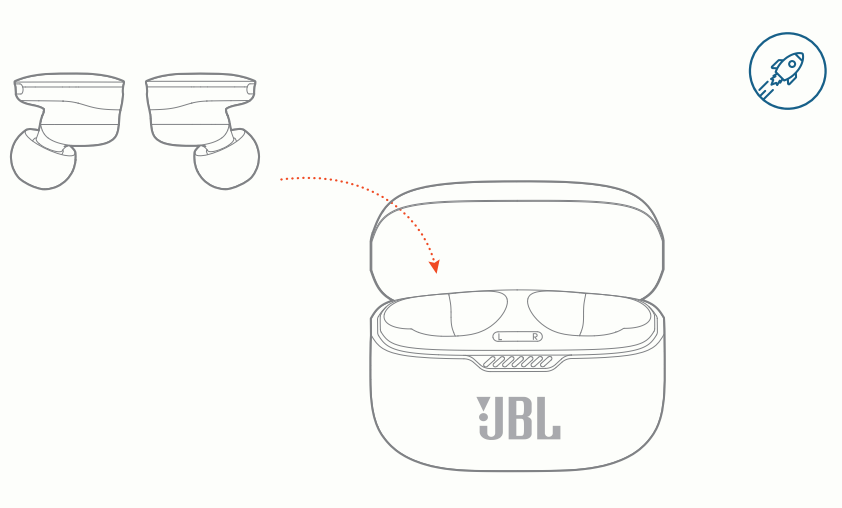
Power on & CONNECT
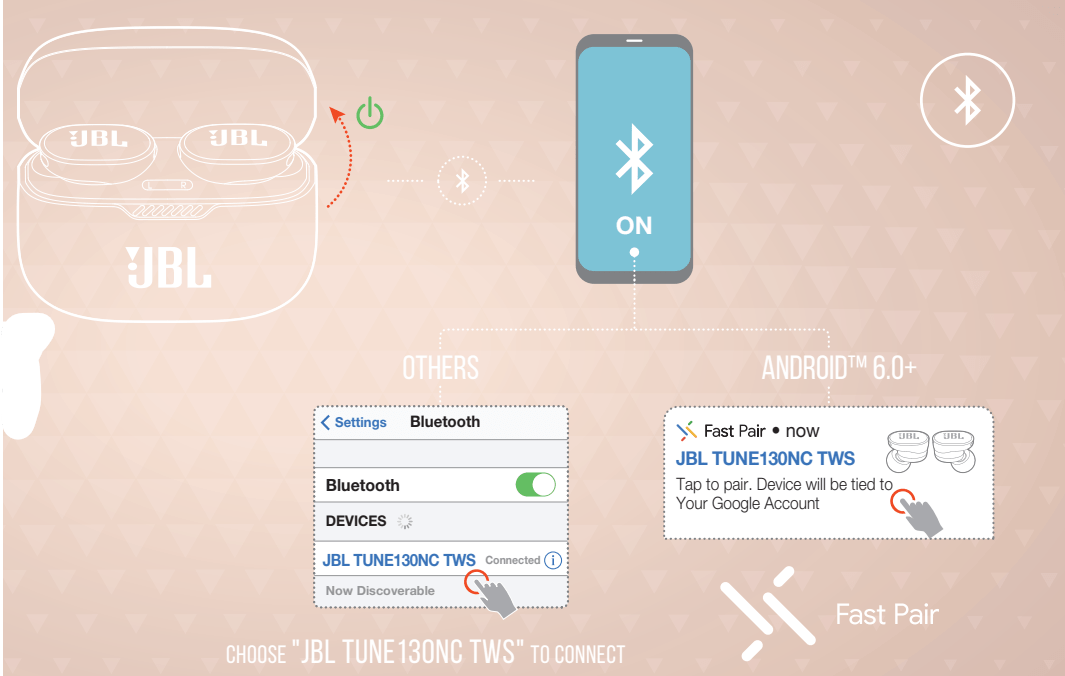
DUAL CONNECT + SYNC
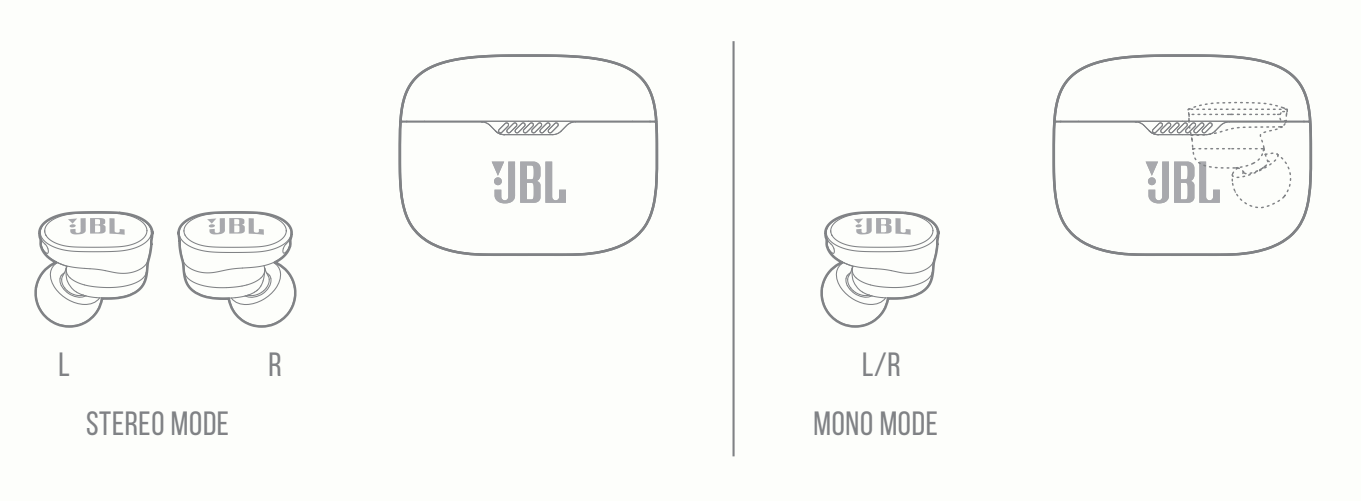
CONTROLS
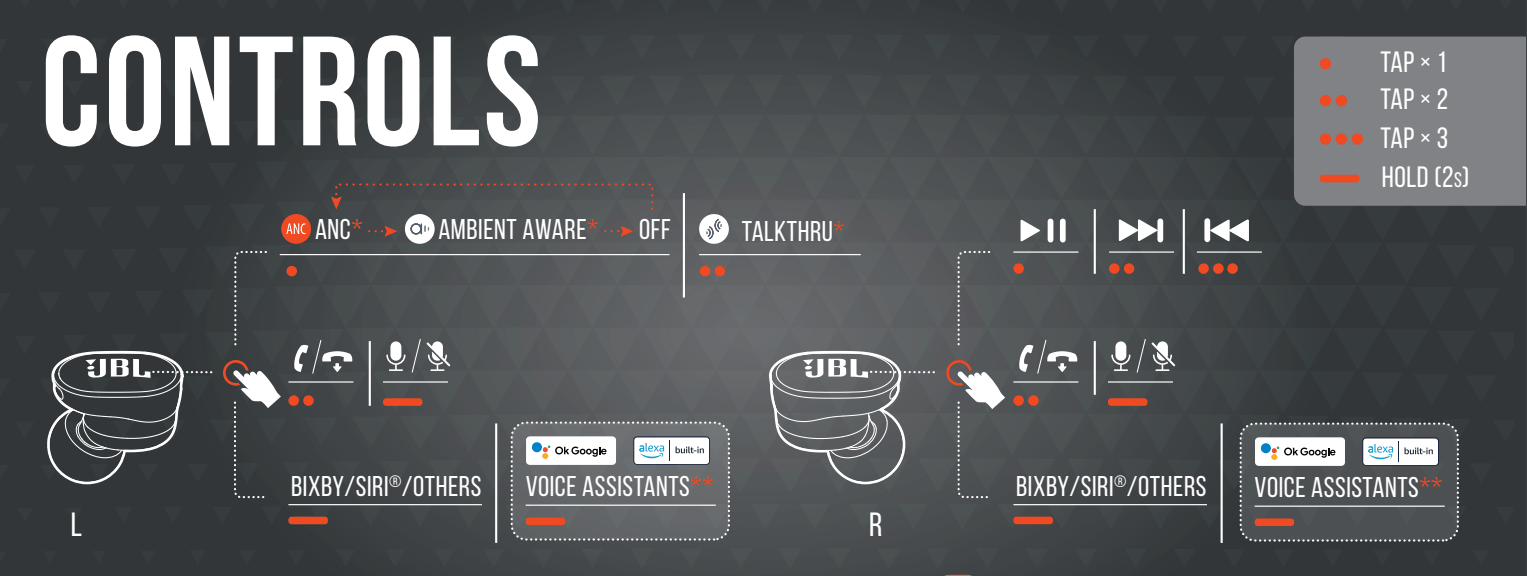
Power off
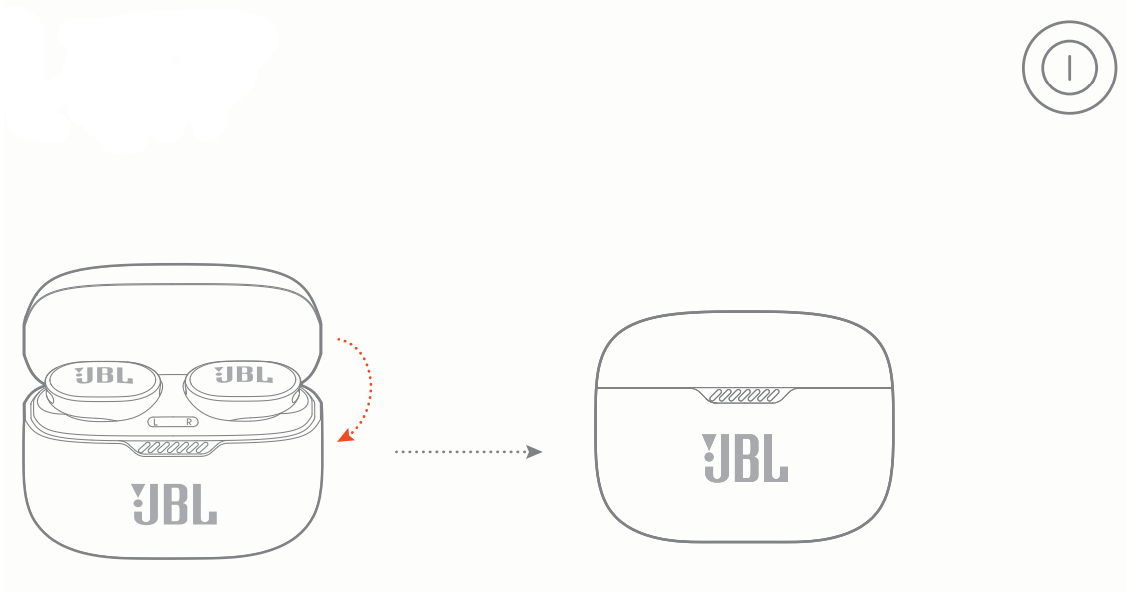
MANUAL SETUP
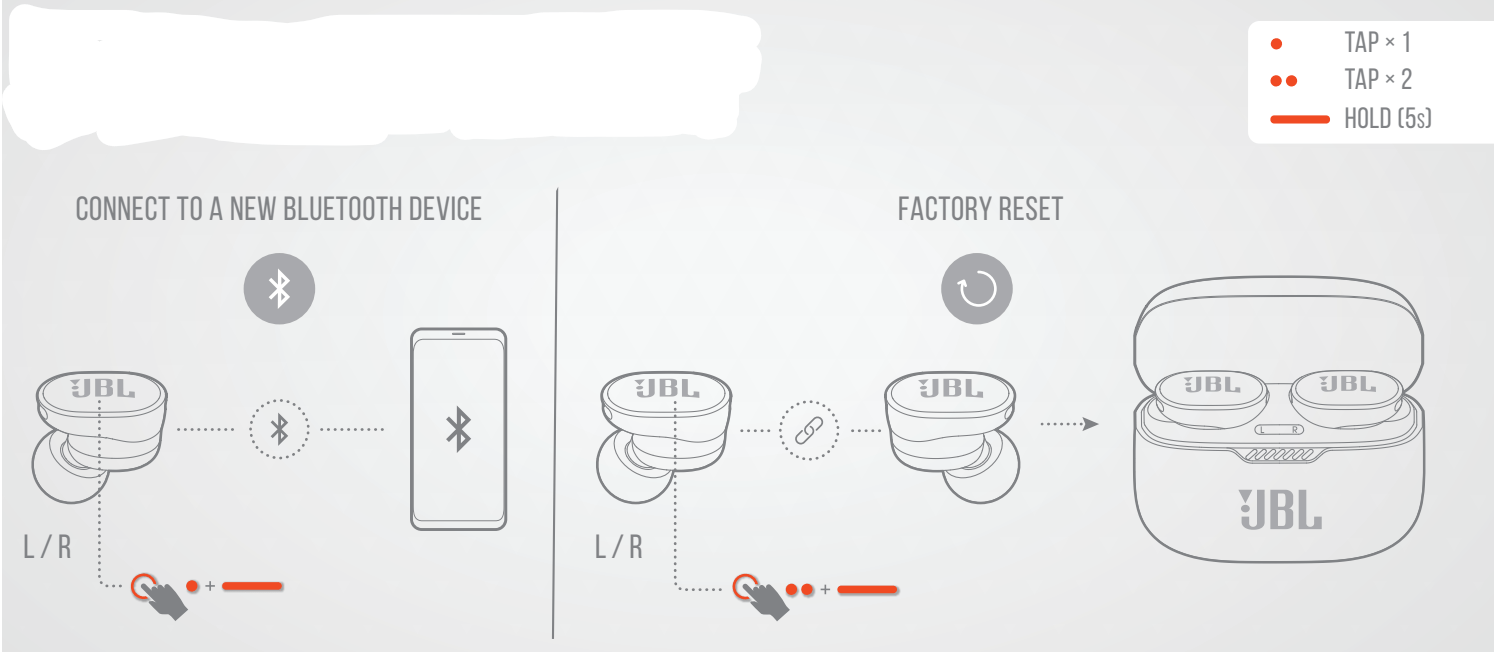
DO MORE WITH THE APP
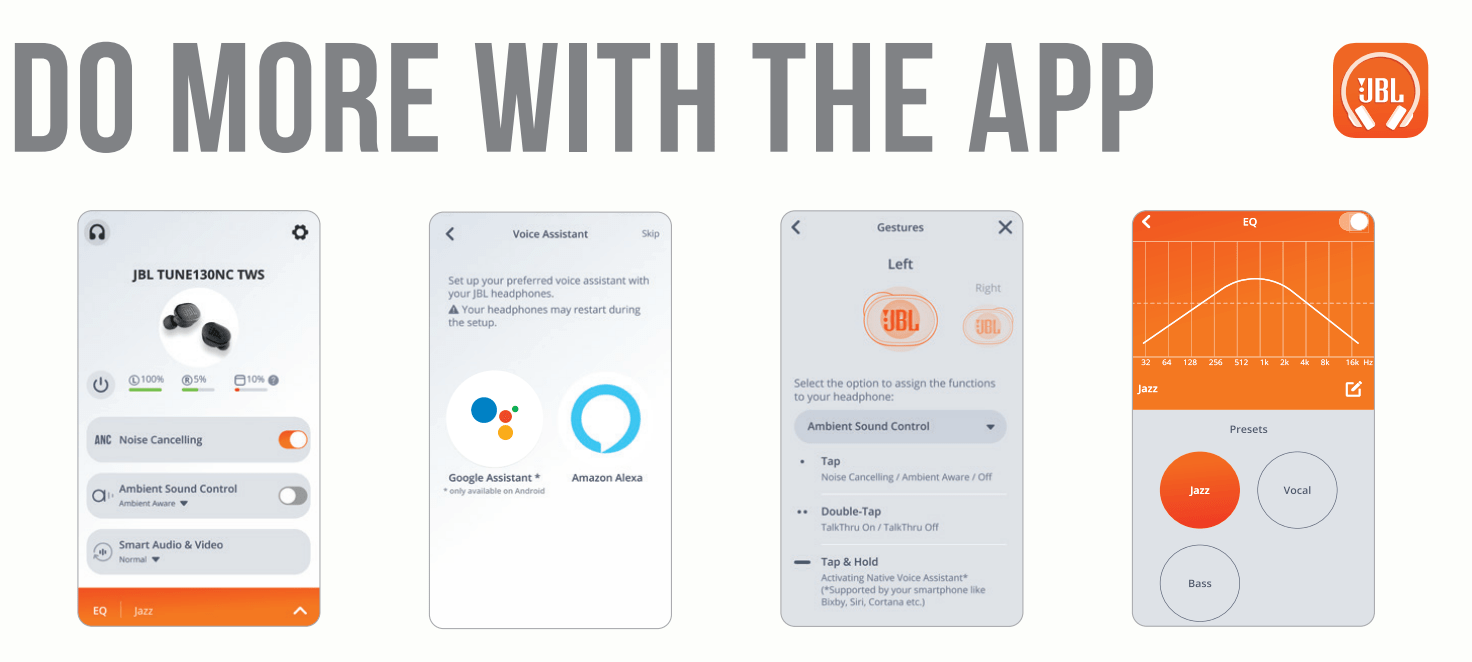
Charging
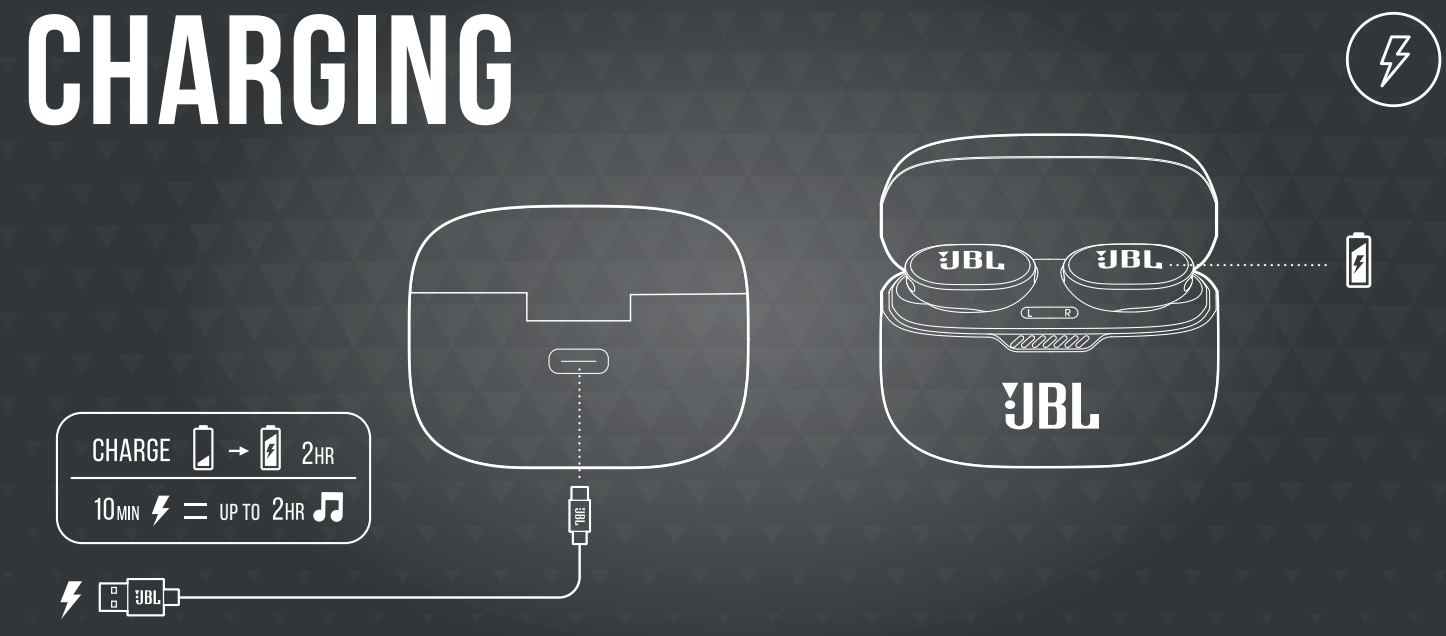
Led behaviors
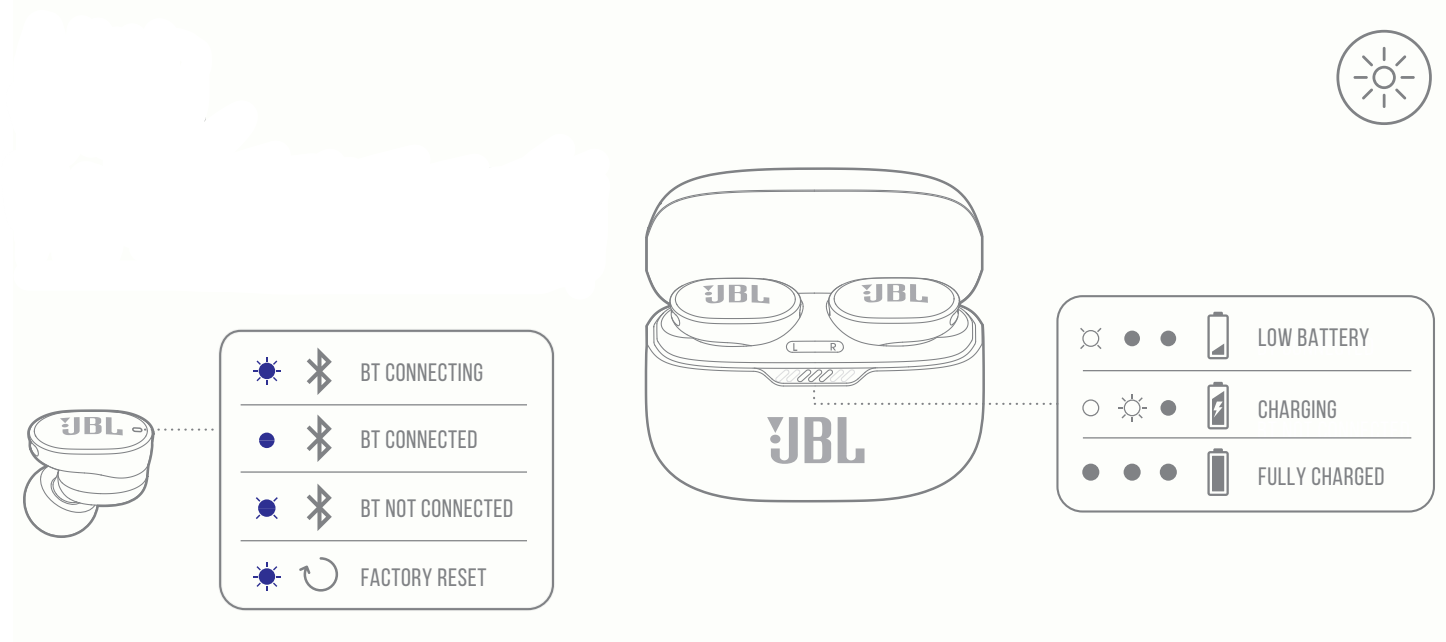
TECH SPEC
- Driver Size: 10 mm/ 0.394'' Dynamic Driver
- Power supply: 5V 1A
- Earbud: 5.7 g per pc (11.4 g combined)/ 0.012 lbs per pc (0.024 lbs combined)
- Charging case: 40.4g/ 0.087 lbs
- Earbud battery type: Lithium-ion polymer (70 mAh / 3.85 V )
- Charging case battery type: Lithium-ion polymer (750 mAh / 3.7 V)
- Charging time: 2 hrs from empty
- Music playtime with BT on and ANC off: up to 10 hrs
- Music playtime with BT on and ANC on: up to 8 hrs
- Frequency Response: 20 Hz – 20 kHz
- Impedance: 32 ohm
- Sensitivity: 103 dB SPL@1 kHz
- Maximum SPL: 94 dB
- Microphone sensitivity: -10 dBV/Pa@1 kHz
- Bluetooth version: 5.2
- Bluetooth profile version: A2DP 1.3, AVRCP 1.6, HFP 1.7
- Bluetooth transmitter frequency range: 2.4 GHz - 2.4835 GHz
- Bluetooth transmitter power: <12 dBm EIRP
- Bluetooth transmitter modulation: GFSK, π/4-DQPSK, 8-DPSK
- Maximum operation temperature: 45°C
Bluetooth Troubleshooting
How to avoid Bluetooth interference/interruptions:
- Always have a clear line of sight between your Bluetooth device (speaker, headphones, etc.) and source device (Smartphone/tablet/PC, etc). Be aware of obstacles in front of your devices.
- Try to shutdown products that have Bluetooth, but not are not being used. They are often the reason for interference even though they are not being used.
- Do not stand too close to your Wi-Fi router since a Wi-Fi signal is stronger and in many cases will "overlap" the connection.
- Be aware of walls around you. Concrete and brick walls will often interrupt the signal, as it cannot pass through such thick walls.
- Bluetooth signals cannot travel through water, which includes the human body. Make sure with Wireless Headphones to keep your Source device and the receiver on the same side of your body.
- Open spaces such as parks can cause issues for your devices, as open air is "bad" for any Bluetooth signal if it cannot reflect from objects around you.
Pairing issues with a Smartphone or Tablet:
- First, try to restart the Bluetooth connection on your source device (Smartphone/tablet/PC) by switching Bluetooth off and on again with a short pause in between.
- "Forget" (remove) the previously paired connection (on your smartphone/tablet/PC) in your Bluetooth settings if you had once paired with our product.
- Try to restart the source device(Smartphone/tablet/PC) by powering it off and on again, and after restarting try to establish a Bluetooth connection to your product.
- If the above does not work, then try to restart your product (Portable speaker, Headphone) by turning it off and on again.
- Press and hold down the Bluetooth button on your device (Portable speaker, Headphones) to initiate pairing mode again.
- Go into the Bluetooth settings on your Smartphone/tablet or PC to start the pairing process.
- You should now have a successful pairing with our device, but if you are still experiencing issues then contact us again.
Pairing issues with a Computer or PC:
- In most cases when a Computer/PC/Laptop has issues connecting to a Bluetooth device (Portable speaker, Headphones, Active speakers), it's caused by your Computer/PC/Laptop's Bluetooth driver (software).
- The driver (software) should support the following Bluetooth protocols, to be able to play music/sounds from your Computer/PC/Laptop:
- A2DP (Advanced Audio Distribution Profile) driver for your Computer/PC/Headphones to transfer music.
- AVRCP (Audio/Video Remote Control Profile) driver to send skip/forward/pause/play music to your device Always get the latest driver version available for your Computer/PC/Laptop
- To download the correct driver (software), visit the manufacturer's website of your Computer/PC/Laptop. They usually have a "Support/Download" section where you can find the correct driver. Otherwise, contact their support.
- The standard drivers provided by Microsoft/Windows systems are often not correct, and will result in error messages (such as having to enter a PIN code), or pairing not working.
What is Bluetooth technology?
- Bluetooth technology is a wireless technology that exchanges data (Music etc.) over short distances from a mobile device.
- Bluetooth range depends on your surroundings (reflection from objects) and what chipset is being used (some can go 1 meter, 10 meters or 100 meters).
- Our Bluetooth devices typically supports up to 10 meter distance from the source device.
Explaining the different Bluetooth profiles used in our devices:
- Many of our Bluetooth devices have a specification sheet like Bluetooth Profiles Supported: A2DP v1.5/AVRCP v1.6. These are the protocols that a specific Bluetooth speaker or Headphone device is compatible with. This might look too technical for some customers, but all you need to know is that Bluetooth Speakers and Headphones they are the only ones with these profile that you need to be aware of:
- A2DP – A2DP stands for ‘Advanced Audio Distribution Profile’ and is a Bluetooth protocol that allows mobile users to stream high quality (stereo or mono) audio wirelessly. If you want to listen to your music on a pair of Bluetooth headphones or speakers, both devices need to support this.
- AVRCP – AVRCP stands for ‘Audio/Video Remote Control Profile' and controls remote functions such as pause/start/skip/forward.
- HSP – HSP stands for ‘Headset Profile’ and is a Bluetooth profile to enable a two-way wireless Headphone to be used with a Bluetooth smartphone. In our Headphones this is one of the most common Bluetooth profiles and supports simultaneous two-way (full-duplex) audio, but it does not support stereo audio.
- HFP - HFP Stands for 'Hands Free Profile'. This profile provides the same abilities as HSP does, but adds abilities such as redial last number called, voice dialing and call waiting.
- Note for HSP and HFP: You can also use it with devices other than phones, like your Computer/PC with a Bluetooth Headphone that could be used with a Bluetooth-enabled PC and VoIP software to place an Internet phone call (NOTE: some PC software requires different drivers for specific purposes like SKYPE - Always refer to the manufacturer of the PC/Laptop for help with setting this up).
See other models: ENDURANCE RACE TWS JBLXTREMESQUADUS JBLXTREMEREDUS JBLXTREMEBLUUS JBLFLIP5ECOGRNAM
