Documents: Go to download!
- User Manual - (English)
- Quick start guide - (English)

- HEADPHONE CONTROLS
- NOISE CANCELLATION
- VOICE CONTROL
- BLUETOOTH CONNECTIONS
- WIRED CONNECTIONS
- BATTERY
- HEADPHONE STATUS
- CONNECT BOSE PRODUCTS
- CARE AND MAINTENANCE
- TROUBLESHOOTING
Table of contents
User Manual
HEADPHONE CONTROLS
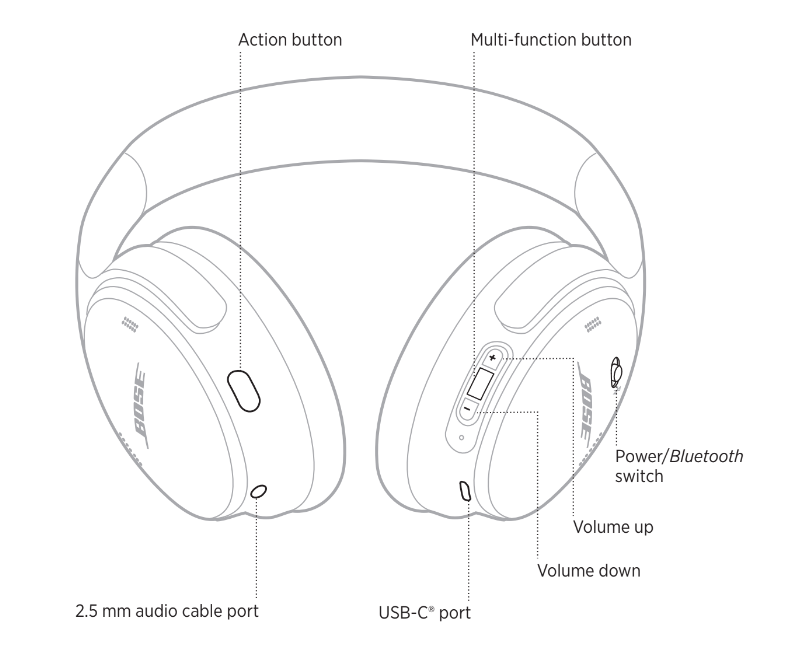
POWER ON
On the right earcup, slide the Power/Bluetooth switch to the right.
A voice prompt announces the battery level, and the status light glows according to the current charge level (see page 29).
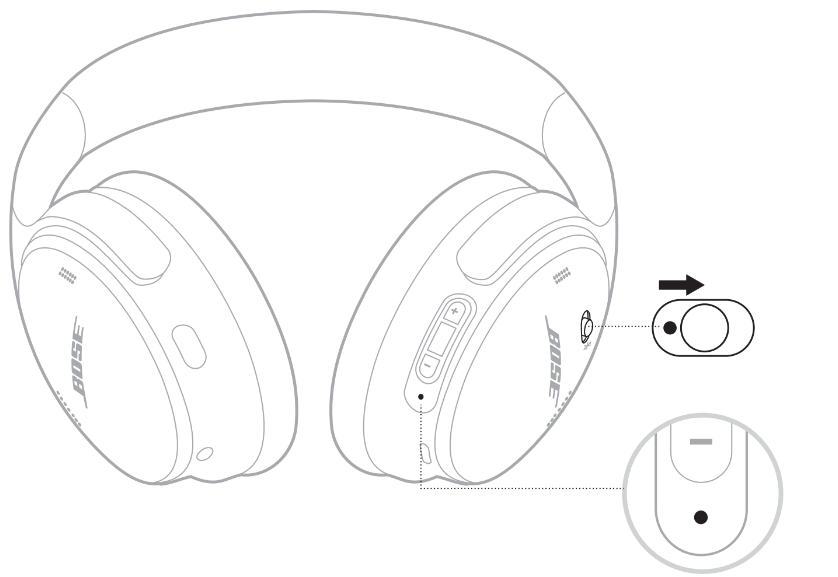
Standby timer
The standby timer conserves the battery when the headphones are not being used.
To set up and customize the standby timer, use the Bose Music app.
POWER OFF
Slide the Power/Bluetooth switch to the left.

HEADPHONE FUNCTIONS
The headphone controls are located on the back of the right earcup.
Media playback and volume
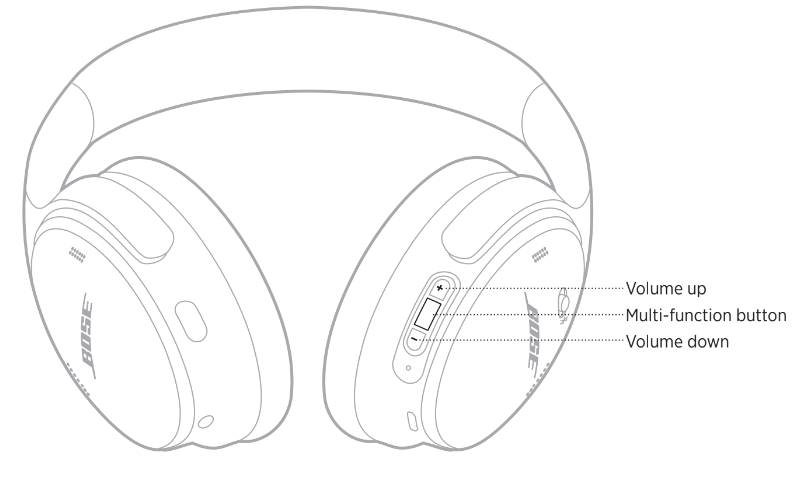
- Play/Pause
- Press the Multi-function button.
- Skip forward
- Double-press the Multi-function button.
- Skip backward
- Triple-press the Multi-function button.
- Volume up
- Press + .
- Volume down
- Press – .
NOTES:
- To quickly increase the volume, press and hold +.
- To quickly decrease the volume, press and hold – .
Phone calls
The Multi-function button is located on the back of the right earcup. The microphone is located near the front of the right earcup.
The Action button is located on the back of the left earcup.
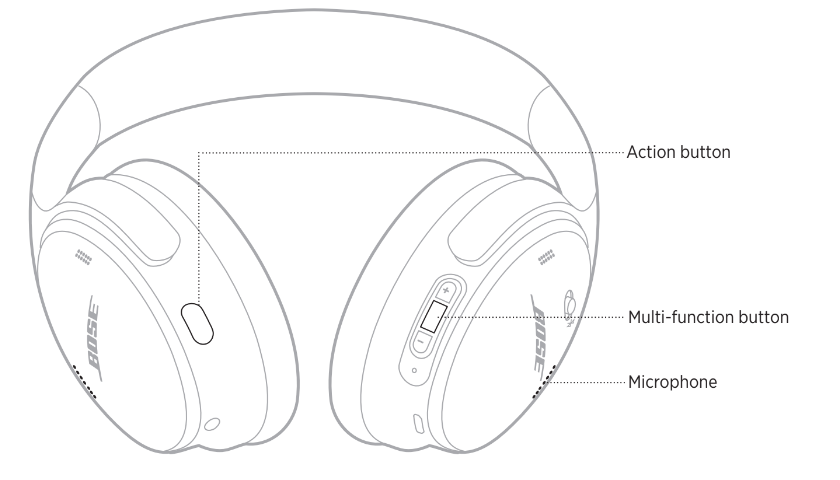
- Answer/End a call
- Press the Multi-function button.
- Decline an incoming call
- Press and hold the Multi-function button for 1 second.
- Answer a second incoming call and put the current call on hold
- While on a call and a second incoming call is ringing, press the Multi-function button.
- Decline a second incoming call and stay on current call
- While on a call and a second incoming call is ringing, press and hold the Multi-function button for 1 second.
- Switch between two calls
- While two calls are active, double-press the
- Multi-function button.
- Create a conference call
- While two calls are active, press and hold the
- Multi-function button for 3 seconds.
- Mute/Unmute a call
- While on a call, double-press the Action button.
Action button
The Action button allows you to quickly and easily switch between noise cancelling modes.
The Action button is located on the back of the left earcup.

To switch between Quiet Mode and Aware Mode, press the Action button.
For information about noise cancelling modes, see page 21.
NOISE CANCELLATION
Noise cancelling reduces unwanted noise, providing a clearer and more lifelike audio performance. You can choose between two noise cancelling modes: Quiet and Aware.
Quiet Mode allows you to block out distractions using the highest level of noise cancellation.
Aware Mode provides full transparency and allows you to hear your surroundings while enjoying your audio.
Choose your noise noise cancelling mode based on your listening preferences and environment.
NOISE CANCELLING MODES
- Quiet
- World-class noise cancellation with Bose-optimized audio.
- Aware
- Hear your surroundings while enjoying your audio.
CHANGE THE NOISE CANCELLING MODE
To change the noise cancelling mode, press the Action button.
A voice prompt announces the selected noise cancelling mode
VOICE CONTROL
ACCESS VOICE CONTROL
You can use the headphones to access voice control on your mobile device. To access voice control, press and hold the Multi-function button for 1 second.
The Multi-function button is located on the back of the right earcup.
BLUETOOTH CONNECTIONS
CONNECT USING THE BLUETOOTH MENU ON YOUR MOBILE DEVICE
You can store up to eight devices in the headphone device list, and the headphones can be actively connected to two devices at a time. You can play audio from only one device at a time.
1. Slide the Power/Bluetooth switch to the right l and hold for 3 seconds.
You hear “Ready to connect,” and the status light blinks blue.
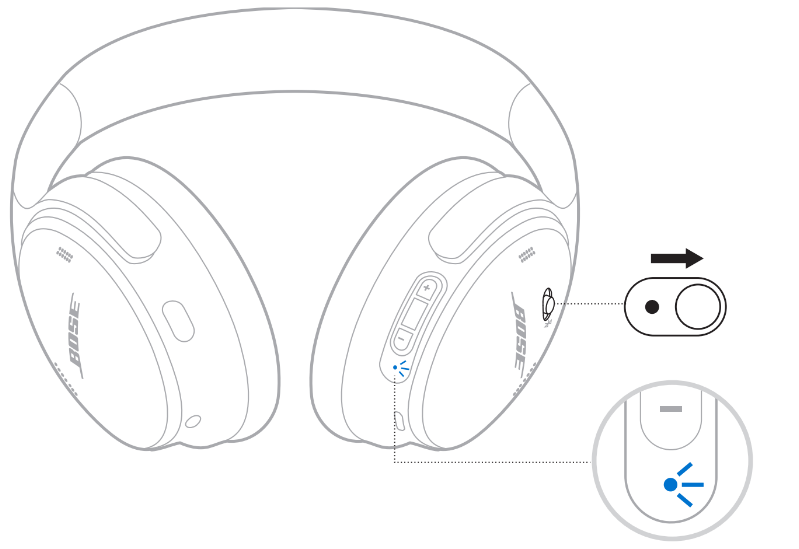
2. On your device, enable the Bluetooth feature.
NOTE: The Bluetooth feature is usually found in the Settings menu.
3. Select your headphones from the device list.
TIP: Look for the name you entered for your headphones in the Bose Music app.
If you didn’t name your headphones, the default name appears.
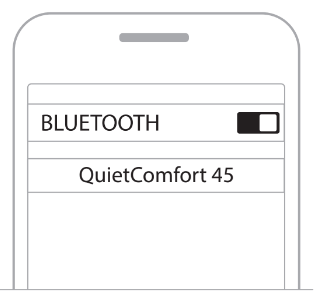
Once connected, you hear “Connected to <device name>,” and the status light glows solid blue for 10 seconds.
DISCONNECT A MOBILE DEVICE
Use the Bose Music app to disconnect your mobile device.
TIP: You can also use Bluetooth settings to disconnect your device. Disabling the Bluetooth feature disconnects all other devices.
RECONNECT A MOBILE DEVICE
When powered on, the headphones try to reconnect with the two most recently-connected devices.
NOTES:
- The device must be within range (30 ft or 9 m) and powered on.
- Make sure the Bluetooth feature is enabled on your mobile device.
CONNECT ANOTHER MOBILE DEVICE
To connect another device, download the Bose Music app (see page 14) or use the
Bluetooth menu on your mobile device (see page 23).
NOTE: You can only play audio from one device at a time.
IDENTIFY CONNECTED MOBILE DEVICES
Slide the Power/Bluetooth switch to the right  and release to hear which device is currently connected.
and release to hear which device is currently connected.
SWITCH BETWEEN TWO CONNECTED MOBILE DEVICES
- Pause audio on your first mobile device.
- Play audio on your second mobile device.
NOTE: Your headphones receive phone calls from both devices, regardless of which device is playing audio.
RECONNECT A PREVIOUSLY CONNECTED DEVICE
- Slide the Power/Bluetooth switch to the right
 and release to hear which device is connected.
and release to hear which device is connected. - Within 2 seconds, slide the Power/Bluetooth switch to the right
 and release again to connect to the next device in the headphone device list.
and release again to connect to the next device in the headphone device list. - Repeat until you hear the correct device name. You hear a tone that indicates when the device is connected.
- Play audio on the connected mobile device.
NOTE: If two devices are already connected to the headphones, the newly-connected device replaces the second device that was previously connected.
CLEAR THE HEADPHONE DEVICE LIST
- Slide the Power/Bluetooth switch to the right
 and hold for 15 seconds, until you hear “Bluetooth device list cleared. Ready to connect.”
and hold for 15 seconds, until you hear “Bluetooth device list cleared. Ready to connect.” - Delete your headphones from the Bluetooth list on your mobile device. All devices are cleared and the headphones are ready to connect.
WIRED CONNECTIONS
CONNECT THE AUDIO CABLE
Use the 2.5 mm to 3.5 mm cable to connect a non-wireless device or to continue using the headphones if the battery is depleted.
1. Connect the cable into the 2.5 mm port on the left earcup.
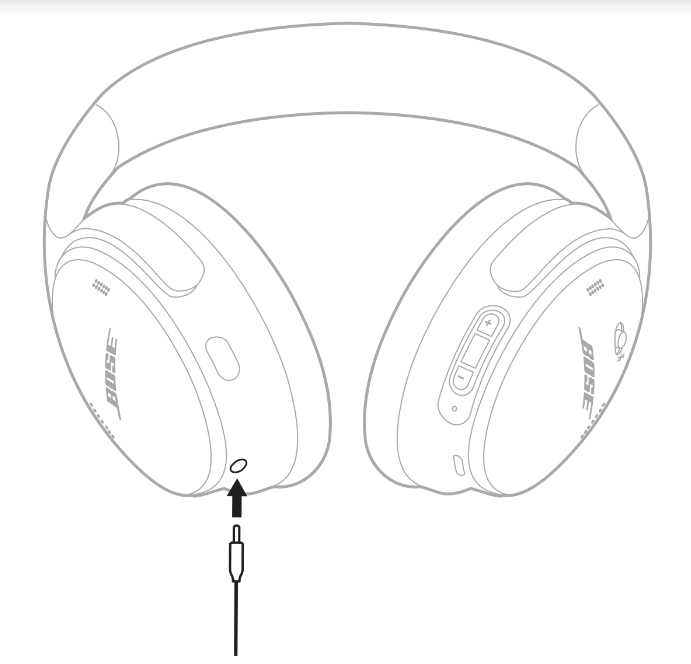
2. Connect the other end of the cable into the 3.5 mm port on your device.
NOTE: You can use the headphones powered on or off when the the audio cable is connected.
BATTERY
CHARGE THE HEADPHONES
- Connect the small end of the USB cable into the USB-C port on the right earcup.
- Connect the other end into a USB wall charger.

NOTES:
- When the headphones begin charging, the status light blinks white for 10 seconds. When fully charged, the status light glows solid white.
- The headphones don’t play while charging.
Charging time
Allow up to 2.5 hours to fully charge the headphones.
Hear the battery level
Each time you power on the headphones, a voice prompt announces the battery level. When the headphone battery is low, you hear “Battery low, please charge now.”
NOTE: To visually check the battery, see the status light located on the right earcup.
For more information, see “Battery status” on page 29.
HEADPHONE STATUS
The status light is located on the right earcup.

BLUETOOTH STATUS
Shows the Bluetooth connection status.
- Blinking blue
- Ready to connect
- Solid blue (10 seconds)
- Connected
BATTERY STATUS
Shows the battery level.
- Solid white
- Medium to full charge
- Solid amber
- Low charge
TIP: You can also check the battery level using the Bose Music app.
CHARGING STATUS
Shows the charging status.
- Blinks white 2 times
- Charging begins
- Solid amber
- Charging
- Solid white
- Full charge
UPDATE AND ERROR STATUS
Shows the update or error status.
- Fast blinking white (10 seconds)
- Updating software (via USB)
- Slow blinking white (30 to 60 seconds)
- Updating software (wirelessly)
- Blinking amber and white
- Error - contact Bose customer service
CONNECT BOSE PRODUCTS
CONNECT A BOSE SMART SPEAKER OR SOUNDBAR
Using SimpleSync™ technology, you can connect the headphones to a Bose Smart
Soundbar or Bose Smart Speaker for a personal listening experience.
Benefits
- Use independent volume controls on each product to lower or mute your Bose Smart Soundbar while keeping the headphones as loud as you like.
- Hear your music clearly from the next room by connecting the headphones to your Bose Smart Speaker.
NOTE: SimpleSync™ technology has a Bluetooth range of up to 30 ft (9 m). Walls and construction materials can affect reception.
Compatible products
You can connect the headphones to any Bose Smart Speaker or Bose Smart Soundbar.
Popular compatible products include:
- Bose Smart Soundbar 700/Bose Soundbar 700
- Bose Soundbar 500
- Bose Smart Speaker 500/Bose Home Speaker 500
- Bose Home Speaker 300
- Bose Portable Smart Speaker/Bose Portable Home Speaker
Connect using the Bose Music app
- On the headphones, slide the Power/Bluetooth switch to the right l and hold for seconds. You hear “Ready to connect another device,” and the status light blinks blue.
- Use the Bose Music app to connect the headphones to a compatible Bose product.
NOTES:
- Make sure that the headphones are within 30 ft (9 m) of your soundbar or speaker.
- You can connect the headphones to only one product at a time.
RECONNECT TO A BOSE SMART SPEAKER OR SOUNDBAR
Power on the headphones (see “Power on” on page 16).
The headphones try to connect to the two most recently-connected Bluetooth devices, including your soundbar or speaker.
NOTES:
- Your soundbar or speaker must be within range (30 ft or 9 m) and powered on.
- If the headphones don’t reconnect, see “Headphones don’t reconnect to a previously-connected Bose Smart Soundbar or Speaker” on page 38.
CARE AND MAINTENANCE
STORE THE HEADPHONES
The earcups rotate for easy, convenient storage. Place the headphones flat into the case.
1. Rotate both earcups inward so they lay flat.
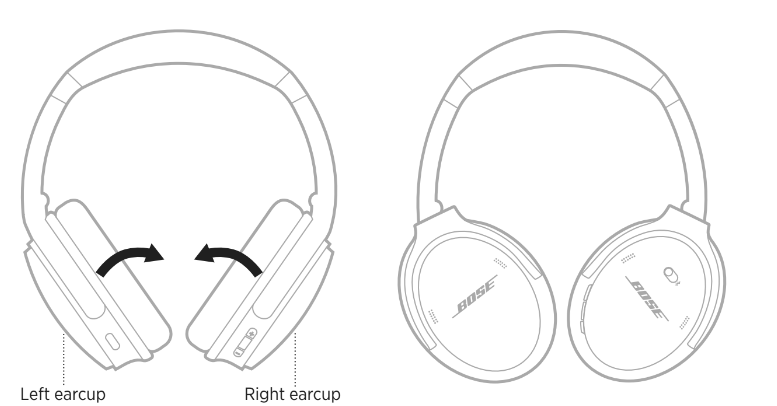
2. Fold the left earcup up toward the headband
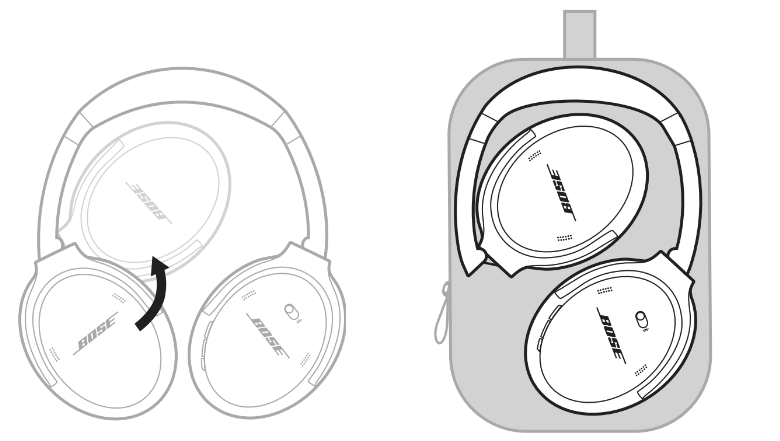
NOTES:
- Make sure to power off the headphones when not in use.
- Before storing the headphones for more than a few months, make sure the battery is fully charged.
CLEAN THE HEADPHONES
Wipe the outside surfaces with a soft, dry cloth.
Don’t allow moisture to get inside the earcups.
REPLACEMENT PARTS AND ACCESSORIES
Replacement parts and accessories can be ordered through Bose customer service.
SERIAL NUMBER LOCATION
The serial number is located inside the right earcup under the scrim. The scrim is the inner screen that covers and protects the components inside the earcup.
To view the serial number, grab the scrim at the top edge and gently peel it away.
CAUTION: Be careful not to press down on or remove any other components inside the earcup as this could damage the headphones.
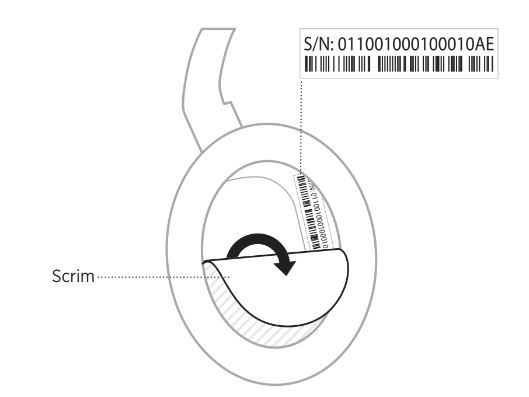
TROUBLESHOOTING
TRY THESE SOLUTIONS FIRST
If you experience problems with your headphones:
- Check the state of the status light (see page 29).
- Charge the battery (see page 28).
- Increase the volume on your headphones, mobile device, and music app.
- Try connecting another mobile device (see page 25).
If you could not resolve your issue, see the table below to identify symptoms and solutions to common problems. If you are unable to resolve your issue, contact Bose customer service.
OTHER SOLUTIONS
- Headphones don’t power on
- Charge the battery.
- Headphones don’t connect with your mobile device
- Disconnect the back-up audio cable.
- Disconnect the USB charging cable.
- On your mobile device:
- Disable the Bluetooth feature and then re-enable.
- Delete your Bose QuietComfort 45 headphones from the
- Bluetooth list on your device. Connect again.
- Move your mobile device closer to the headphones and away from any interference or obstructions
- Clear the connected devices list (see page 26) and connect again.
- Battery won’t charge
- Secure the ends of the USB charging cable.
- Try another charging source.
- If your headphones have been exposed to high or low temperatures, let the headphones return to room temperature and try charging again.
- No sound
- Power on the headphones and charge the battery.
- Check the state of the status light (see page 29).
- Slide the Power/Bluetooth switch to the right and release to hear the connected device. Make sure you are using the correct device.
- Move your mobile device closer to the headphones and away from any interference or obstructions.
- Use a different music source.
- If two mobile devices are connected, pause your other device first.
- If two mobile devices are connected, move the devices within range of the headphones (30 ft or 9 m).
- Try a locally stored music or video file on your mobile device.
- Poor sound quality
- Use a different music source.
- Connect another mobile device (see page 25).
- Disconnect the second device.
- Move your mobile device closer to the headphones and away from any interference or obstructions.
- Try a locally stored music or video file on your mobile device.
- No sound from a device connected by the back-up audio cable
- Secure the ends of the back-up audio cable.
- Increase the volume on your headphones, your mobile device and music source.
- Connect another device (see page 25).
- Poor sound quality from a device connected by audio cable
- Secure the ends of the back-up audio cable.
- Connect another device (see page 25).
- Action button doesn’t change the noise cancelling mode
- Make sure your headphones are powered on.
- Use the Bose Music app to change the noise cancelling mode.
- Headphones don’t connect to a Bose Smart Soundbar or Speaker
- Slide and hold the Power/Bluetooth button until you hear “Ready to connect another device,” and the Bluetooth light blinks blue.
- Make sure that the headphones are within 30 ft (9 m) of your soundbar or speaker.
- Headphones don’t reconnect to a previously-connected Bose Smart Soundbar or Speaker
- Reconnect a previously-connected device see page 26).
- Delayed audio when connected to a Bose Smart Soundbar or Speaker
- Download the Bose Music app and run available software updates.
A restore to factory settings can clear all settings and return the headphones to their original out-of-box state. After, the headphones can be configured as if they were being set up for the first time.
Restoring to factory settings is only recommended if you are having issues with the headphones, or you have been instructed to do so by Bose customer service.
RESTORE THE HEADPHONES TO FACTORY SETTINGS
- Remove the headphones from the Bluetooth list on your device.
- Remove the headphones from your Bose account using the Bose Music app.
- Slide the Power/Bluetooth switch to the right
 and hold. At the same time, press and hold the Action button for 30 seconds. The LED indicator blinks white. After 30 seconds, the LED indicator blinks amber to indicate factory settings are being restored (2 to 3 seconds).
and hold. At the same time, press and hold the Action button for 30 seconds. The LED indicator blinks white. After 30 seconds, the LED indicator blinks amber to indicate factory settings are being restored (2 to 3 seconds). - When the rest is complete, the LED indicator slowly blinks blue. The headphones are now in their original out-of-box state.
See other models: 700 CHARGING CASE PKG NOISE CANCELLING HEADPHONES 700 CONFERENCING NOISE CANCELLING HEADPHONES 700 LENS SOPRANO LENS TEMPO
