Loading ...
Loading ...
Loading ...
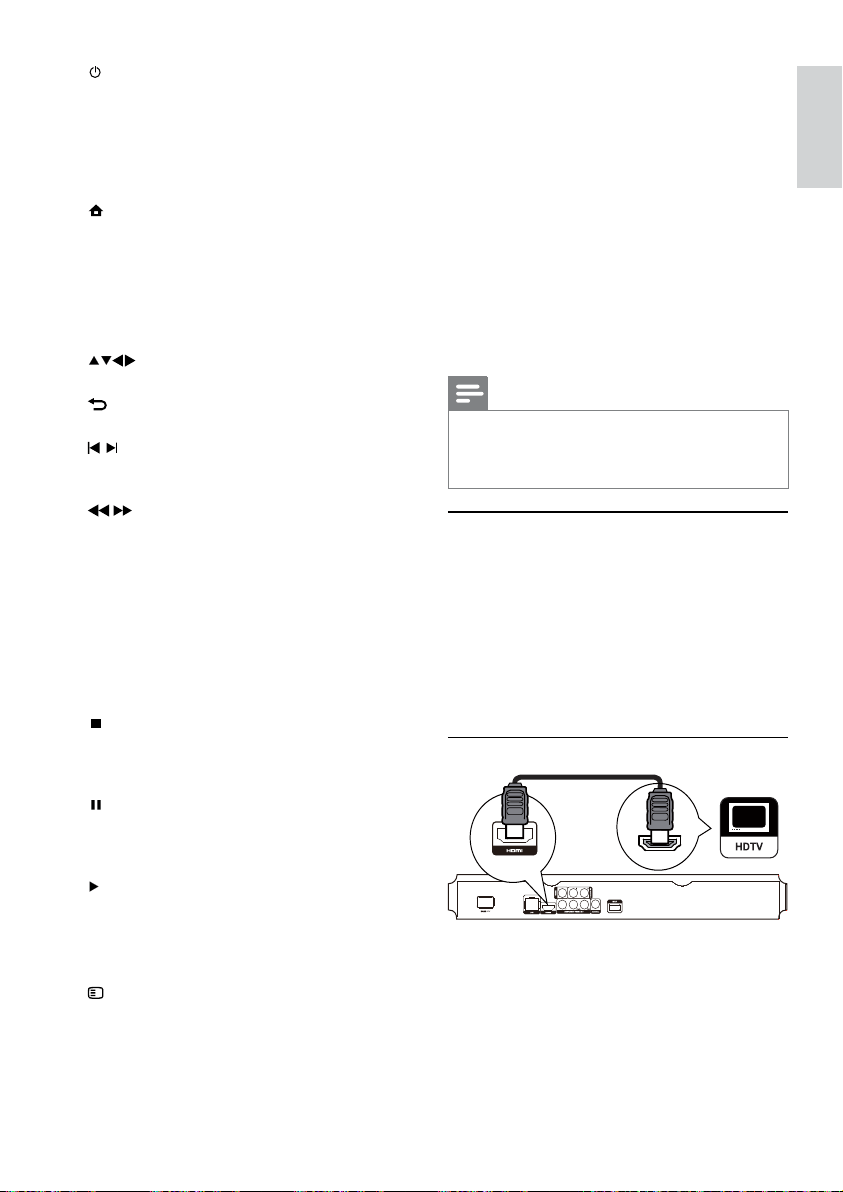
7
3 Connect
Make the following connections to use this product.
Basic connections:
Video•
Audio•
Power•
Optional connections:
Route audio to other devices•
HDMI-compliant AV receiver/amplifier•
Multi-channel AV amplifier/receiver•
Digital AV amplifier/receiver•
Analog stereo system•
USB flash drive•
Wired/Wireless network•
Note
Refer to the type plate at the back or bottom of the •
product for identification and supply ratings.
Before you make or change any connections, ensure that
•
all the devices are disconnected from the power outlet.
Connect video/audio cables
Select the best video connection that the TV can
support.
• Option 1: Connect to the HDMI jack (for a
HDMI, DVI or HDCP-compliant TV).
• Option 2: Connect to the component video
jacks (for a standard TV or Progressive Scan
TV).
• Option 3: Connect to the composite video
jack (for a standard TV).
Option 1: Connect to the HDMI jack
1 Connect an HDMI cable (not supplied) to:
the • HDMI jack on this product.
the HDMI input jack on the TV. •
HDMI IN
a
Turn on this product or switch to •
standby mode.
When EasyLink is enabled, press and •
hold for at least three seconds to turn all
connected HDMI CEC compliant devices
to standby.
b
Access the home menu of this product.•
c DISC MENU / POP-UP MENU
• BD: Access or exit the pop-up menu.
• DVD: Access or exit the disc menu.
d OK
Confirm an entry or selection.•
e
Navigate through the menus.•
f
BACK
Return to a previous display menu.•
g
/
Skip to the previous or next title, chapter, •
or track.
h
/
Search backward or forward.•
i SUBTITLE
Select a subtitle language on a disc.•
j AUDIO
Select an audio language or channel on •
a disc.
k Alphanumeric buttons
Select an item to play.•
Enter values.•
l
Stop play.•
Press and hold to open/close the disc •
compartment.
m
Pause play.•
Move the paused picture one step •
forward.
n
Start or resume play.•
o TOP MENU
• BD: Display the top menu.
• DVD: Display the title menu.
p
OPTIONS
Access options for the current activity or •
selection.
q Color buttons
• BD: Select tasks or options.
English
EN
Loading ...
Loading ...
Loading ...
