Loading ...
Loading ...
Loading ...
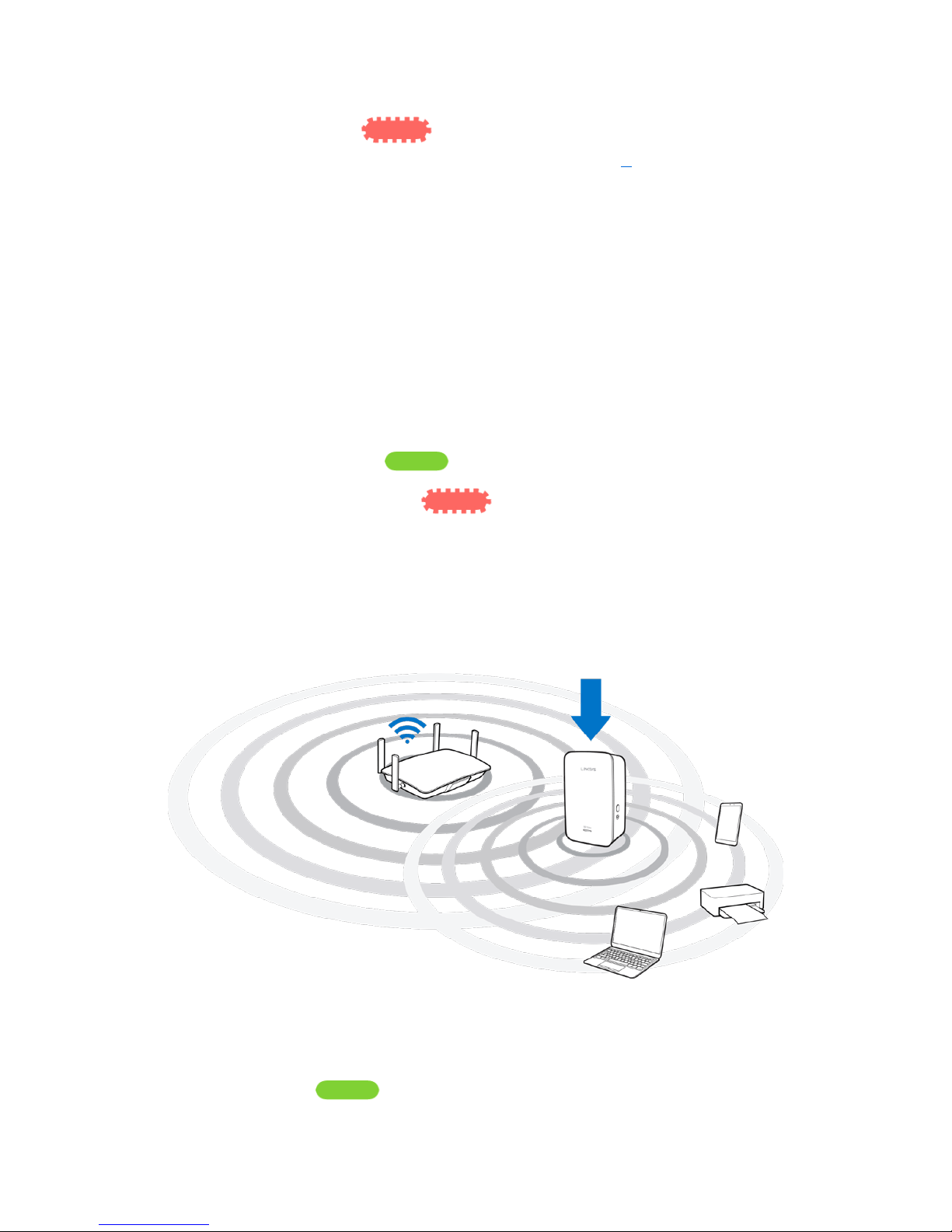
If it blinks amber , the connection failed. You may try again by
repeating step 3 or try browser-based setup on page 9
.
4.
Extend your 5 GHz network.
You may skip this step if your router does not have a 5 GHz network or if you don't want to
extend that network.
a.
Press the WPS button on the side of your router again. Within the next two minutes
complete step 4b.
b.
Press the WPS button on your range extender again.
The WPS button will light up and the indicator LED on the front of your range
extender will start to blink green.
Watch the indicator LED on the front of your range extender to verify whether the
connection was successful.
If it turns solid green , the connection was successful.
If it starts to blink amber before it turns solid green, the connection
failed. You may try again by repeating step 4.
5.
Move your range extender to an ideal spot.
Unplug your range extender and plug it back in midway between your router and the area
without Wi-Fi. Using your mobile device or laptop, be sure you have at least two bars
(around 50%) of your router’s Wi-Fi signal at that location. If you don’t have two bars,
move the range extender closer to the router.
6.
Check indicator LED for connection quality.
It can take up to a minute for the ranger extender to boot up after moving it. During this
period you will see the blinking green LED once again.
o
Solid green Ready to use.
8
Downloaded from www.ManualsFile.com manuals search engine
Loading ...
Loading ...
Loading ...