Loading ...
Loading ...
Loading ...
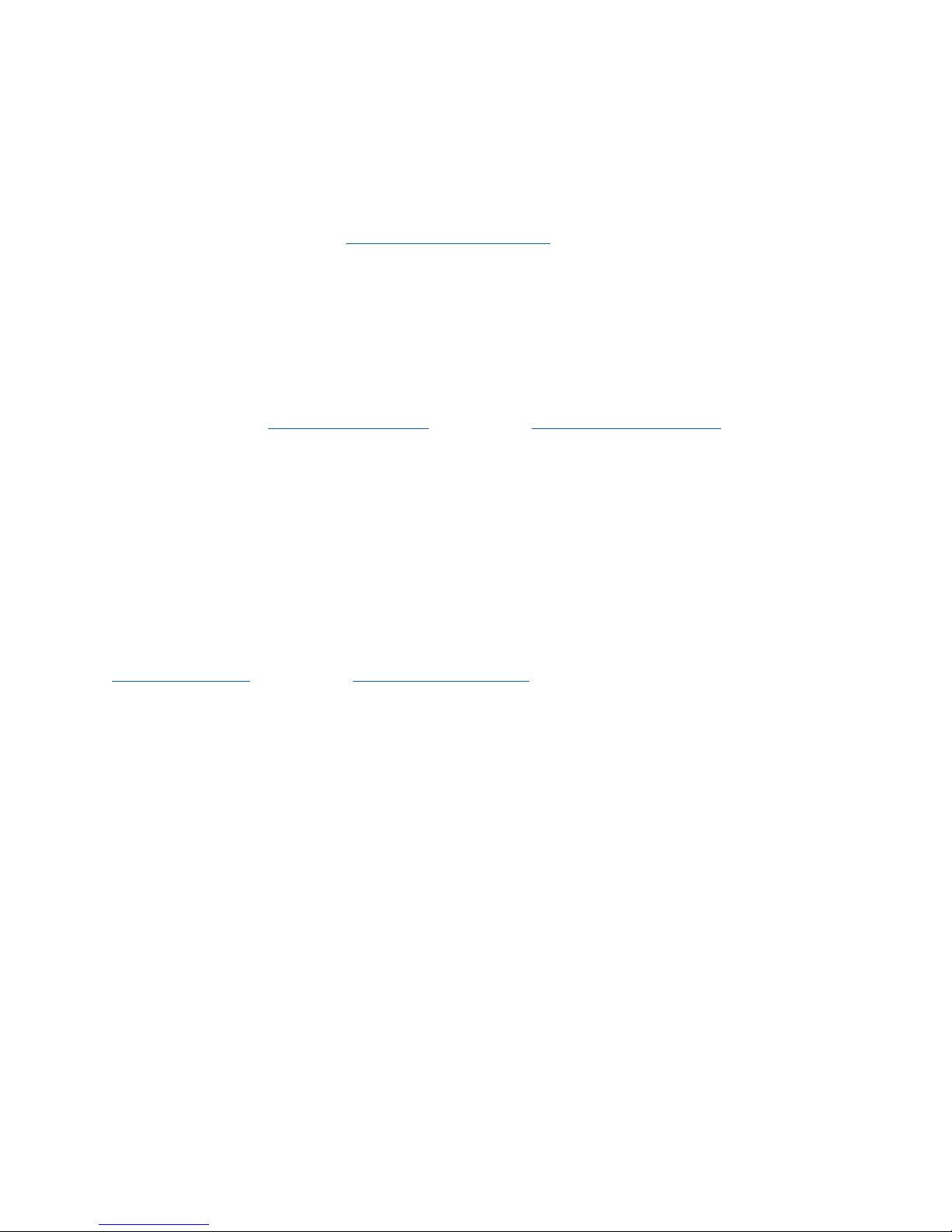
How to Access the Settings Interface
To change or view range extender settings, first connect to an extended network, e.g.,
MyWiFi_Ext. In a browser, go to http://extender.linksys.com and enter admin password.
Note—Your range extender's default admin password is "admin". It is highly recommended that
you change this after WPS setup.
If you have not changed the range extender’s default name, you can also access the settings
interface when connected to your main router.
Enter into a browser http://RE70000-XXX (Windows) or http://RE7000-XXX.local
or (Mac OS X
or iOS).
Note—XXX are the last 3 digits of your range extender’s MAC address. You can find the MAC
address on the back of your RE7000. (You might have to unplug your range extender to see the
MAC address label. Plug it back in and make sure the LED light is solid green before accessing
the URL.)
If you changed your range extender’s name, you can access the settings interface by entering the
new name in a browser. For example: if you named your extender MyExtender, enter
http://MyExtender (Windows) or http://MyExtender.local
(Mac OS X or iOS).
You can also enter your range extender’s IP address in a browser. Find the IP address on your
router’s administrative interface.
Note—If you are not connected to your extended network you will get a page alerting you that
you haven’t connected to the extender. The page will ask whether you are trying to set up a new
range extender or access settings on a range extender you already set up.
Sometimes you will get a "404 Not Found" error page. If that happens, clear your browser cache
and try again.
17
Downloaded from www.ManualsFile.com manuals search engine
Loading ...
Loading ...
Loading ...