Loading ...
Loading ...
Loading ...
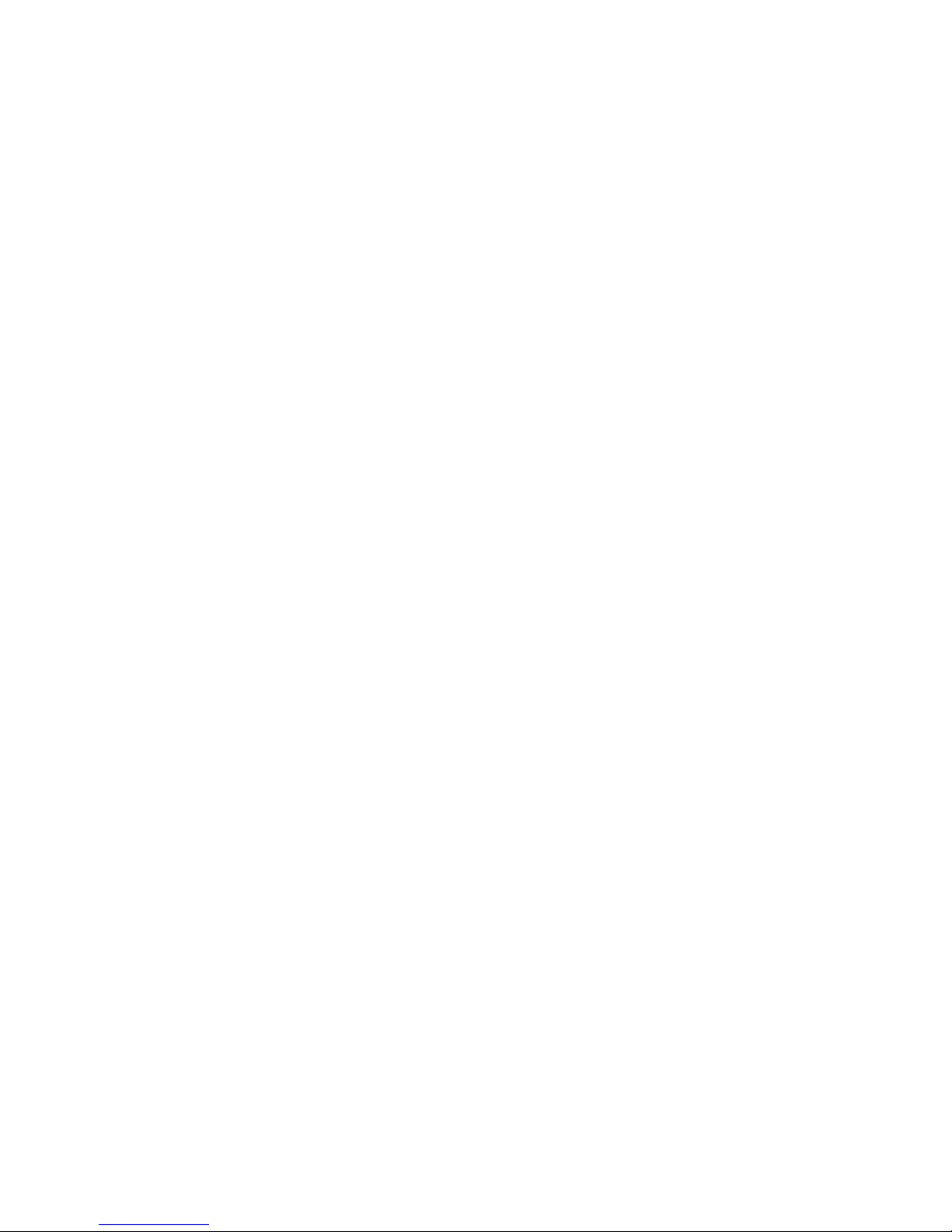
Troubleshooting
Your range extender works on 2.4GHz and 5 GHz networks.
You cannot get your range extender connected
Check the position of your router and extender.
• For first-time setup, you may need to place the extender closer to the router. After you’ve
set up your extender, you can unplug it and move it to the final location.
• To reduce signal obstructions, try alternate locations for the router and extender.
• Avoid placing the router and extender near metal objects, masonry walls, and
reflective surfaces such as glass or mirrors.
• Avoid placing the router and extender near other electronics that may cause
signal interference.
If you’re using Wi-Fi Protected Setup to connect, wait until the WPS button LED turns from solid
amber to off before trying to make the connection again.
You cannot access your range extender
To access your range extender, you must be connected to your extended network. If you currently
have wireless Internet access, the problem may be that you have accidentally connected to a
different wireless network.
To fix the problem on Windows computers*:
1.
On your Windows desktop, click on the wireless icon in the system tray. A list of available
networks will appear.
2.
Click your extended network name. Click Connect. In the example below, the computer was
connected to another wireless network named wraith_5GHz. Your extended network name,
Damaged_Beez2.4_Ext in this example, is shown selected.
23
Downloaded from www.ManualsFile.com manuals search engine
Loading ...
Loading ...
Loading ...