Loading ...
Loading ...
Loading ...
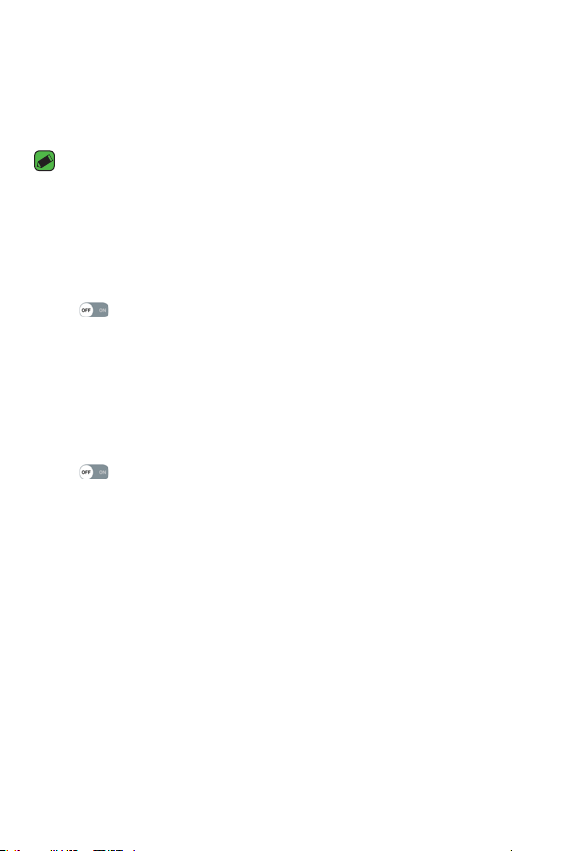
Settings
60
Sending data via Bluetooth
1 Select a file or item, such as a contact or media file.
2 Select the option for sending data via Bluetooth.
3 Search for and pair with a Bluetooth-enabled device.
NOTE
Ţ
Due to different specifications and features of other Bluetooth-compatible
devices, display and operations may be different, and functions such as transfer
or exchange may not be possible with all Bluetooth compatible devices.
Receiving data via Bluetooth
1 On the Settings screen, tap the Networks tab > Bluetooth.
2 Tap
to turn Bluetooth on.
3 You will receive a request to accept data from the sending device. Be
sure to select ACCEPT.
Mobile data
Displays the data usage and mobile data usage limit.
1 On the Settings screen, tap the Networks tab > Mobile data.
2 Tap
to toggle your mobile data connection On or Off. This allows
you to manage your mobile data usage. You can use a Wi-Fi network
connection for data instead.
Call
Allows you to configure various call settings.
On the Settings screen, tap the Networks tab > Call.
Ţ
Voicemail – Allows you to select your carrier's voicemail service.
Ţ
Auto retry – Sets the amount of time to wait before automatically
redialing a call that failed to connect. Choose from Off, 10 sec, 30 sec,
and 60 sec.
Ţ
Incoming voice call pop-up – Displays a pop-up when you receive an
incoming call while using an app.
Loading ...
Loading ...
Loading ...