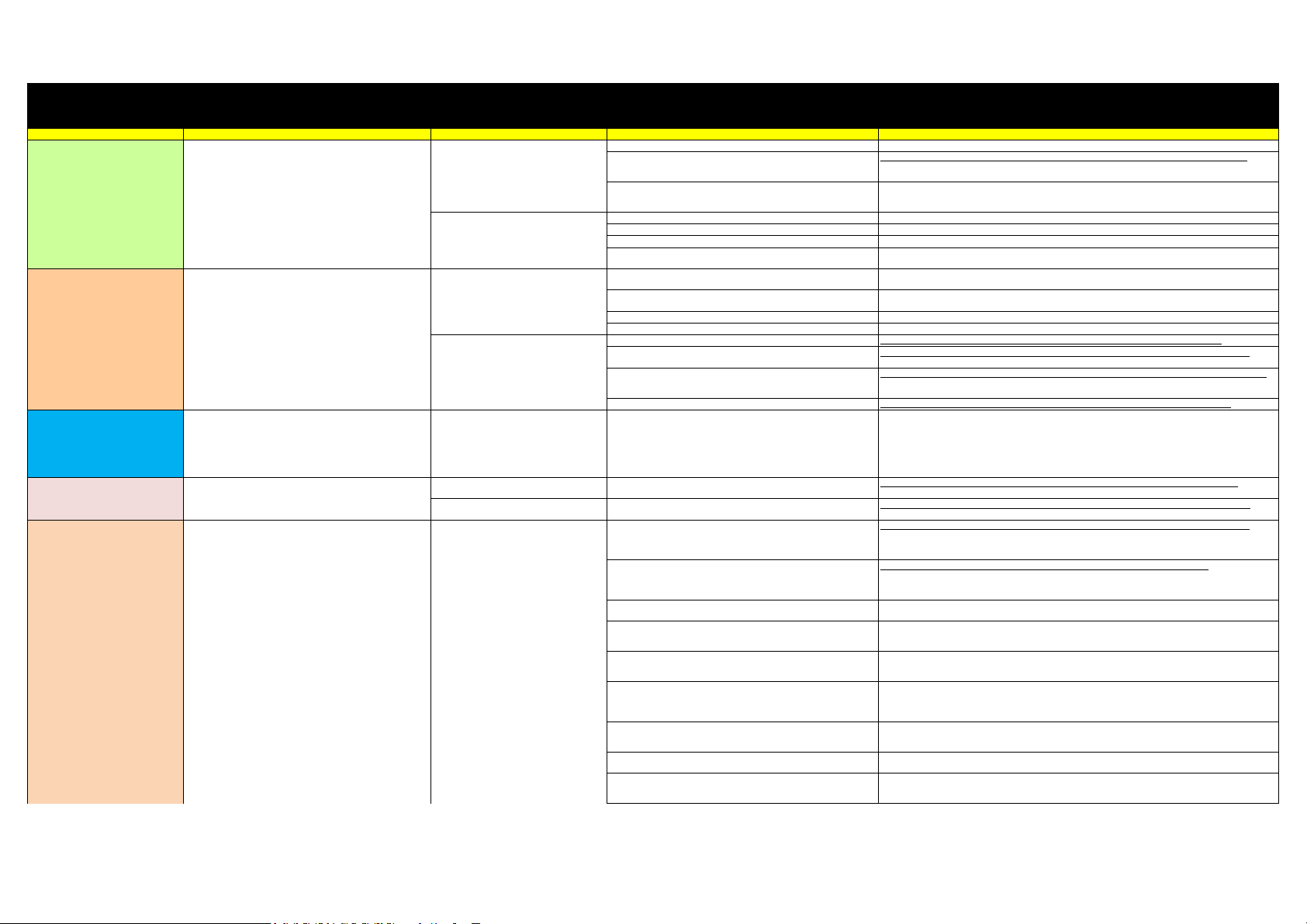
Noise ColorFit Pro2 Oxy Smartwatch - Troubleshooting
Latest Firmware Version : 7.1
Sub Issue / Customer's response Recommendation Title Steps Images Link
Device not charging Please charge your watch in a well-ventilated environment. Before charging,
make sure the charging port is dry. Wipe off any water or sweat. Please Use 5V
1 Amp charger ,Do not use turbo charger
1.1 How do I charge my watch 1.Connect the charging cradle to a power adapter, and plug in the power adapter.
2.Plug your watch with the charging cradle. Align and attach the charging contacts of
your watch to those of the charging cradle until you can see the battery level on the
watch face.
https://www.dropbox.com/sh/mhgmpinbi8hgly9/AAD-gQbeesPj3wAGXld5Xm3-a?dl=0&preview=Charger+connect.png
3.When your watch is fully charged, 100% will be displayed on the watch screen and
the charging will stop automatically. If the battery level is below 100% and the charger
is still connected to the watch, the charging will start automatically.
1.2 Charging using an adapter Connect the Charger's USB end to the USB port on the adapter
Make sure that the wall socket is functioning properly and not loose or damaged
If it still doesn't work try to charge from a different wall socket
If it still doesn't work try to clean the charging point of the watch and the charging
pins of the charger.
Low Battery Backup x 1.3 Battery of my watch drain quickly 1.This may occur if the number of screen wake-up times increases when you raise
your wrist in special scenarios.
2.The power consumption of your watch may increase when you enable Auto heart
rate monitoring.
3. The power consumption will increase if the the screen brightness is at 100 %.
4. The power consumption will increase if auto stress is turned on.
1.4 Reduce the battery consumption of Watch 1. Disable Continuous heart rate monitoring in the Noisefit app. https://www.dropbox.com/sh/mhgmpinbi8hgly9/AAD-gQbeesPj3wAGXld5Xm3-a?dl=0&preview=Auto+HR.png
2. Disable Notifications in the NoiseFit app if you do not need the notification
function.
https://www.dropbox.com/sh/mhgmpinbi8hgly9/AAD-gQbeesPj3wAGXld5Xm3-a?dl=0&preview=Notification+Alert.png
3. Disable Raise wrist to wake screen in the NosieFit app if you do not need to use this
function.You can do the same by Swiping to the right on the watch from the
homescreen and turning off Raise to wake up Function
https://www.dropbox.com/sh/mhgmpinbi8hgly9/AAD-gQbeesPj3wAGXld5Xm3-a?dl=0&preview=Wrist+sense+from+app.png
4. Disable stress monitoring from noisefit app https://www.dropbox.com/sh/mhgmpinbi8hgly9/AAD-gQbeesPj3wAGXld5Xm3-a?dl=0&preview=Auto+stress.png
Data Synchronize Issue Ensure that the watch is connected to the phone using the NoiseFit app. Open
the NoiseFit app and swipe down on the Homepage screen to sync data. If the
issue persists, restart the watch and try again.
If you are still unable to sync data, close the NoiseFit app and make sure it is
not running in the background. Open the app again and try syncing data once
more.
2.1 Takes a long time to sync the activity data to my phone
Activity data is usually very large, and therefore takes longer to sync. So Swipe Up
from the Homepage screen and wait for the watch to be synced. The Syncing is
displayed on the top in Percenatage value.
Know the Watch Version / Mac Address
3.1 Unable to view Bluetooth name and MAC address of your watch
1. Go to setting on your watch, select About, you can see the watch's blueetooth
name and MAC address
https://www.dropbox.com/sh/mhgmpinbi8hgly9/AAD-gQbeesPj3wAGXld5Xm3-a?dl=0&preview=MAC+Address.png
3.2 Unble to view watch's Firmware version. 1. Open the NoiseFit app, go to Settings and then tap on the connected device, your
watch's firmware version will be present on the screen
https://www.dropbox.com/sh/mhgmpinbi8hgly9/AAD-gQbeesPj3wAGXld5Xm3-a?dl=0&preview=Firmware+Version.png
Notification Issue Ensure that your watch and the Noisefit app are fully updated & you have
connected your Colorfit Pro 2 Oxy to your phone properly. Check that the
watch is firmly attached to your wrist.
4.1 Unable to receive Notifications in my watch Check that you have enabled Notifications in the Noisefit app. To do this, open the
NoiseFit app, go to Settings. Select Colorfit pro 2 Oxy. select Notifications & alerts .
Then select the apps that you want to receive notifications from.
Make sure you give notification access to noisefit
https://www.dropbox.com/sh/mhgmpinbi8hgly9/AAD-gQbeesPj3wAGXld5Xm3-a?dl=0&preview=Notification+Alert.png
Check whether you have disabled Do not Disturb. If this mode is enabled, new
notifications will not be displayed on your wearable devices. To check whether you
have disabled Do not Disturb, swipe up on the home screen of your watch. Check
wether DND is enabled if so please disable the same.
https://www.dropbox.com/sh/mhgmpinbi8hgly9/AAD-gQbeesPj3wAGXld5Xm3-a?dl=0&preview=DND.png
If you still not receive notification please lock your app in the background or white list
the app from the recently used apps list
Your watch can only remind you of notifications that are displayed on the status bar.
In this case, ensure that you have enabled notifications to be displayed in the status
bar. Perform the following:
For Android users (taking EMUI 9.0 as an example): Go to Settings > Notifications,
select apps you want to receive notifications from, enable Allow notifications and
Display in status bar, Banners, and set Lock screen notifications to Show.
For iOS users: Go to Settings > Notifications, select apps you want to receive
notifications from, enable Allow Notifications and Notification Center. Follow settings
in your Message app to configure settings in WhatsApp and other third-party social
media apps.
If messages from your WhatsApp still cannot be displayed, open WhatsApp, go to Me
> Settings > Notifications, and enable Notifications Center, and check whether this
issue can be resolved.
If the issue persists, restart your phone and connect your phone to the watch, and try
to see whether you can receive notifications on your watch.
If you connect your watch to a phone running iOS 11.0 or later, go to Settings >
Notifications. Touch the app for which you want to receive notifications and enable
Show in History.
Loading ...
Loading ...
