Documents: Go to download!
User Manual
- User Manual - (English)
- Quick Guide - (English)
- Exploded Views and Parts List - (English)
- Repair Guide - (English)
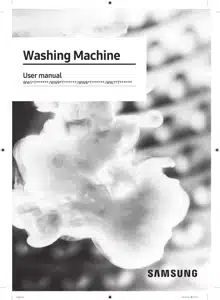
User Manual for Samsung WW10T534DAN
Table of Contents
- Safety information
- What you need to know about the safety instructions
- Important safety symbols
- Important safety precautions
- Critical installation warnings
- Installation cautions
- Critical usage warnings
- Usage cautions
- Critical cleaning warnings
- Instructions about the WEEE
- Installation
- What’s included
- Installation requirements
- Step-by-step installation
- Before you start
- Initial setup
- Laundry guidelines
- Detergent recommendation
- Detergent drawer guidelines
- Operations
- Control panel
- Operating a cycle
- Cycle overview
- Additional functions
- System functions
- Special features
- SmartThings
- Open Source Announcement
- Maintenance
- Drum clean+
- Emergency drain
- Cleaning
- Defrosting your washing machine
- Care against an extended time of disuse
- Troubleshooting
- Checkpoints
- Information codes
- Specifications
- Fabric care chart
- Protecting the environment
- Spare parts guarantee
- Specification sheet
- Contact information
- QUESTIONS OR COMMENTS?
Operations
Operating a cycle
1. Tap turn on the washing machine.
2. Turn the Navigation dial to select the cycle you want.
- For more information on Cycle overview, see page 38.
3. Tap , , or to change the default cycle settings.
4. Tap , and then turn the Navigation dial to select additional function.
- For more information on Additional functions, see page 41.
5. Tap to change the settings for selected additional function.
- Not all cycles have additional functions available.
6. Tap and hold to start operation.
- Once you set the cycle you want, the screen displays a brief cycle description, maximum laundry load, and cycle time. You can also check the cycle progress, remaining cycle time, and information codes.
Additional functions
Using Additional Functions
1. Tap .
2. Turn the Navigation dial to select the desired additional function.
3. Tap to change the selected function’s settings or start the function.
NOTE
• To return to the main screen, tap again or turn the Navigation dial to select Back and tap .
• If the selected function is not supported, the "This function is currently not supported" message is displayed, and the button is not activated.
• When you select an additional function, a brief help message appears for the first ten times of use.
Quick Drive (WW**T7***** model only)
You can reduce the overall washing time of the selected cycle settings. Quick Drive may not be available for certain cycles.
1. Select a cycle and change the cycle settings as necessary.
2. Tap .
3. Turn the Navigation dial to select Quick Drive, and then tap .
4. Tap and hold .
Prewash
You can add a preliminary washing cycle before the main wash cycle.
1. Select a cycle and change the cycle settings as necessary.
2. Tap .
3. Turn the Navigation dial to select Prewash, and then tap .
4. Tap and hold .
Intensive
For badly soiled laundry. The operation time for each cycle is longer than normal.
1. Select a cycle and change the cycle settings as necessary.
2. Tap .
3. Turn the Navigation dial to select Intensive, and then tap .
4. Tap and hold .
Bubble Soak
This function helps remove a wide variety of stubborn stains. With Bubble Soak selected, laundry is thoroughly soaked in water bubbles for effective washing.
1. Select a cycle and change the cycle settings as necessary.
2. Tap .
3. Turn the Navigation dial to select Bubble Soak, and then tap .
- Bubble Soak is available with and adds up to 30 minutes to these cycles: Cotton, Synthetics, Bedding, and Super Speed.
4. Tap and hold .
Dose per Wash
You can increase or decrease the amount of detergent dispensed automatically.
1. Tap .
2. Turn the Navigation dial to select Dose per Wash, and then tap .
3. Tap to select the desired setting.
- Default setting is Med. (Medium).
- You can select from Med., High, Off, or Low.
Dose per Rinse
You can increase or decrease the amount of detergent dispensed automatically.
1. Tap .
2. Turn the Navigation dial to select Dose per Rinse, and then tap .
3. Tap to select the desired setting.
- Default setting is Med. (Medium).
- You can select from Med., High, Off, or Low.
My Cycles
Add or remove cycles to create a personal cycle list.
1. Tap .
2. Turn the Navigation dial to select My Cycles, and then tap .
- You can only edit a cycle to create a personal cycle when the washing machine is not operating.
3. Turn the Navigation dial to select a desired cycle.
4. Tap to add or remove the selected cycle.
- Addition and removal of the course is saved automatically.
5. Once you finish creating My Cycles, tap to return to the cycles screen.
NOTE
• The Eco 40-60 and Drum Clean+ cycles cannot be removed from the cycles list.
• You can also edit My Cycles in the SmartThings app.
Delay End
You can set the washing machine to finish your wash automatically at a later time, choosing a delay of between 1 to 24 hours (in 1 hour increments). The hour displayed indicates the time the wash will finish.
1. Select a cycle and change the cycle settings as necessary.
2. Tap .
3. Turn the Navigation dial to select Delay End, and then tap .
4. Turn the Navigation dial to select the desired time, and then tap .
5. Tap and hold .
- Status shows in the display and the washing machine tumbles the drum to sense the weight of the load (if load sensing is preset for the selected cycle). When load sensing is complete, the display shows the remaining time until the end of the wash cycle.
- To cancel Delay End, tap to restart the washing machine.
Real-life case
You want to finish a two-hour cycle 3 hours later from now. For this, you add the Delay End option to the current cycle with the 3-hour setting, and press Start/Pause at 2:00 p.m. Then, what happens? The washing machine starts operating at 3:00 p.m., and ends at 5:00 p.m. Provided below is the time line for this example.
Child Lock
To prevent children or infants from accidentally starting or setting the washing machine, Child Lock locks all buttons except for and .
1. Tap .
2. Turn the Navigation dial to select Child Lock, and then tap .
3. Tap to select On or Off.
- The Child Lock icon turns on when the function is on.
NOTE
• When Child Lock is on, all buttons are disabled except for and . The washing machine door also locks.
• Tapping a button while Child Lock is on triggers an alarm with the “Child Lock On” message.
• You cannot open the door after a wash cycle when the Child Lock is on. Turn the function off before opening the door to take out the laundry
System functions
Using System Functions
1. Tap and hold for 3 seconds.
2. Turn the Navigation dial and select the desired system function, and then tap .
3. Tap to change the selected function’s settings or start the function.
NOTE To return to the main screen, tap again or turn the Navigation dial to select Back and tap .
Water Hardness
Set the water hardness according to your region. The detergent concentration level adjusts automatically according to the water hardness setting.
1. Tap and hold for 3 seconds.
2. Turn the Navigation dial to select Water Hardness, and then tap .
3. Tap to select the desired setting.
- The default setting is Med. (Medium).
- You can select from Med., Hard, or Soft.
Softener
You can change the concentration level of the softener.
1. Tap and hold for 3 seconds.
2. Turn the Navigation dial to select Softener, and then tap .
3. Tap to select the desired setting.
- The default setting is 1x.
- You can select from 1x, 2x, or 3x.
NOTE The dispense amount of softener decreases as the concentration level increases.
AI Pattern
This function saves frequently used cycles and settings. When you turn the function on, the washing machine remembers the cycles you use most and their settings (Temp., Rinse, Spin) and displays them in frequency order.
1. Tap and hold for 3 seconds.
2. Turn the Navigation dial to select AI Pattern, and then tap .
3. Tap to select On or Off.
- The default setting is On. Set it to Off if you do not want to use this function.
- When you turn off the function, all the saved data resets.
See other models: WW10T534DAW WW70TA046AX WW70TA046TE WW90T4540AE WW90T554DAN
