Loading ...
Loading ...
Loading ...
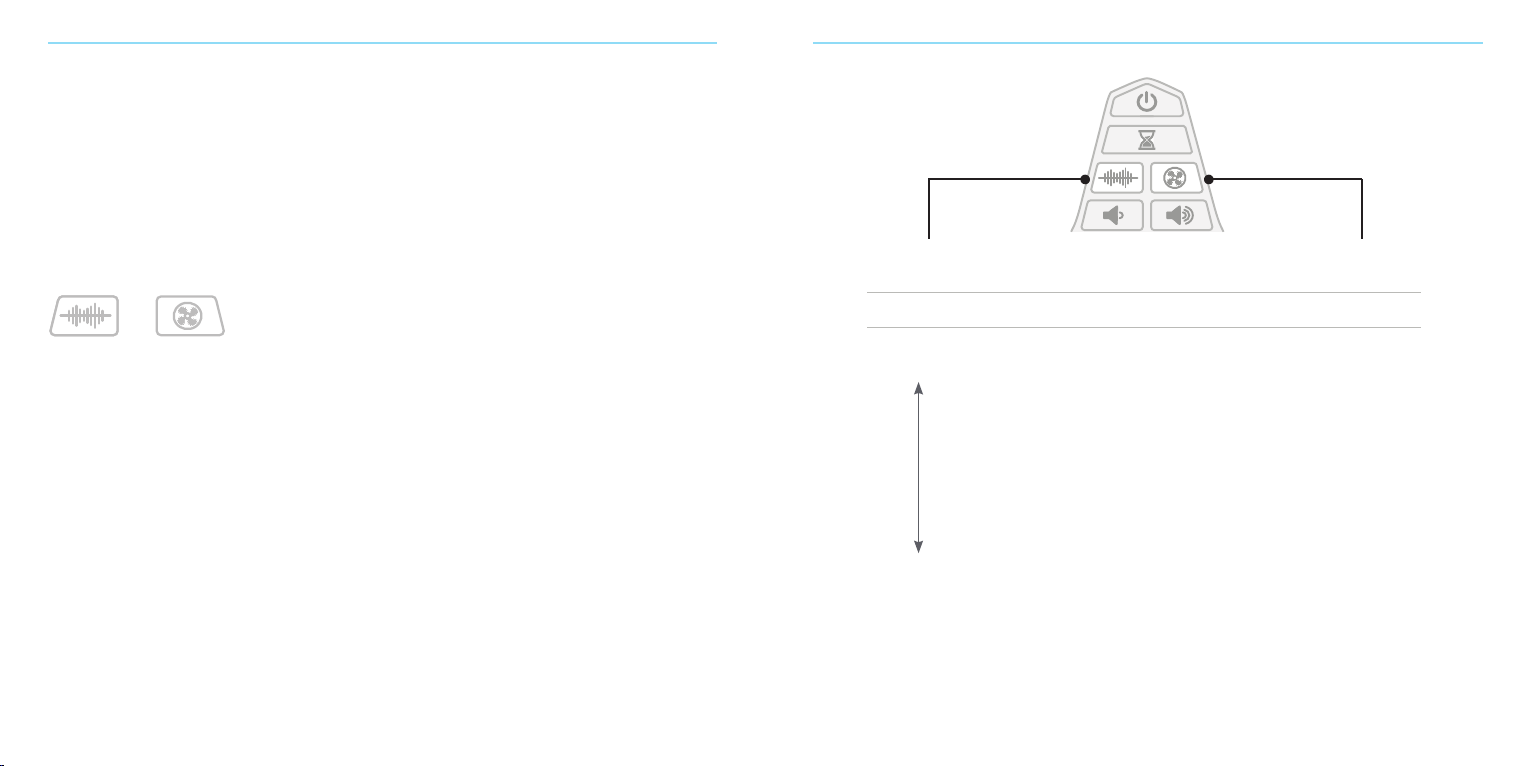
4 5
GETTING STARTED
Your new LectroFan EVO came with this guide, an AC power adapter, and a
USB cable. You can power it by using the USB cable with the AC adapter, or
by connecting it to a PC or any powered USB hub.
Tip: Your LectroFan EVO needs to be connected to a power source to operate.
The USB cable provides power. It does not support USB audio. By default, the
LectroFan EVO turns on automatically when it’s plugged in, but you can change
this. See Disabling Automatic Power-On later in this guide.
SELECTING SOUNDS
Press the noise and fan buttons to select from the sounds oered by each. You’ll hear
a short tone when you’ve reached the last sound and your LectroFan EVO is back to
the first sound.
The LectroFan EVO will automatically remember the last noise and fan setting when
you switch between modes and saves the most recently used noise and fan setting
when you turn it o.
Tip: To save your last setting be sure to use the “power o” button. The last setting
will not save if you unplug the unit or turn it o using a power strip.
Tip: If you’d like to step through the sounds in reverse order, press and hold the noise
or fan button for three seconds.
Lowest Pitch
White Noise
Highest Pitch
White Noise
FAN SOUNDS
1 Large Fan
2 Industrial Fan
3 Mellow Fan—Low
4 Mellow Fan—High
5 Exhaust Fan
6 Attic Fan
7 Circular Fan
8 Vent Fan
9 Box Fan
10 Oscillating Fan
Step through
the 10 Fan Sounds
NOISES
1 Brown
2 Chestnut
3 Cinnamon
4 Tan
5 Amber
6 Cream
7 Pink
8 Coral
9 Champagne
10 Pure White
11 Ocean
12 Surf
Step through
the 12 Noises
Loading ...
Loading ...
Loading ...
