Loading ...
Loading ...
Loading ...
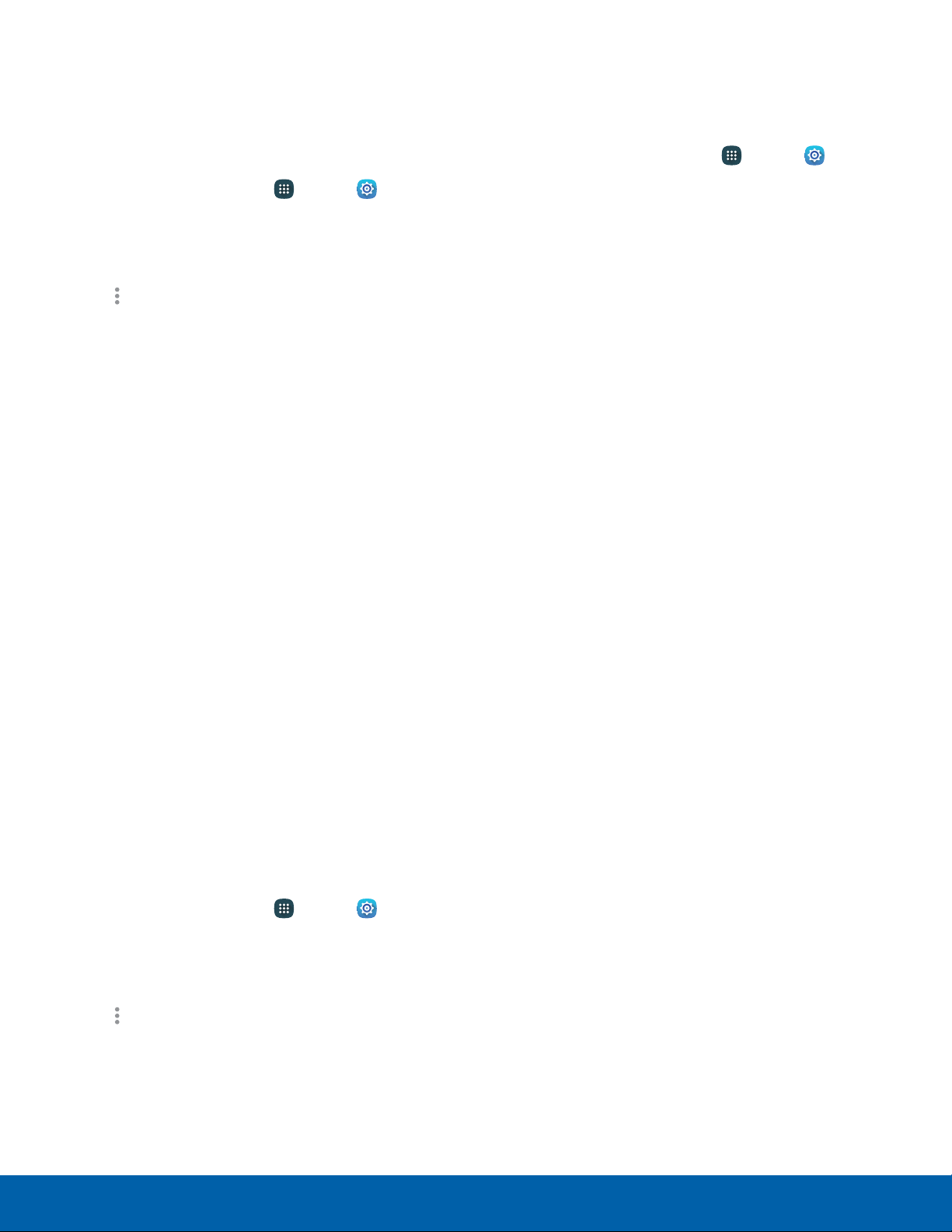
Configure Mobile Hotspot
Settings
Manage your Mobile hotspot security and
connection settings.
1. From a Home screen, tap Apps > Settings
> Connections
.
2. Tap Tethering and mobile hotspot >
Mobile hotspot.
3. Tap
More options > Configure mobile
hotspot f
or the following settings:
•
Network SSID: View and change the name of
your Mobile hotspot.
•
Hide my device: Enable to make your Mobile
hotspot invisible to other Wi-Fi devices during
a scan. When enabled, other devices can
still connect to your Mobile hotspot, but have
to set up the connection manually with your
Network SSID and Password.
•
Security: Choose the security level for your
Mobile hotspot.
•
Password: If you choose a security level that
uses a password, enter the password.
•
Show password: Display your password
instead of masking it.
•
Show advanced options: Access advanced
options, including Broadcast channel, and
to specify the channel your device uses for
Mobile hotspot.
Timeout Settings
Automatically turn off Mobile hotspot if there are no
connected devices.
1. From a Home screen, tap Apps > Settings
> Connections
.
2. Tap Tethering and mobile hotspot >
Mobile hotspot.
3. Tap
More options > Timeout settings, and
then select an interval
.
Tethering Your Device
You can use USB tethering to share your device’s
Internet connection with a computer.
1. From a Home screen, tap Apps > Settings
> Connections
.
2. Tap Tethering and mobile hotspot.
3. Connect the computer to the device using the
USB cable, and then tap USBtethering to turn
tethering on.
Settings
90
Tethering and Mobile Hotspot
Loading ...
Loading ...
Loading ...
