Loading ...
Loading ...
Loading ...
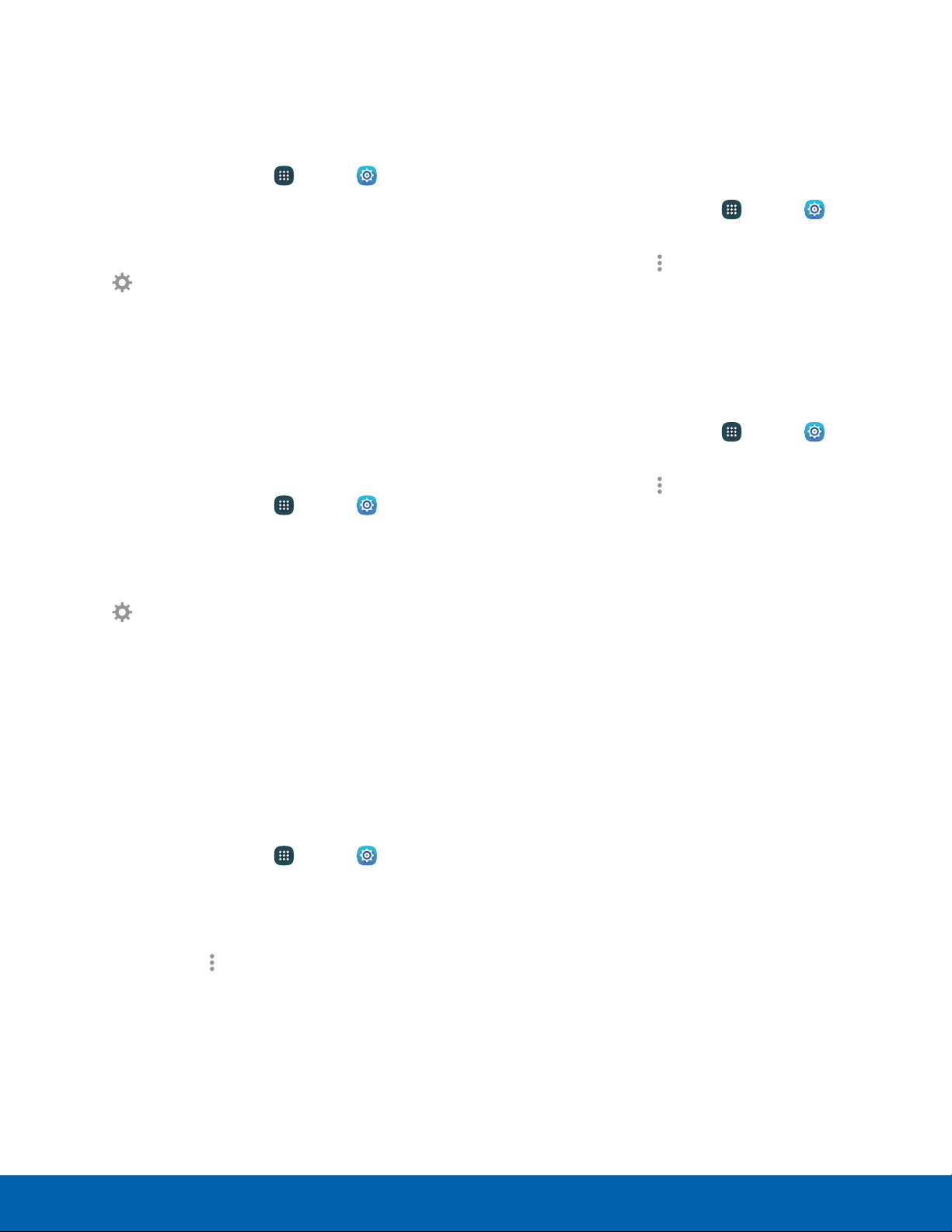
Rename a Paired Device
Once you have paired your device to another
device, you can rename the paired device to make it
easier to recognize.
1. From a Home screen, tap Apps > Settings
> Connections
.
2. Tap Bluetooth, and then tap On/Off to turn on
Bluetooth.
3. Tap
Settings next to the pre
viously paired
device, and then tap Rename.
4. Enter a new name, and tap OK.
Delete a Paired Device (Unpair)
When you unpair from a Bluetooth device, the two
devices no longer recognize each other. To connect
again, you have to pair the devices.
1. From a Home screen, tap Apps > Settings
> Connections
.
2. Tap Bluetooth, and then tap On/Off to turn on
Bluetooth.
3. Tap
Settings next to the paired de
vice, and
then tap Unpair to delete the paired device.
Make Your Device Visible to
Other Bluetooth Devices
When you make your device visible, other Bluetooth
can find it in a scan and initiate pairing. You can
choose the length of time your device remains
visible.
1. From a Home screen, tap Apps > Settings
> Connections
.
2. Tap Bluetooth, and then tap On/Off to turn on
Bluetooth.
3. Tap Bluetooth >
Moreoptions >
Visibilitytimeout.
4. Select a time period for your device to remain
visible after you turn on visibility.
Review Files Received Using
Bluetooth
When you receive files from another device using
Bluetooth, you can access them from Bluetooth
settings.
1. From a Home screen, tap Apps > Settings
> Connections
.
2. Tap Bluetooth > Moreoptions >
Receivedfiles
.
Change Your Device’s Name
Change the name others use when pairing with your
device using Bluetooth.
1. From a Home screen, tap Apps > Settings
> Connections
.
2. Tap Bluetooth > Moreoptions >
Renamedevice.
3. Tap the name field and edit your device name.
Settings
88
Bluetooth
Loading ...
Loading ...
Loading ...
