Loading ...
Loading ...
Loading ...
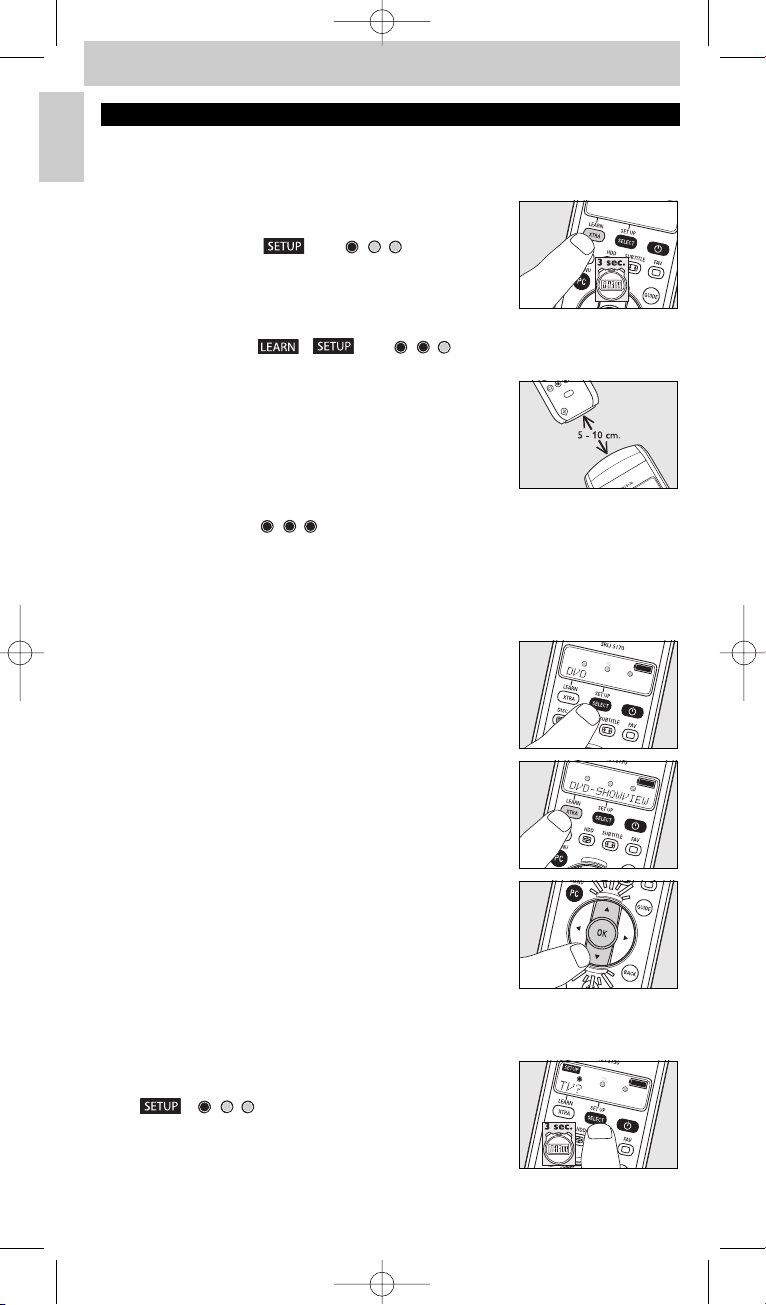
4. Extra possibilities
Adding extra functions
Note: Only functions that are available on the original device remote controls can be added.
1 Keep XTRA pressed for 3 seconds:
– - the backlight (if enabled) turns on.
- the display shows ‘ ’ and ‘ ’.
- the keys that can be used are blinking.
2 Use 3 and 4 to select the extra function you wish to add
or change. Confirm with OK.
– The display shows ‘ ’,‘ ’ and ‘ ’ together with ‘LEARNING‘.
3 Place both remote controls on a flat surface (like a
coffee table) and aim them head-to-head with about
5 - 10 cm in between.
4 Press the function key on the original remote control
(e.g. the AMBILIGHT key on your TV remote control) or
press 1 if you wish to return to step 2.
– The display shows ‘ ’ together with e.g. ‘TV-AMBILIGHT LEARN OK‘.
The extra function has been added successfully.
– If the display shows ‘ERROR‘ or ‘MEM FULL’, start again from step 1.
Also see ‘Troubleshooting’ under 6.‘Support’.
Activating / using an extra (advanced) function
1 Use SELECT to select the desired device. E.g. DVD.
– Confirm with OK.
2 Press XTRA.
– The last selected function for the device appears on the
display. E.g. DVD-SHOWVIEW.
The keys that can be used are blinking.
3 Use 3 and 4 to select the function you wish to activate.
E.g. DVD-ZOOM. Press OK to activate the function.
4 Press XTRA again to go back to normal operation mode.
Delete devices
Example of TV:
1 Keep SETUP pressed for 3 seconds:
– the backlight (if enabled) turns on.
– ‘ ’,‘ ’ and ’TV?’
– the keys that can be used are blinking.
8
English
Instructions for use
Manual_SRU5170_87 24-04-2007 15:50 Pagina 8
Loading ...
Loading ...
Loading ...