Loading ...
Loading ...
Loading ...
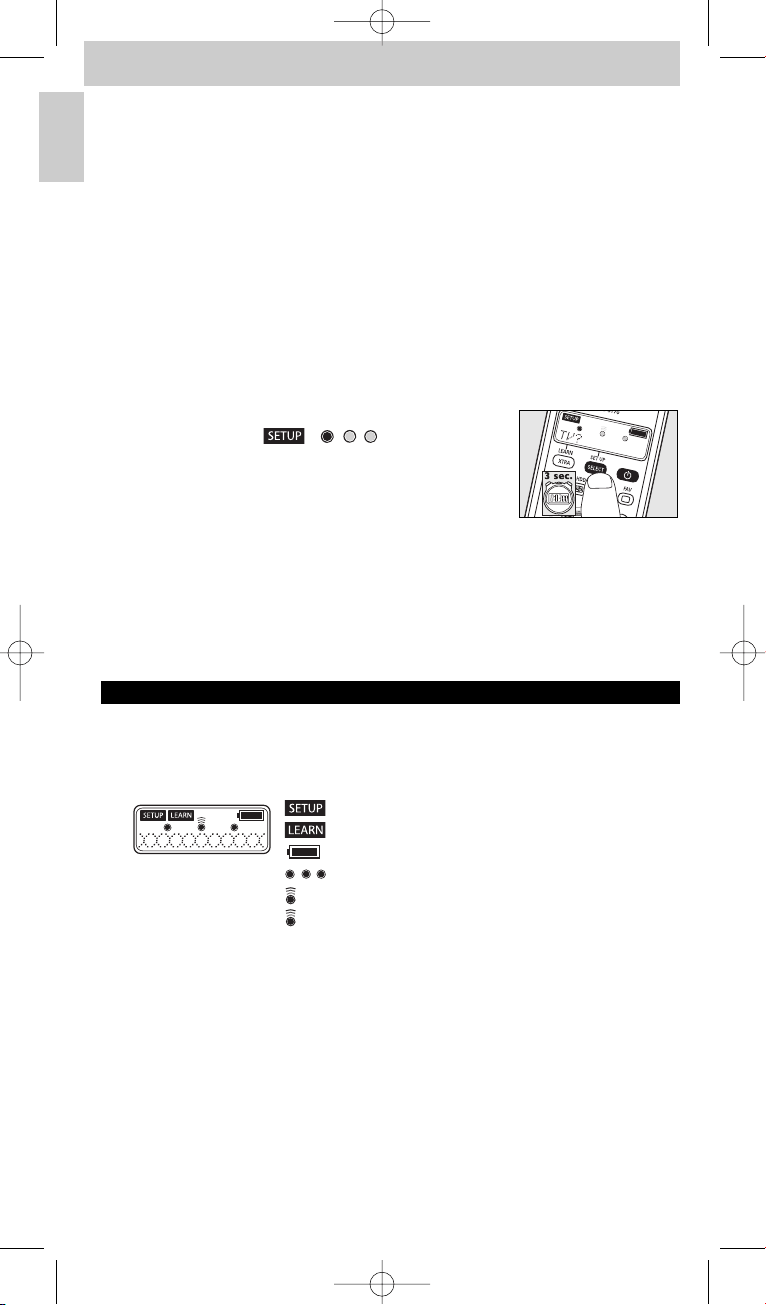
9 When the device responds, immediately release
yy
.
– The remote control has now found a code that works for your device.
’SETUP OK’ appears on the display.
– If the device does not respond and ’LIST END’ appears, no code was found for
the device. In order to operate the device with the remote control, it should learn
the original remote control functions key by key.
For this, see ‘Learning key functions’ under 4. ’Extra possibilities’.
10 Check if you can operate all device functions with the remote control.
– If this is the case, the remote control is ready to operate the device.
The backlight turns off.
• If this is not the case, continue with step 11.
• If you wish to set up the remote control for operating other devices,
continue with step 11.
11 Keep SELECT pressed for three seconds:
– - the display shows ‘ ’,‘ ’ and ’TV?’.
- the backlight turns on.
- the keys that can be used are blinking.
– The remote control is now in setup mode.
12 Continue setup from step 3.
• If, after several times trying, a device still does not respond at all or not
properly to all key commands, the remote control cannot find a code for the
device. In order to operate the device with the remote control, it should
learn the original remote control functions key by key.
For this, see ‘Learning key functions’ under 4. ’Extra possibilities’.
3. Using the remote control
Keys and functions
The illustration on page 3 gives an overview of all keys and their functions.
1 Display information screen. Shows current remote control status.
: remote control in setup or advanced function mode.
: remote control in learn mode.
: battery status. Blinks when battery power is low.
: light up in setup, learn, and advanced function mode.
: lights up when the remote control sends out a signal.
: lights up when the remote control receives a signal in
learn or advanced function mode.
TV: selected device.
PHILIPS: selected brand.
2 LEARN. . . . . . . . . . . . . - switches the remote control into learn mode.
XTRA . . . . . . . . . . . . . . - turns on the backlight (if enabled).
- displays extra (advanced) functions for the selected device.
6
English
Instructions for use
Manual_SRU5170_87 24-04-2007 15:50 Pagina 6
Loading ...
Loading ...
Loading ...