Loading ...
Loading ...
Loading ...
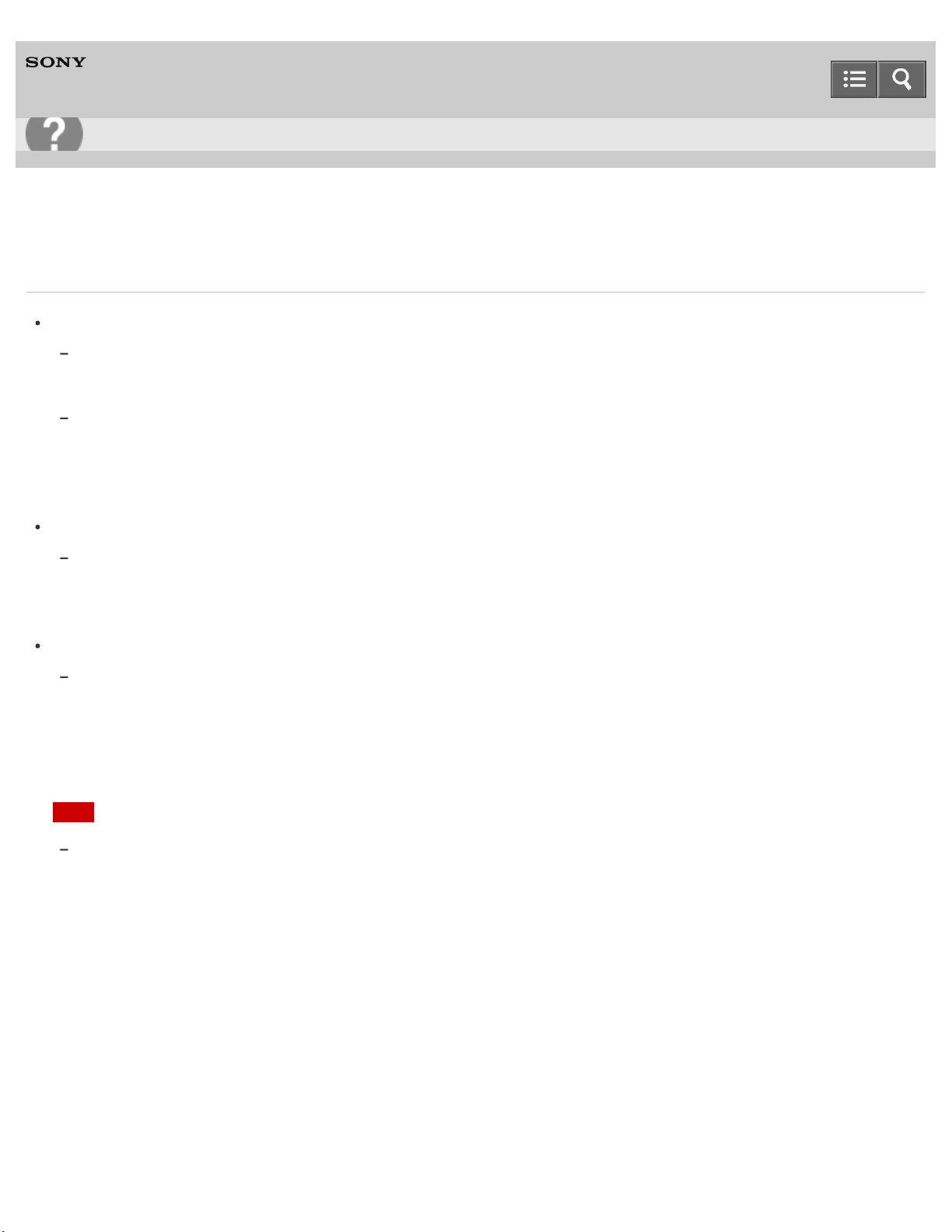
Personal Computer
VAIO Fit 13A/14A/15A SVF13N2/SVF14N2/SVF15N2
What should I do if my VAIO computer becomes unstable (Windows does not start)?
Try the suggestions below:
Restore computer system files.
Use the restore point that you created before your VAIO computer becomes unstable. See Restoring System Files Using
the Restore Point when You cannot Start Windows for more information.
Restore your VAIO computer from a system image backup if you have created the backup. Refer to Windows Help and
Support (Opening Windows Help and Support) for more information.
Any file you have created or changed after you created the system image backup will not be restored.
You need to back up such a file with VAIO Care (Rescue Mode): VAIO recovery solutions. See Backing Up Your
Data when You cannot Start Windows for more information.
Use VAIO Hardware Diagnostics to identify problems on your VAIO computer.
With the app, you can check if the computer hardware (a CPU, a memory module, and a built-in storage device) needs to
be replaced.
To start VAIO Hardware Diagnostics, select Tools and VAIO Hardware Diagnostics in VAIO Care (Rescue
Mode): VAIO recovery solutions.
Follow the instructions in Recovering from the Recovery Area to recover your VAIO computer.
If you have not backed up your data, be sure to make a backup copy of your valuable data using VAIO Care (Rescue
Mode): VAIO recovery solutions before recovering your VAIO computer. See Backing Up Your Data when You
cannot Start Windows for more information.
If you have a backup created with the Windows backup feature before your VAIO computer becomes unstable, but you
have created or changed the file after that, back up such a file with VAIO Care (Rescue Mode): VAIO recovery
solutions.
Note
Recovering your VAIO computer will delete all the data on the built-in storage device.
Notes on use
Copyright 2013 Sony Corporation
User Guide
Troubleshooting
477
Loading ...
Loading ...