Loading ...
Loading ...
Loading ...
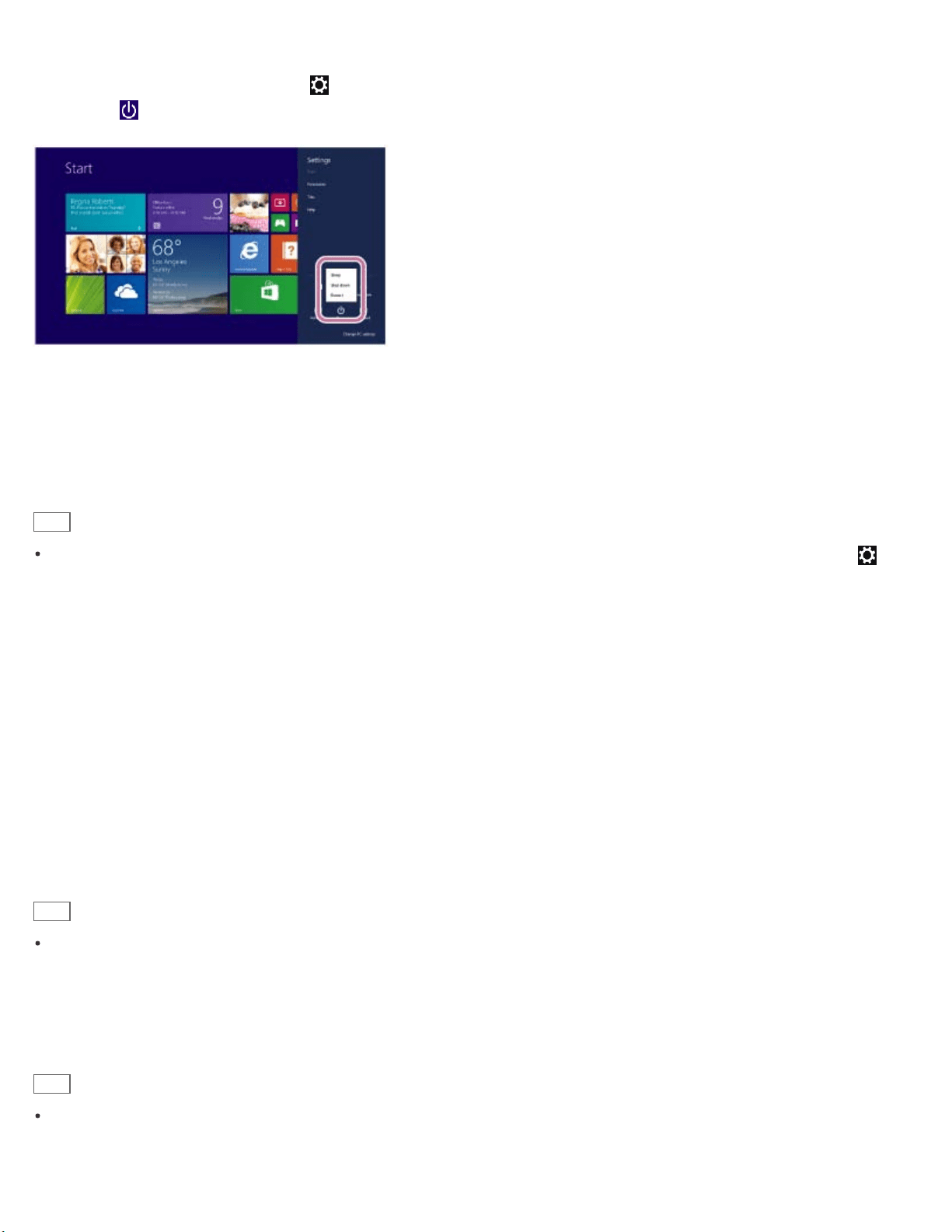
You can place your VAIO computer into Sleep mode or shut down/restart the computer by following these steps.
1. Open the charms and select the Settings charm.
2. Select Power and Sleep, Shut down, or Restart.
Switching User Accounts
You can switch to another user account by following these steps.
1. Open the Start screen and select an account name at the upper-right corner of the computer screen.
2. Select your desired account name.
Hint
To create a new user account, you need to sign in as an administrator. Then, open the charms and select the
Settings charm. Select Change PC settings in the lower right corner, and select Accounts and Other
accounts in the left pane.
Opening the Desktop
You can access the desktop from a tile, just like an app. Open the desktop by following the instruction below.
1. Open the Start screen and select the Desktop tile.
About User Account Types
There are two types of user accounts available in Windows 8: a local account and a Microsoft account.
Local account
A local account is a user name and password that you set on your VAIO computer. Because one local account is
expected to be used for a single computer, you cannot share the same account on multiple computers.
Hint
Setting a local account password is optional. If you forget your local account password, recover your VAIO computer.
Microsoft account
A Microsoft account is an email address and password that you use to sign in to Microsoft services. Because a Microsoft
account can be set for each user, you can share the same account on multiple computers. To download apps from
Windows Store, you need to switch from a local account to a Microsoft account.
Hint
Setting a Microsoft account password is required. If you forget your Microsoft account password, contact Microsoft
support services.
179
Loading ...
Loading ...
Loading ...