Loading ...
Loading ...
Loading ...
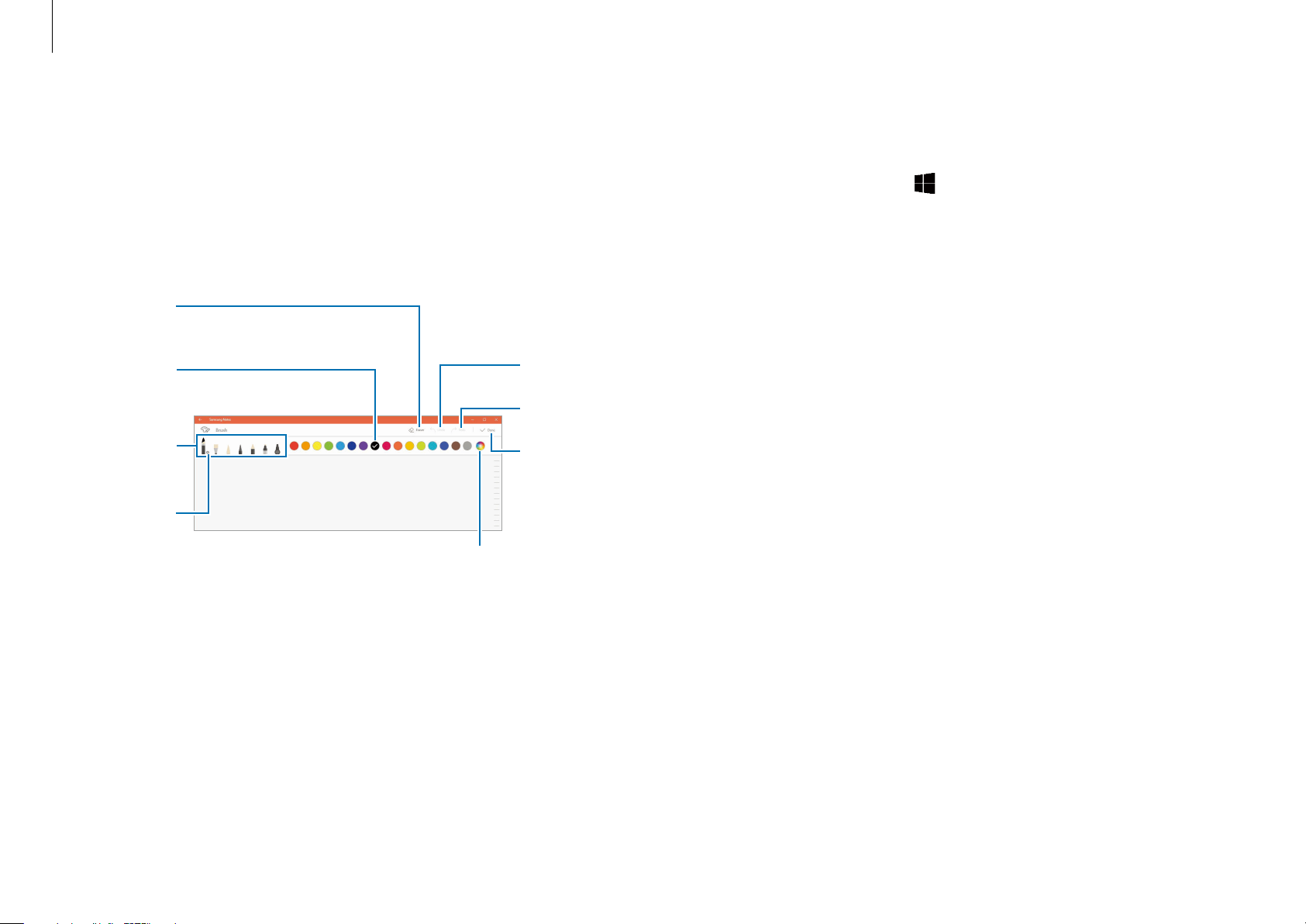
Applications
48
Deleting notes
1
Select the Start button ( )
→
Samsung Notes
→
All notes
.
2
Select
Select
on the note list and tick the note to delete.
To delete multiple notes, tick the notes you wish to delete.
3
Select
Delete
.
Painting with brushes
On the note composer screen, select
Brush
to paint with various
brushes.
When you are finished, select
Done
to insert your painting into
the note.
Eraser
mode
Change
the brush’s
radius or
opacity.
Select the
brush type.
Change
the brush
color.
Redo
Undo
Insert the
painting
into the
note.
Select a new color
using the color picker.
Inserting images into a note
On the note composer screen, select
Image
and select an image
you want. The image will be inserted into your note.
Loading ...
Loading ...
Loading ...