Loading ...
Loading ...
Loading ...
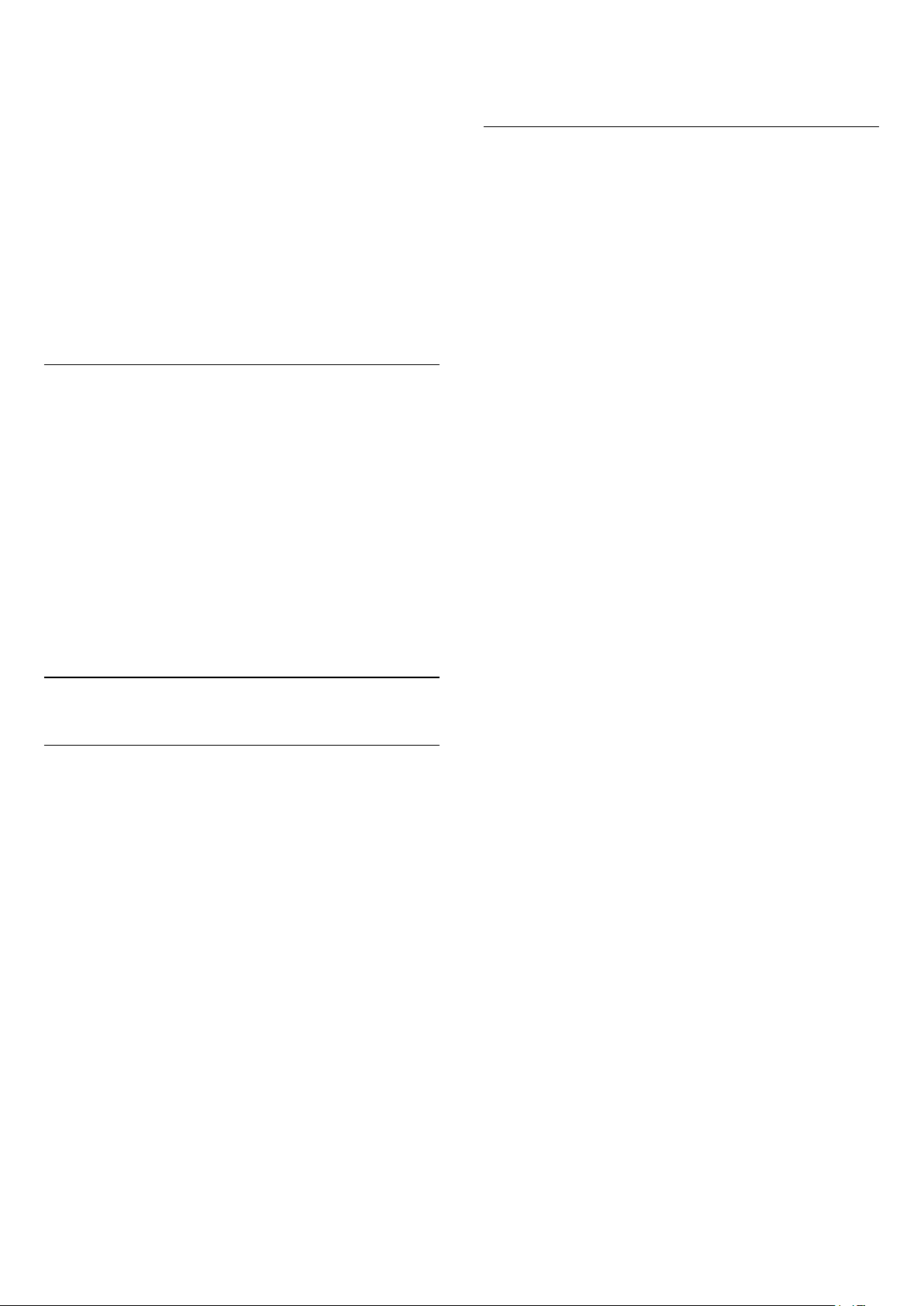
Select subtitles language if available.
Character set
Select the character set if external subtitle is available.
Audio language
Select audio language if available.
Status
Display the information of the video file.
Repeat, Play once
Play videos repeatedly or once.
Subtitle settings
Set the Font size, Subtitle colour, Subtitle position and
Time sync offset if the options are available.
Video Options
When browsing video files, press OPTIONS to…
List/Thumbnails
View video files with list view or thumbnails view.
Subtitles
Display the subtitles if available, select On, Off,
or On during mute.
Shuffle off, Shuffle on
Play videos in sequential order, or at random.
Repeat, Play once
Play videos repeatedly or once.
11.6
Music
Play Music
Open music folder
1 - Press SOURCES, select USB and
press OK.
2 - Select USB Flash Drive and press (right)
to select the USB device you need.
3 - Select Music and select one of music, you
can press OK to play the selected music.
• Select a music and press INFO to show file
information.
• Playback a music and press INFO to show
below:
Progress bar, Playback control bar, (Jump to the
previous music in a folder), (Jump to the next
music in a
folder), (Playback), (Rewind), (Fast
forward), (Pause the playback), (Play all/Play
one)
During the music playback, press OPTIONS to…
Repeat, Play once
Play songs repeatedly or once.
Music Options
When browsing music files, press OPTIONS to…
Shuffle off, Shuffle on
Play songs in sequential order, or at random.
Repeat, Play once
Play songs repeatedly or once.
35
Loading ...
Loading ...
Loading ...