Loading ...
Loading ...
Loading ...
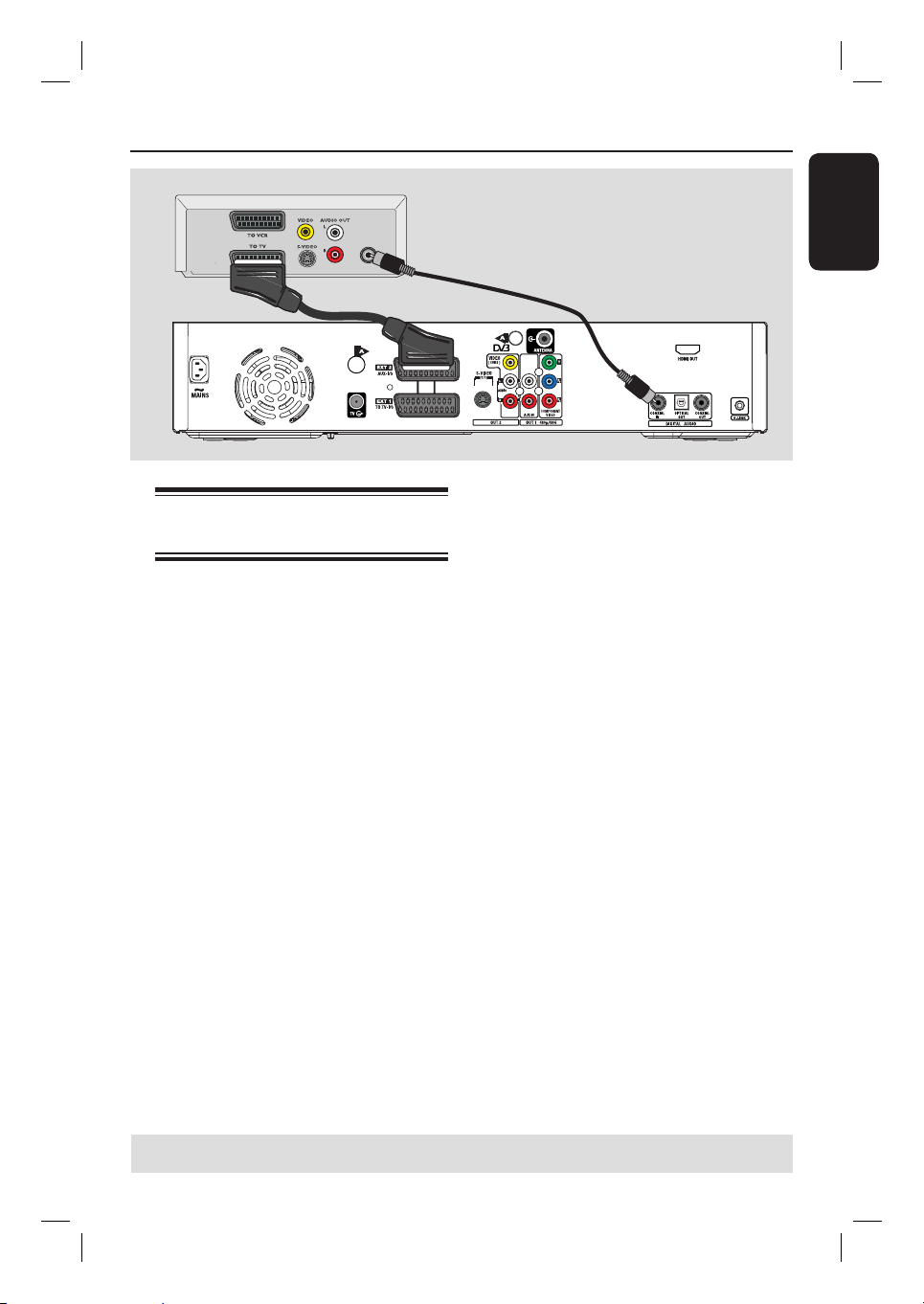
English
25
Step 2: Optional Connections (continued)
Connecting the digital input
for 5.1-channel recording
This recorder is equipped with a digital
audio input socket that can support 5.1-
channel recording. It allows you to
capture the original sound from digital
multi-channel sources such as the Cable
Box/Satellite Receiver, when you record
a video that produces the full cinema
sound experience (Dolby Digital 2.0, 5.1,
DTS surround or DTS ES, DOLBY
DIGITAL EX).
A Use a scart cable to connect the
EXT2 AUX-I/O socket on the recorder
to the Scart output socket (or labelled as
TV OUT or TO TV) on the Cable Box/
Satellite Receiver.
B Use a coaxial cable (not supplied) to
connect the COAXIAL IN on
the recorder to the DIGITAL or
COAXIAL output socket on the
connected Cable Box/Satellite Receiver.
5.1-channel surround sound output
from the Cable Box/Satellite Receiver can
be recorded onto this recorder, along
with the video.
Before you start the 5.1-channel
recording
A Press SYSTEM on the remote control.
The system setup menu appears.
B Press to select { Preferences }.
C Press NEXTÉ to select { Recording }.
D Press to select { 5.1 Recording } and
press NEXTÉ.
E Use keys to select { On } and press
OK to con rm.
F Press SYSTEM to exit.
G Press CAM, follow the instructions on
the screen to select the media type to
record and press OK.
H Press CH +/- repeatedly until { EXT
2 } appears on the top left corner.
This is the correct input source for
5.1-channel recording.
I Turn on the connected device and press
(RECORD) to start recording.
Helpful Hints:
– 5.1-channel recording is only possible in
HQ and SP recording mode.
– 5.1-channel recording is only possible in
{ EXT 2 } input source, which is accessed
using the CAM button.
TIPS: Before recording, you have to turn on the 5.1 Recording in the Recording setup menu, see
page 38.
DIGITAL
OUT
Back of a Satellite Box (example only)
B
A
Loading ...
Loading ...
Loading ...