Loading ...
Loading ...
Loading ...
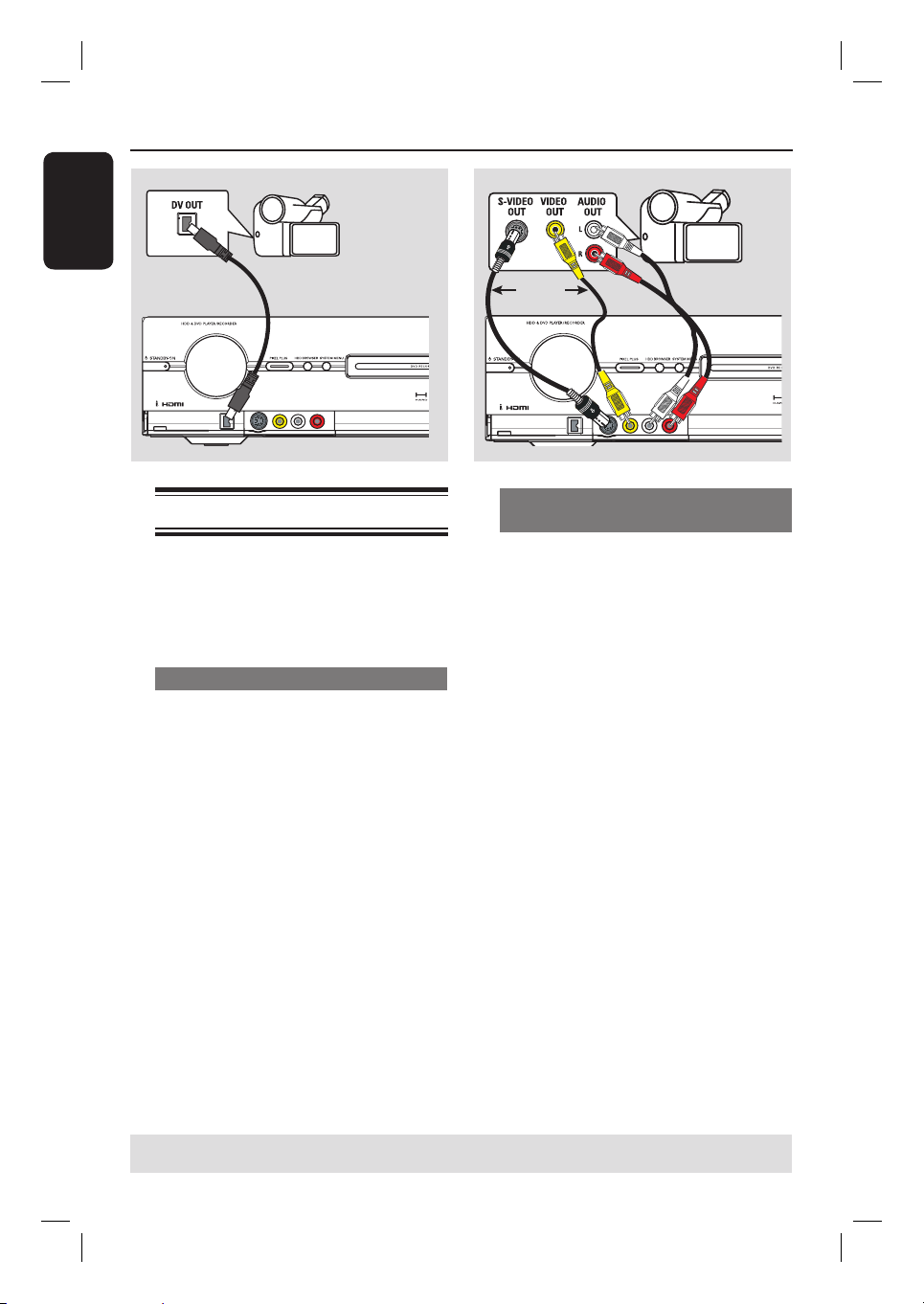
English
24
Step 2: Optional Connections (continued)
Connecting to a camcorder
You can use the front sockets to copy
camcorder recordings. These sockets are
located behind the ap on the right hand
side which provides convenient
connections for a camcorder.
Option 1: Using the DV IN socket
Use this connection if you have a Digital
Video or Digital 8 camcorder. The DV
socket conforms to the i.LINK standard.
It provides the best picture quality.
Use an i.LINK 4-pin cable (not supplied)
to connect the DV IN socket on the
recorder to the appropriate DV OUT
socket on the camcorder.
Press CAM on the remote control to
select ‘CAM2’ when using this input
source.
Helpful Hint:
– It is not possible to record from this
recorder to your camcorder via the DV IN
socket on your recorder.
Option 2: Using the S-VIDEO In or
VIDEO In socket
Use the S-VIDEO connection if you have
a Hi8 or S-VHS(C) camcorder. It
provides very good picture quality.
Alternatively, you can use VIDEO
connection if your camcorder has only a
single video output (Composite Video,
CVBS). It provides good picture quality.
A Connect the S-VIDEO or VIDEO
socket at the front panel of the recorder
to the corresponding S-VHS or Video
output socket on the camcorder.
Press CAM on the remote control,
then press CH +/- repeatedly to
select ‘CAM1’ when using this input
source.
B Use an audio cable (red/white - not
supplied) to connect the AUDIO LEFT/
RIGHT sockets at the front panel of the
recorder to the audio output socket on
the camcorder.
Helpful Hint:
– If you connect your camcorder to the scart
socket at the rear of this recorder, select
{ EXT1 } or { EXT2 } as the input source.
TIPS: Refer to the respective connected device’s user manual for other possible connections.
OR
B
A
Loading ...
Loading ...
Loading ...