Loading ...
Loading ...
Loading ...
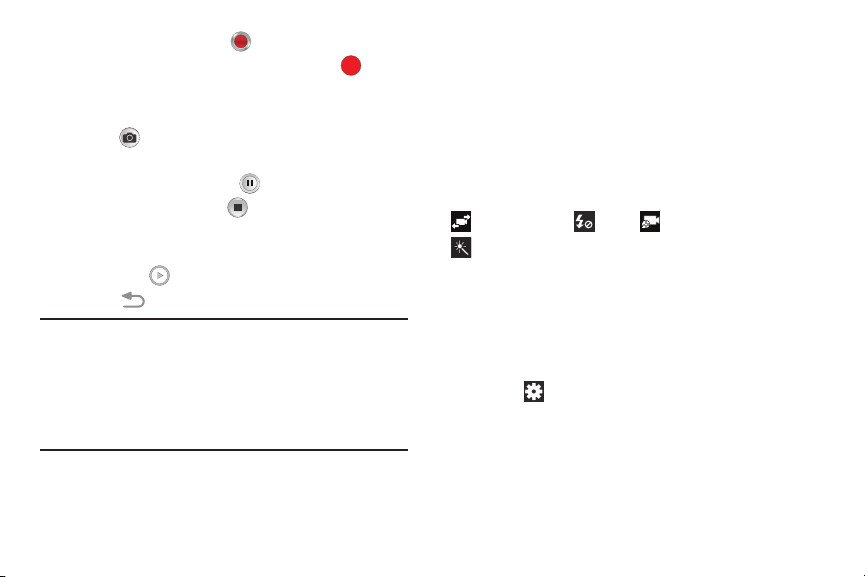
6. To start recording, touch Record.
During recording, the Recording Indicator
flashes.
7. To ca
pture an image from the video while recording,
touch
. This feature is not available when the
anti-shake feature is activated.
8. To pause recording, touch Pause.
9. To stop recording, touch Stop to stop the recording
and save the video file to your Camera folder.
10. Once the file has been saved, touch the image viewer,
then touch
to play your video for review.
11. Touch
Back to return to the viewer.
Important! Do not take videos of people without their
permission.
Do not take videos in places where cameras are
not allowed.
Do not take videos in places where you may
interfere with another person’s privacy.
Camcorder Settings
Before you start taking videos, use the camcorder settings to
configure the camcorder for best results. Camcorder settings
are represented by icons on the left side of the screen.
Editing Camcorder Settings Shortcuts
As with the camera, the first five icons are actually shortcuts
to camcorder settings. These five shortcuts can be
customized to fit your preference.
Self-recording, Flash, Recording mode, and
Effects are default settings shortcuts.
To customize these shor
tcuts,
see “Editing Camera Settings
Shortc
uts” on page 113.
Configuring Camcorder Settings
To configure Camcorder settings:
While in Camcorder mode, touch a settings shortcut or
touch
Settings to configure the following
Camcorder settings:
•
Edit shor
tcuts
: Customize yo
ur settings shortcuts.
For
more informat
ion, refer to “Editing Camera Settings
Shortcuts” on page 113.
Multimedia 116
Loading ...
Loading ...
Loading ...
