Loading ...
Loading ...
Loading ...
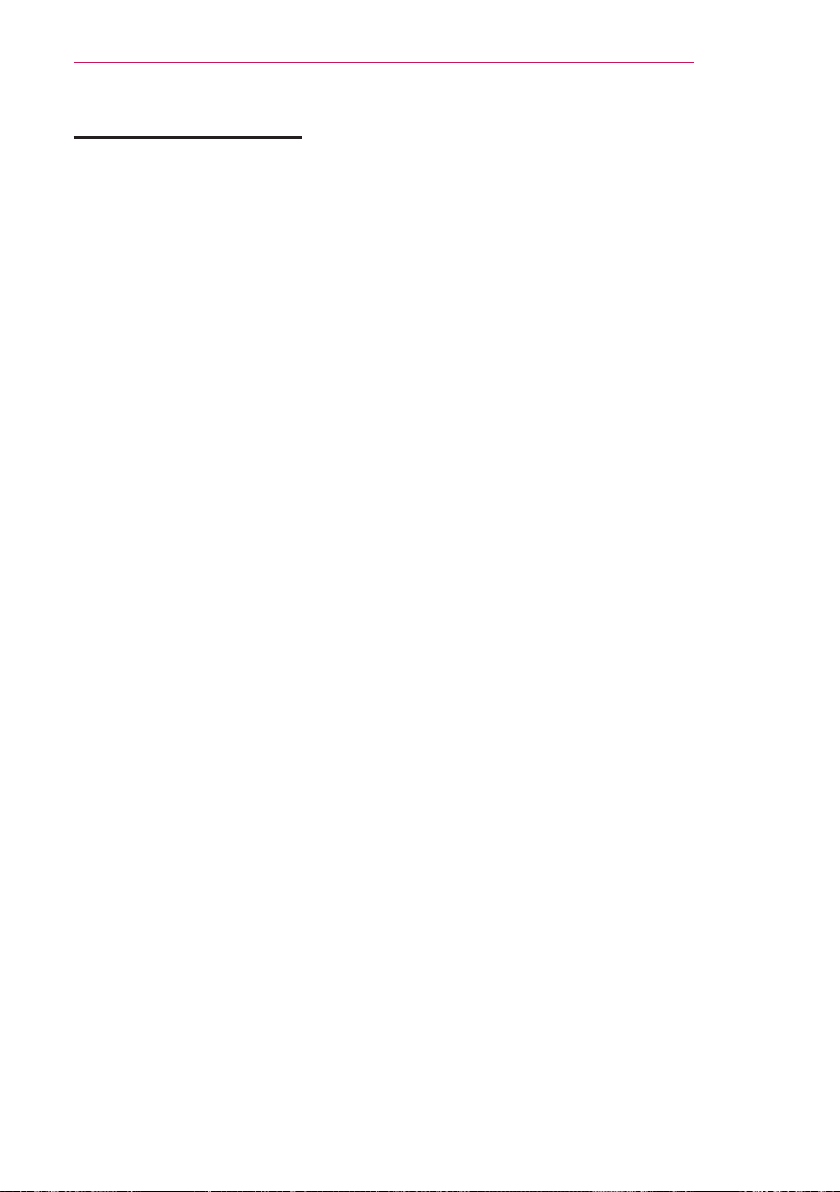
37
NETWORK FEATURES
Tips for Network Setup
• Modem reconfiguration may cause
network connection problems. If
it does, turn off the modem and
disconnect it from the product; then
turn on the modem again. It will be
working normally.
• LG Electronics is not responsible for
any Internet connection problems, or
any failure, error or malfunction due
to your Internet connection.
• The network connection may not
be working properly because of the
Internet Service Provider (ISP).
• DSL service requires a DSL modem,
and cable service requires a cable
modem. Internet connections may
be limited due to an agreement with
an Internet service provider (ISP)
and the Laser Display may not be
connected to a network. (When only
one device is allowed per line and
a PC is already connected, other
devices are not available for use.)
• The wireless network may be
affected by interference from a device
that uses 2.4 GHz frequency, such
as a wireless telephone, Bluetooth
device or microwave. Interference
may also be caused by a device that
uses 5 GHz frequency such as Wi-Fi
devices.
• The wireless network service may
run slowly depending on surrounding
wireless environment.
• Some devices may have network
traffic jam if any of local home
networks is turned on.
• To connect to a wireless router,
a router that supports wireless
connection is necessary; the
wireless connection function of
the corresponding router must
also be activated. Ask the router
manufacturer whether the router
supports wireless connection.
• To connect to a wireless router, verify
the SSID and security settings of
the wireless router. Please refer to
the user guide of the corresponding
router regarding SSID and security
settings of the wireless router.
• The Laser Display may not slow
down or malfunction if network
devices (wire/wireless router or hub,
etc.) are incorrectly set up. Be sure
to install the devices correctly by
referring to their user guides before
configuring the network connection.
• When Ad-hoc is used, it may not be
able to connect depending on the
device (for example, laptop) that is
connected.
• The connection method may vary
according to the manufacturer of the
wireless router.
Loading ...
Loading ...
Loading ...