Loading ...
Loading ...
Loading ...
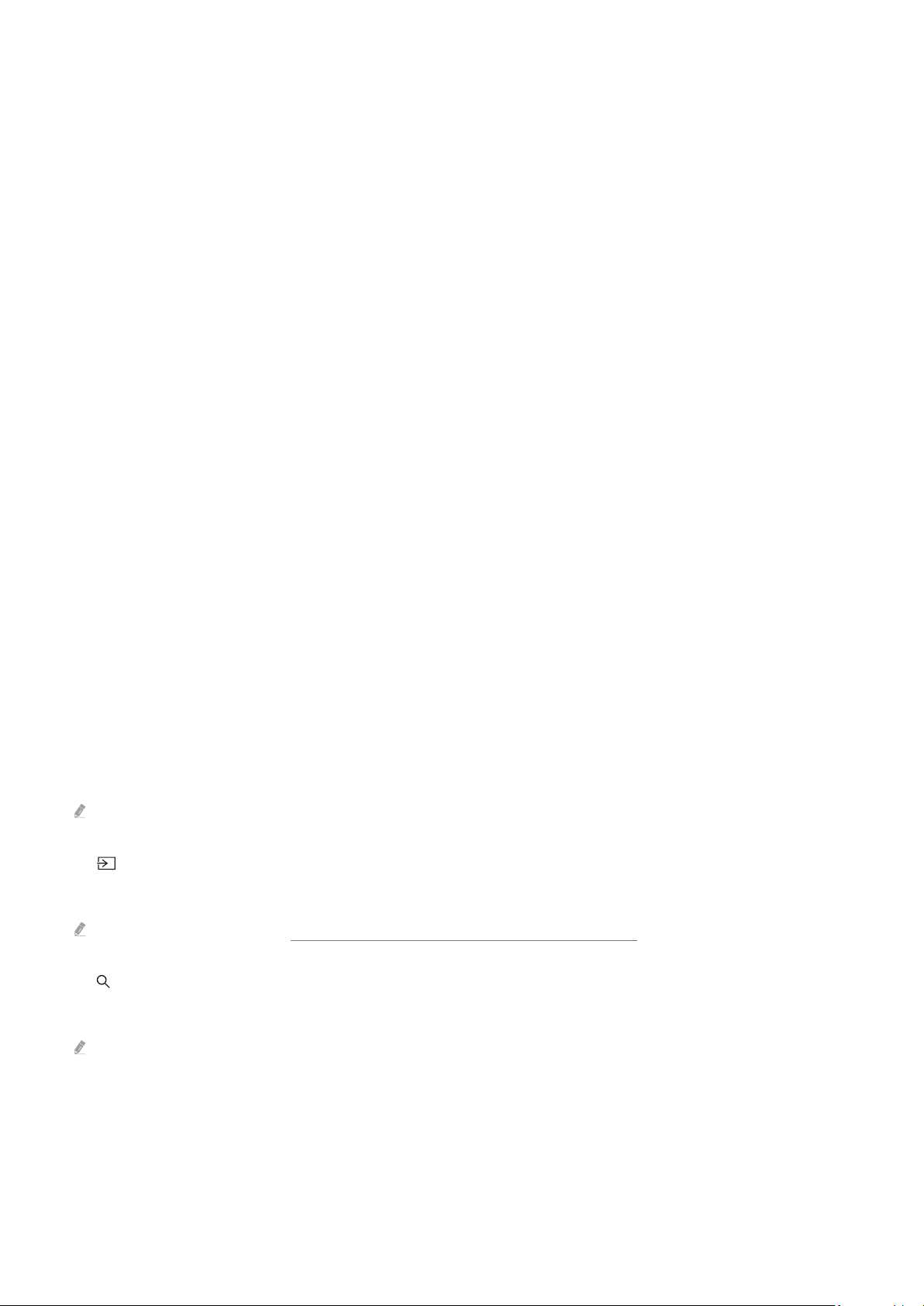
• Picture Size
You can change to the picture size you want to view. To make ne adjustments, press the up directional button,
and then select Go to Picture Size.
• Colour Tone
You can select a colour tone suitable for your viewing preferences. To change to a colour tone that you want,
press the Select button.
• Picture Clarity
You can optimise pictures that contain a lot of motions. To turn this function on or off, press the Select button.
To set the detailed options, press the up directional button, and then select Picture Clarity Settings.
• Contrast Enhancer
You can prevent excessive differences between bright and dark areas on the TV screen. To change the Contrast
Enhancer setting, press the Select button.
• Digital Output Audio Format
You can select an output format for digital audio. Note that the Dolby Digital+ option is only available via HDMI
(eARC) for external devices that support the Dolby Digital+ format.
• Colour Space
You can set the spectrum of colours on the TV screen. To change to a colour space that you want, press the
Select button. To set the detailed options, press the up directional button, and then select Colour Space
Settings.
• Device Care
You can run Device Care to diagnose and optimise your TV. Device Care can also check and optimise the TV's
storage. If any trouble found, it can call for technical support.
• All Settings
Display the Settings menu.
These functions may not be supported depending on the model or geographical area.
2.
Source
You can select an external device connected to the TV.
For more information, refer to "Switching between external devices connected to the TV".
3. Search
You can search for channels, programmes, movie titles and apps from Smart Hub.
To use this feature, the TV must be connected to the Internet.
- 39 -
Loading ...
Loading ...
Loading ...