Loading ...
Loading ...
Loading ...
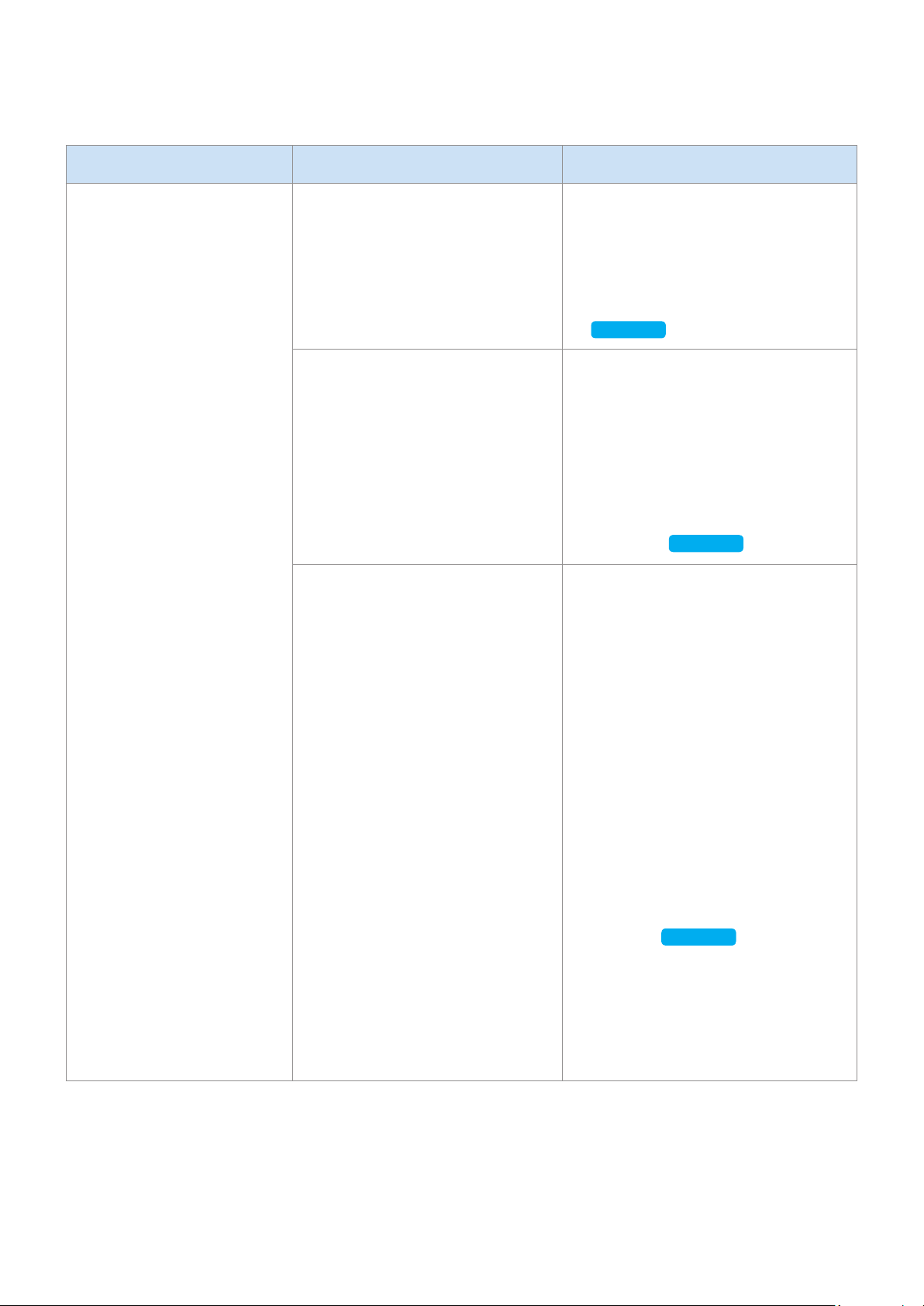
Symptom Check Remedy
Cannot connect the
speaker to a mobile device
or TV.
For wired connection
•
Check the cable connection.
•
Check on the right side of the
speaker and make sure that
the speaker mode is set to
AUX mode.
•
Check the name of the port
and make sure that the cable is
connected to the right port.
•
See “Connecting to an External
Device”. (13 page)
Click here.
For Bluetooth connection
•
Check on the right side of the
speaker and make sure that
the speaker mode is set to
Bluetooth mode.
•
Set the speaker to Bluetooth
mode and try searching from
the mobile device or TV again.
•
Press the Bluetooth button on
the right side of the speaker for
5 seconds or longer to enter the
standby mode and search for the
speaker from your mobile device
or TV.
See “Connecting to Bluetooth”.
(10 page)
Click here.
For Wi-Fi connection
•
Check if your TV is a
supported model.
•
Make sure that your mobile
device or TV is connected to
the Wi-Fi network.
•
Make sure that your speaker
is connected to the Wi-Fi
network.
•
Check the DFS channel.
(DFS : Dynamic Frequency
Selection)
•
This feature supports Samsung
Smart TVs released in 2014 and
later.
•
If your TV is not connected to the
Wi-Fi network, use the network
menu on the TV to establish the
connection.
(See the user manual provided
with your TV)
•
If the TV is already connected,
the speaker should appear on
SmartThings app on your mobile
device (smartphones, tablets, etc.).
See “Using via Wi-Fi connection”.
(16 page)
Click here.
•
Connecting the TV and speaker
over Wi-Fi may not be available
if your wireless router uses the
DFS channel. For details, please
contact your internet provider.
ENG - 27
Loading ...
Loading ...
Loading ...