Loading ...
Loading ...
Loading ...
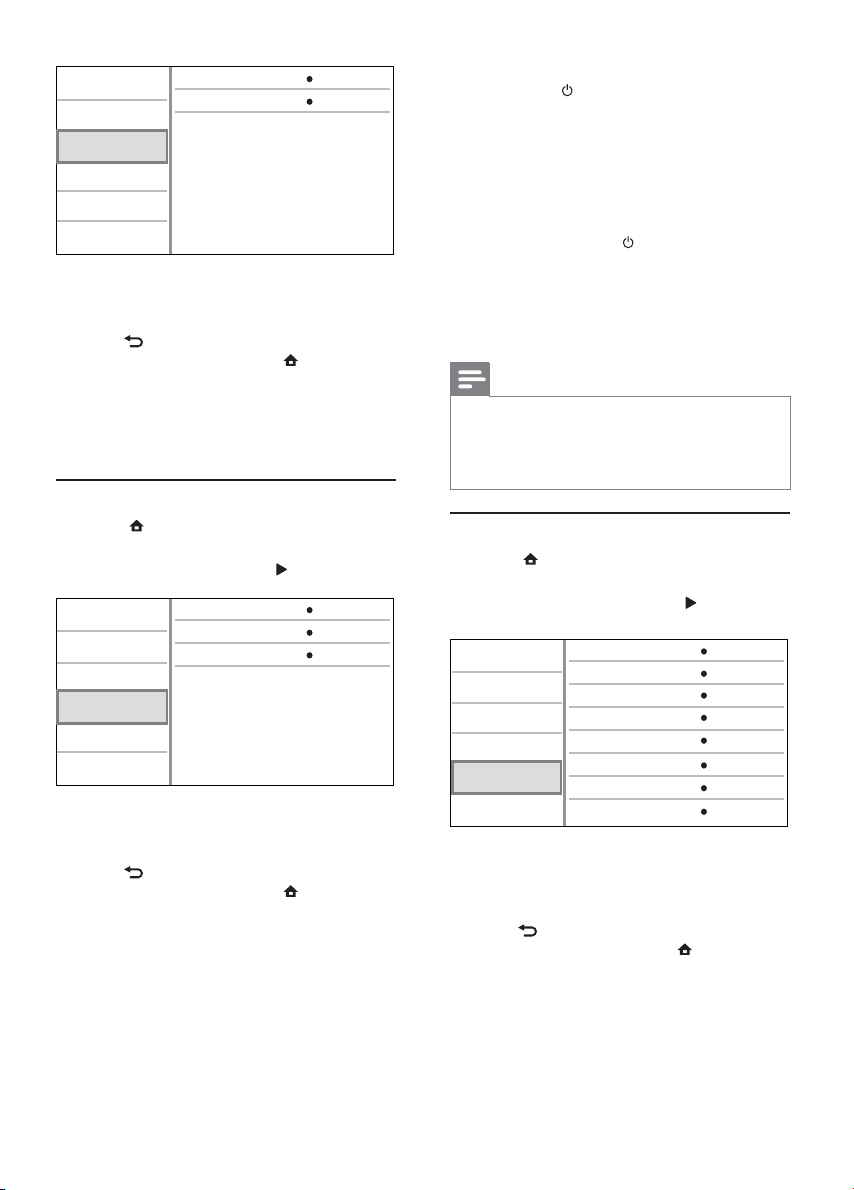
18
[One Touch Play]
When you press
(standby) to turn on this
player, the TV (if the TV supports one-touch play)
automatically turns on and switches to the video-in
channel. Disc play starts if there is a disc in this
player.
• [On] - Turn on one-touch play feature.
• [Off] - Disable one-touch play feature.
[One Touch Standby]
When you press and hold
(standby), all the
connected HDMI CEC devices (if the device
supports one-touch standby) switch to standby
mode simultaneously.
• [On] - Turn on one-touch standby feature.
• [Off] - Disable one-touch standby feature.
Note
You must turn on the HDMI CEC operations on the TV/ •
devices before you can enjoy the EasyLink controls. See
the TV/devices manual for details.
Philips does not guarantee 100% interoperability with all
•
HDMI CEC compliant devices.
Preference setup
1 Press .
2 Select [Setup], and press OK.
3 Select [Preference], and press .
4 Select an option, then press OK.
5 Select a setting, then press OK.
To return to the previous menu, press •
BACK.
To exit the menu, press •
.
[Menu Language]
Select an on-screen menu language.
Menu Language
Parental Control
Disc Menu
Audio
Subtitle
Screen Saver
Change Password
English
English
English
Off
Off
On
Auto Subtitle Shift
On
Video
Advanced
Audio
Network
Preference
EasyLink
4 Select an option, then press OK.
5 Select a setting, then press OK.
To return to the previous menu, press •
BACK.
To exit the menu, press •
.
[Network Installation]
Install the network connection.
[View Network Settings]
Display the information for the current network
status.
EasyLink setup
1 Press .
2 Select [Setup], and press OK.
3 Select [EasyLink], and press .
4 Select an option, and press OK.
5 Select a setting, and press OK.
To return to the previous menu, press •
BACK.
To exit the menu, press •
.
[EasyLink]
This player supports Philips Easylink which uses
the HDMI CEC (Consumer Electronics Control)
protocol. You can use one single remote control
to control all EasyLink-compliant devices that are
connected through HDMI connectors.
• [On] - Turn on EasyLink features.
• [Off] - Disable EasyLink features.
View Network Settings
Network Installation
Video
Advanced
Audio
Network
Preference
EasyLink
One Touch Play
EasyLink
One Touch Standby
On
On
On
Video
Advanced
Audio
Network
Preference
EasyLink
EN
Loading ...
Loading ...
Loading ...