Loading ...
Loading ...
Loading ...
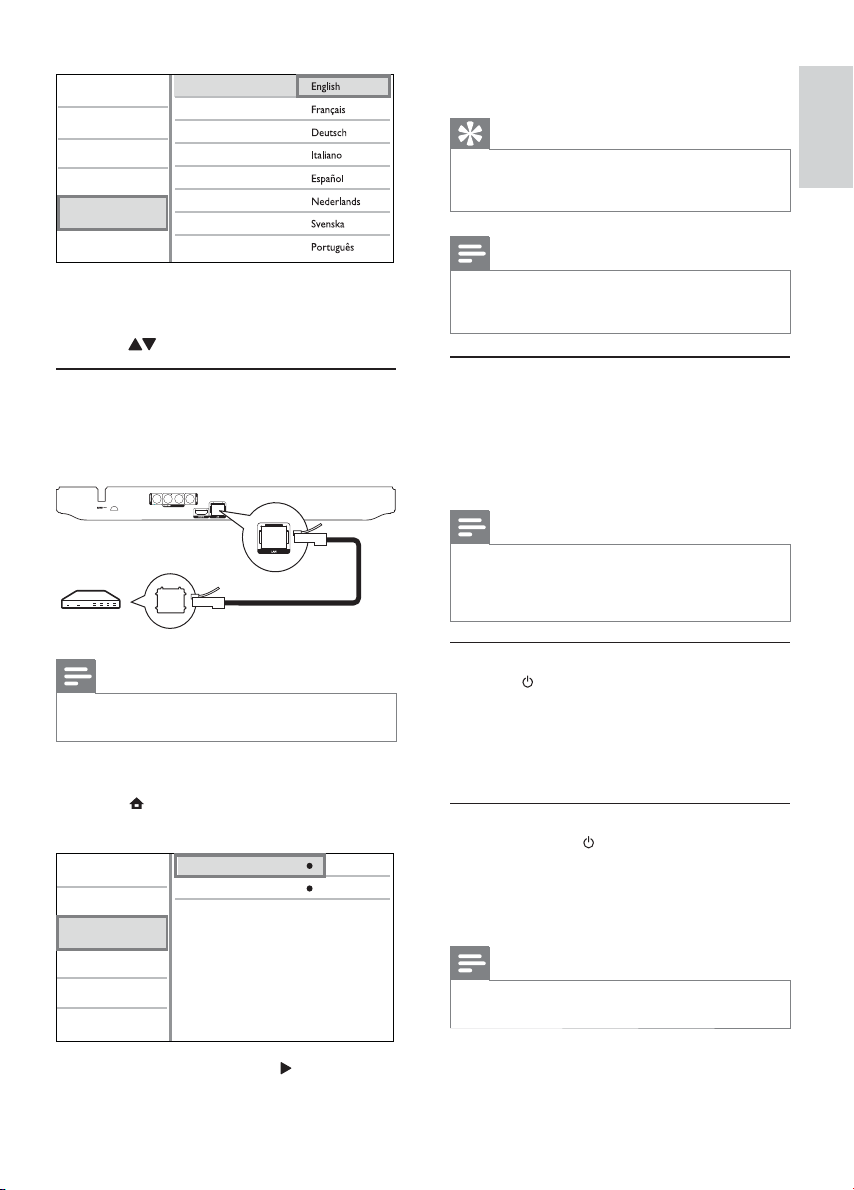
11
6 Follow the on-screen instructions to complete
the network installation.
Tip
You can check the status of the wired connection of •
this player (see “Adjust settings” > “Network Setup” >
[View Network Settings]).
Note
Loading BD-Live content from the internet may take •
some time, depending on the file size and the speed of
the internet connection.
Use Philips EasyLink
This player supports Philips EasyLink which uses the
HDMI CEC (Consumer Electronics Control) protocol.
You can use one single remote control to control
EasyLink-compliant devices that are connected
through HDMI connectors.
Note
To enable the EasyLink feature, you must turn on the •
HDMI CEC operations on the TV and on other devices
connected to TV. Refer to the TVs/devices manual for
details.
One-touch play
1
Press (standby) to turn on this player.
The TV (if the TV supports one-touch play) »
automatically turns on and switches to the
correct video-in channel.
If a disc is loaded, disc play automatically »
starts.
One-touch standby
1
Press and hold (standby) for more than 3
seconds.
All the connected devices (if the device »
supports one-touch standby) automatically
switch to standby.
Note
Philips does not guarantee interoperability with other •
HDMI CEC devices.
The language options may vary from •
different regions.
4 Press to select a language, and press OK.
Set up a network
To enjoy software updates of this player and BD-
Live for certain Blu-ray discs, set up the network
connection.
Note
Ensure that the network cable is properly connected and •
the router is switched on.
1 Connect this player to the broadband modem
or router.
2 Press to display the home menu.
3 Select [Setup] and press OK.
4 Select [Network], and press .
5 Select [Network Installation], and press OK.
Video
Advanced
Audio
Network
Preference
EasyLink
Menu Language
Parental Control
Disc Menu
Audio
Subtitle
Screen Saver
Change Password
Auto Subtitle Shift
View Network Settings
Network Installation
Video
Advanced
Audio
Network
Preference
EasyLink
English
EN
Loading ...
Loading ...
Loading ...