Loading ...
Loading ...
Loading ...
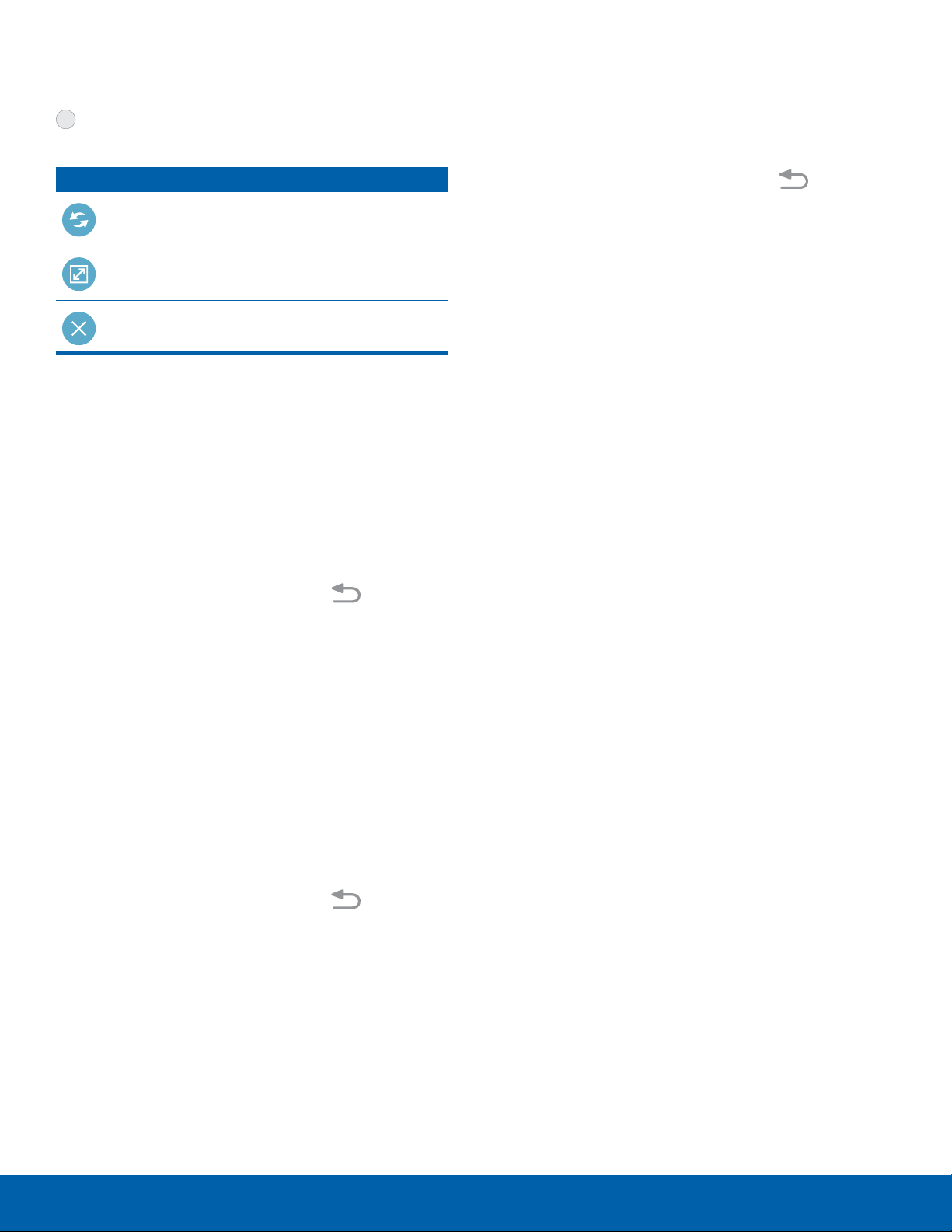
Know Your Device
Window Controls
Select an app window, and then tap
Windowcontrols in the middle of the
windowborder.
Control Buttons
Switch windows: Switch the positions of
two Multi window applications.
Maximize window: Open the selected
window in full screen view.
Close app: Close the selected application.
Use Multi Window
After enabling Multi window, you can use it to run
multiple apps at the same time.
The apps display together on a split screen. You
can switch between the apps, adjust the size of their
display on the screen, and copy information from
one app to the other.
1. From any screen, touch and hold Back
to display the Multiwindow tray. (After a few
seconds, the tray is hidden again.)
2. Drag app shortcuts off of the tray and release.
Customize Multi Window
You can customize Multi window to suit your
preferences.
Change the Order of Apps in the
MultiWindow Tray
1. From any screen, touch and hold Back to
display the Multiwindow tray.
2. Touch and hold an app shortcut, drag it to a new
position in the tray, and then release it.
Choose Apps to Display in the
MultiWindow Tray
You can choose the apps you want to display in the
Multi window tray.
1. From any screen, touch and hold Back to
display the Multiwindow tray.
2. Tap Edit for options:
•
To remove an app from the tray, touch and
drag it off of the tray and place it in the
storage area.
•
To add an app to the tray, touch and drag it
from the storage area to the tray.
•
To relocate an app, touch and drag it to a new
location.
3. Tap Done when finished.
18
Multi Window
Loading ...
Loading ...
Loading ...