Loading ...
Loading ...
Loading ...
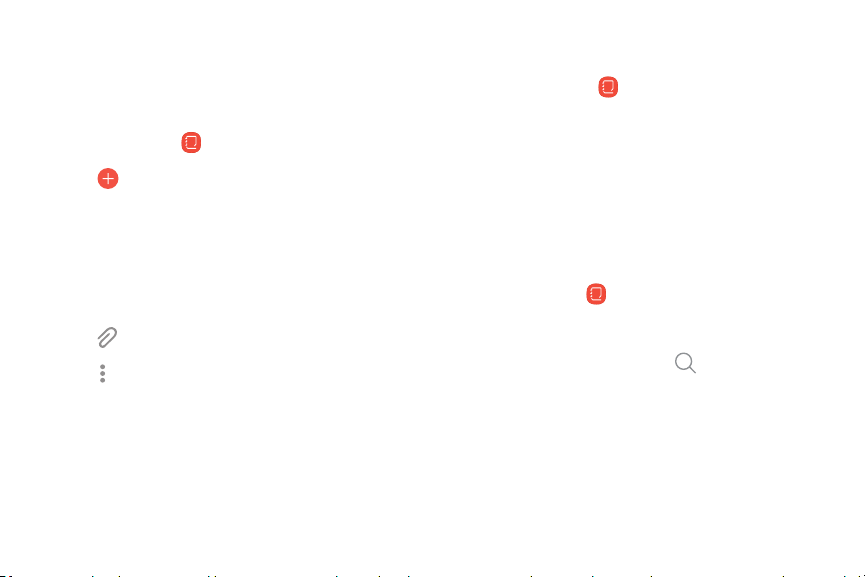
Samsung Notes
Use Samsung Notes to write and save notes. For
more information, visit samsung.com/us/support/
ow
ners/app/samsung-notes
.
1.
Fr
om Apps, ta
p
Samsung Notes.
2.
Tap
Crea
te and type a note. Available
options include:
l Text: Use the keyboard to type text.
l Pen: Use your finger to write text.
l Brush: Create a drawing.
l
Attach: Insert an image or voice file.
l
More options > Turn on/off Rich text: Use
enhanced text formatting.
3. Tap Save whe
n finished.
Edit notes
Make edits to notes you create.
1.
From Apps, tap
Samsung Notes.
2. Tap a
note to view it.
3. Tap Edit to make changes.
4. Tap Save.
Browse notes
Browse notes you create.
u
From Apps, tap Samsung Notes.
l Browse note entries by swiping up or down.
l
To sea
rch for a note, tap Search.
A
pps 7
4
Loading ...
Loading ...
Loading ...