Loading ...
Loading ...
Loading ...
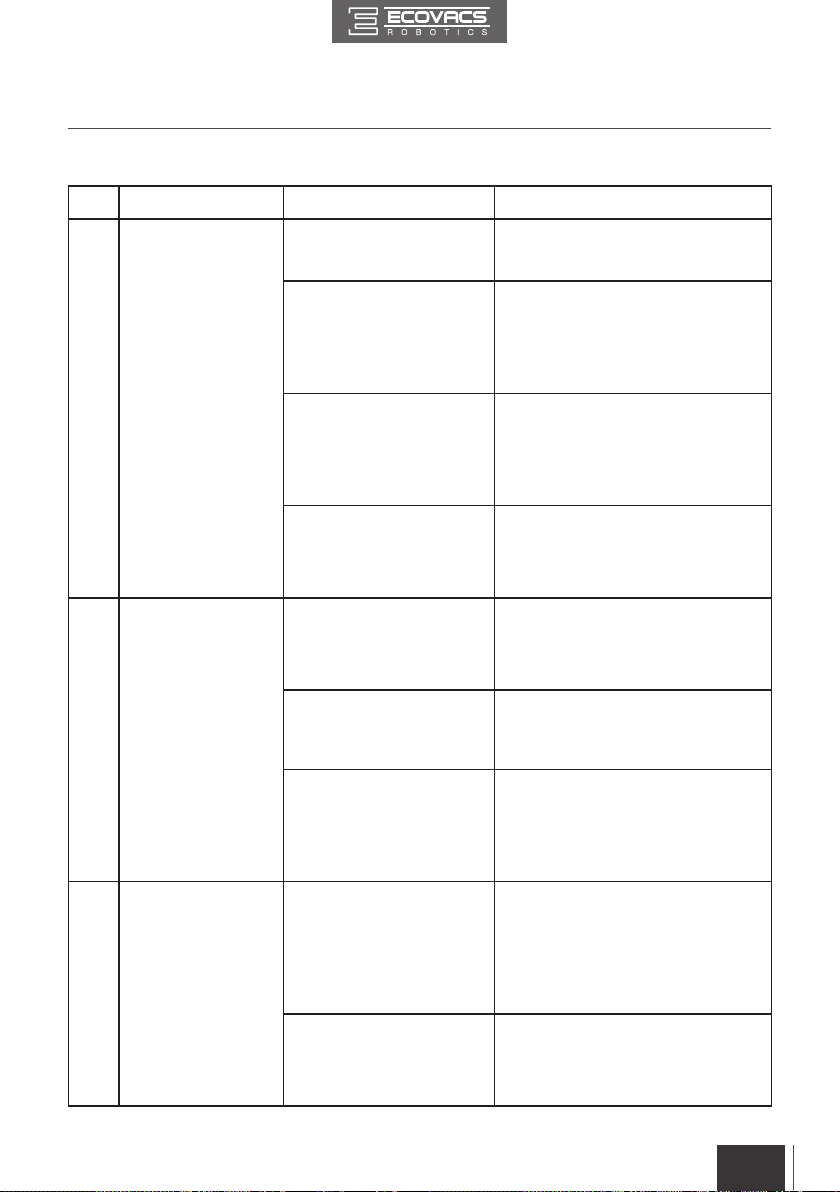
FR-CA
25
EN
Please use this chart to troubleshoot common problems using DEEBOT.
No. Malfunction Possible Causes Solutions
1
DEEBOT will not
charge.
DEEBOT is not powered
ON.
Press and hold AUTO Mode Button on
DEEBOT to power ON.
DEEBOT has not made a
connection with the Charging
Dock.
Be sure that DEEBOT’s Charging
Contacts have made a connection
with the Charging Dock Pins. You may
move the robot manually to make the
connection if necessary.
Charging Dock is unplugged
while DEEBOT is powered
ON, which causes battery
consumption.
Plug in the Charging Dock and ensure
DEEBOT is powered ON. Keep
DEEBOT on the Charging Dock to
make sure it has a full battery to work
at any time.
The battery is completely
discharged.
Re-activate the battery. Place DEEBOT
on the Charging Dock by hand, remove
after charging for 3 minutes, repeat 3
times; then charge normally.
2
DEEBOT gets into
trouble while working
and stops.
DEEBOT is tangled with
something on the oor
(electrical cords, drooping
curtains, carpet fringe etc.).
DEEBOT will try various ways
to get itself out of trouble. If it is
unsuccessful, manually remove the
obstacles and restart.
Side Brush is stuck or the
rotation speed of the Side
Brush decreases.
Remove the debris tangled around the
Side Brush. If the Side Brush still rotates
slowly, contact Customer Service.
Main Brush is stuck or the
rotation speed of the Main
Brush decreases.
Remove the debris tangled around
the Main Brush with the provided
Multi-Function Cleaning Tool. If the
Main Brush still rotates slowly, contact
Customer Service.
3
DEEBOT returns to
the Charging Dock
before it nishes clea
ning.
When battery power gets
low, DEEBOT automatically
switches to Return to
Charger Mode and returns
to the Charging Dock to
recharge itself.
This is normal. No solution necessary.
Working time varies
according to oor surface,
room complexity and the
selected Cleaning Mode.
This is normal. No solution necessary.
5. Troubleshooting
Loading ...
Loading ...
Loading ...