Loading ...
Loading ...
Loading ...
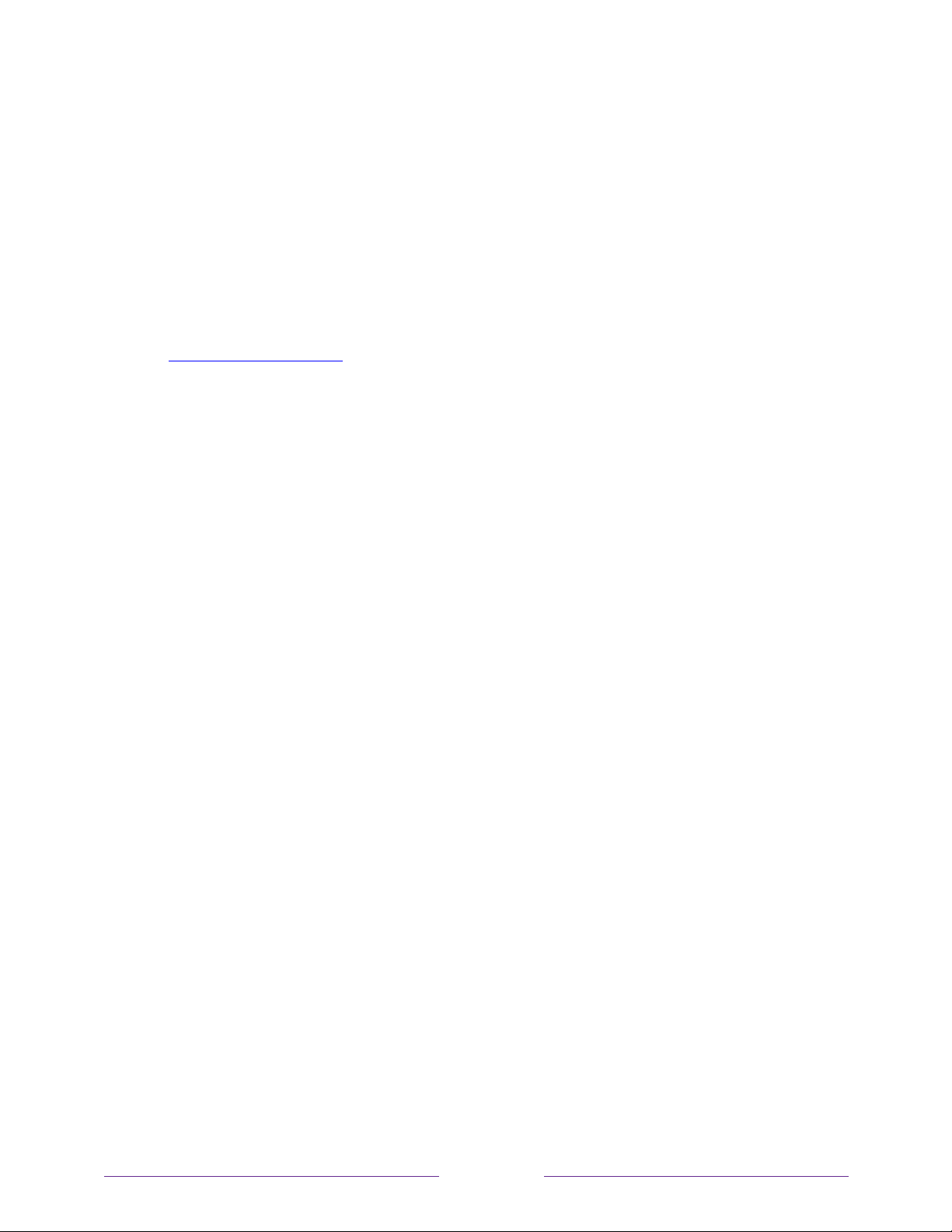
!
!!
131
!
!
!
Changing your Roku Channel Store PIN preference
When you created your Roku account, you were given the opportunity to create a
PIN code and to specify when it must be used. If you created a Channel Store PIN and
want to change it, or you don’t remember your PIN, or if you didn’t create a Channel
Store +PIN and want to add one, you can easily make these changes.
1. On a computer, tablet, or smartphone, use your web browser to go to
https://my.roku.com and sign in.
After signing in, the My Account page appears.
2. Under PIN Preference, click Update to open the Choose Your PIN Preferences page.
3. Skip this step if you just want to change your PIN. Otherwise, choose the
option your prefer from among those listed:
• Require a PIN to make purchases or to add any item from the Channel
Store.
• Require a PIN to make purchases.
• Do not require a PIN to make purchases.
4. If you choose either of the first two options, enter your PIN twice in the
appropriate boxes.
5. Click Save Changes to save your changes and return to the My Account page.
Note that your current setting is described under PIN Preference.
Getting system updates
If your TV is operating in connected mode, it will automatically get updates from time
to time. You don’t need to do anything. But if you are aware that an update is
available and you don’t want to wait until the TV updates itself, you can manually
check for updates.
Loading ...
Loading ...
Loading ...