Loading ...
Loading ...
Loading ...
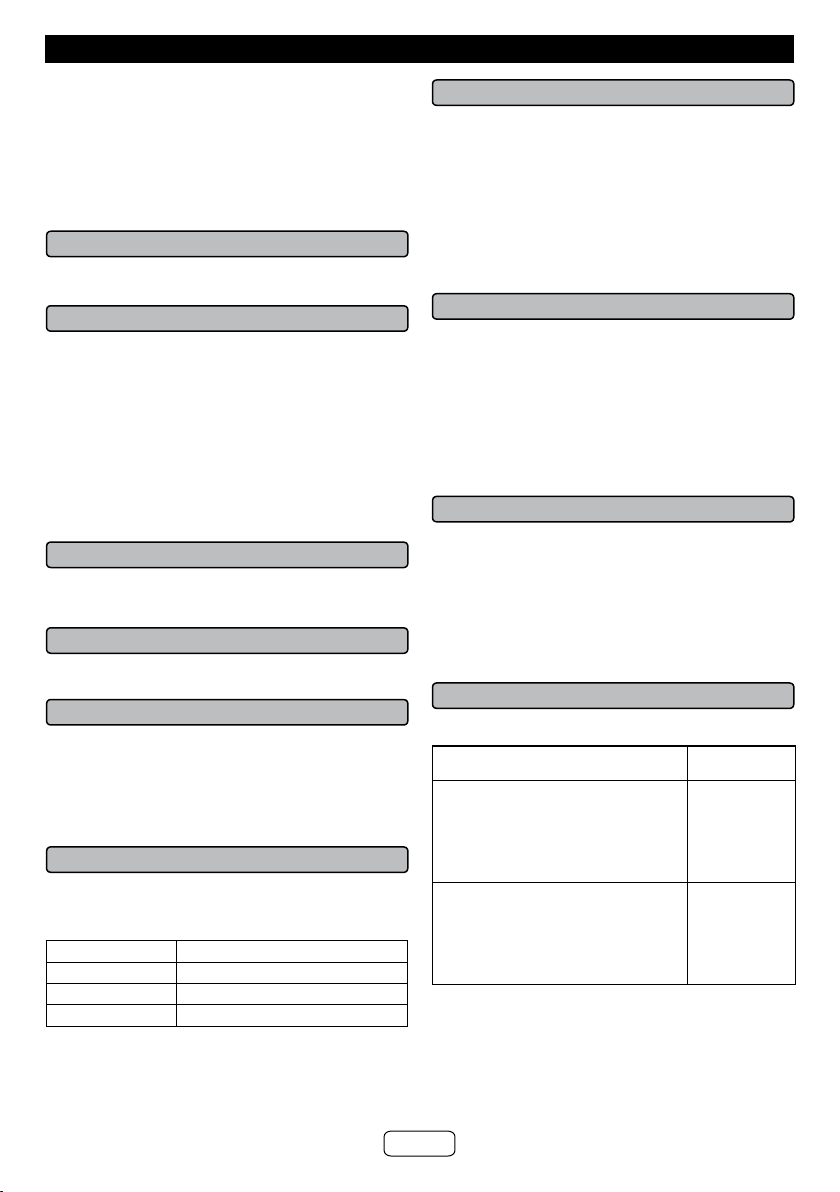
E-10
General control (continued)
● If a steel-concrete or metallic wall is between the sub-
woofer and the sound bar, the system may not oper-
ate at all, because the wireless signal cannot penetrate
metal.
Caution:
● Keep the subwoofer away from water and moisture.
● To get the optimum listening performance, make sure
the area around the sound bar and subwoofer is clear
of any obstacles.
■ Volume auto fade-in
If you turn off and on the sound bar again, volume will start
at lower level and gradually increase to the last set level.
■ Volume control
Sound bar operation:
Press volume up (VOLUME + ) to increase the volume and
press volume down (VOLUME – ) to decrease the volume.
Remote control operation:
Press the VOL + button to increase the volume and the VOL
– button to decrease the volume.
Notes:
● When volume is maximum or minimum the SURROUND
indicator blinks 3 times
● To increase or decrease the volume continuously, press
and hold the VOLUME +/- buttons (main unit) or VOL
+/- buttons (remote control).
■ Muting
The volume is muted temporarily when pressing the MUTE
button on the remote control (SURROUND indicator blink-
ing). Press again to restore the volume.
■ Surround
When the SURROUND button is pressed, the SURROUND
sound is ON. (SURROUND indicator lights up (orange))
■ Subwoofer level control
The output level of the subwoofer can be adjusted with
SW LEVEL buttons.
To increase the level, press the SW LEVEL + button.
To decrease the level, press the SW LEVEL - button.
Notes:
● When the level is maximum or minimum the SUR-
ROUND indicator blinks 3 times.
■ Sound Mode
Remote control operation:
Press the desired sound mode button on the remote
control.
The SURROUND indicator blinks once.
CINEMA (for cinema sound effect)
MUSIC (for standard sound effect)
NEWS (for news)
BYPASS (for flat sound effect)
■ Function
When the INPUT button is pressed, the input source will
change.
1 Optical In Function - the On/Standby/Input/Bluetooth
Pairing indicator turns green.
2 Audio In Function - the On/Standby/Input/Bluetooth
Pairing indicator turns cyan.
3 Bluetooth Function - the On/Standby/Input/Bluetooth
Pairing indicator turns blue.
Note:
The backup function will protect the memorized function
mode for a few hours should there be a power failure or
the AC power cord becomes disconnected.
■ Auto power on function
● Auto power on function works only during Bluetooth
standby mode (Subwoofer Pairing indicator lights up). It
will not work if the sound bar is in low power consump-
tion mode (Subwoofer Pairing indicator is off).
Optical In: Turn off the external source. The sound bar
will automatically power ON if the external source is
turned ON again.
Audio In/Bluetooth: The sound bar will automati-
cally power ON if it detects audio signal from connected
equipment.
■ Auto power off and auto detect signal
● The sound bar will automatically go to standby mode
(Subwoofer Pairing indicator lights up) if:
Optical In: No audio signal is detected after approxi-
mately 15 minutes.
Audio In: No audio signal is detected after approxi-
mately 15 minutes.
Bluetooth:
- No connection after approximately 1 minute.
- In the pause or stop mode and no incoming signal
from device after approximately 15 minutes.
■ Audio format
During the OPTICAL IN function the AUDIO FORMAT
indicator will light up to indicate the audio format.
Audio format Audio format
indicator
Dolby
Digital
One of the digital audio
systems for theatrical use.
You can also enjoy the
stereophonic effect in the
home theater system.
Lights up when detecting
Dolby Digital signal.
Blue
PCM
(Pulse Code
Modulation)
This is a general term for
digitally encoded audio
signals on a CD or DVD.
This sound bar lets you
enjoy playback of digital
signals from sources such
as CD or DVD.
Violet
Note:
This product supports “Dolby Digital” and “PCM” signal
format for optical input. If there is no sound from optical
input, please set your optical source equipment to output
“Dolby Digital” or “PCM” signal format.
Loading ...
Loading ...
Loading ...