Loading ...
Loading ...
Loading ...
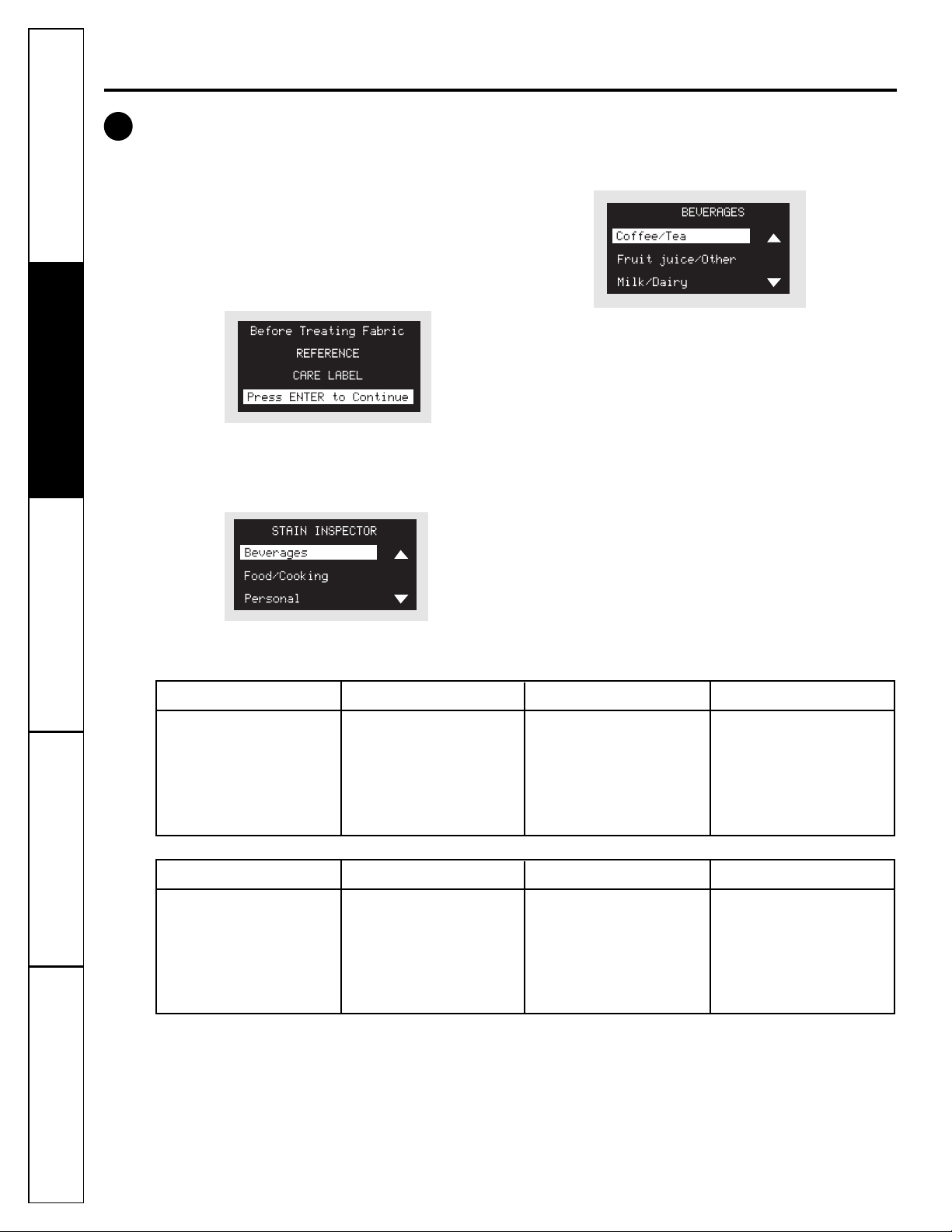
Consumer Support
Troubleshooting Tips
Operating Instructions
Safety Instructions
Installation
Instructions
8
Control settings.
Stain Inspector
The STAIN INSPECTOR feature allows you
to indicate what stains are on the garments in your
load. This feature can be used with any wash cycle.
To use STAIN INSPECTOR:
1. Select the wash cycle.
2. Press the STAIN INSPECTOR button (the button will
light up when it is on).
3. Check the wash instructions on your garment.
4. Press the ENTER button to continue.
5. Use the ▲ and ▼ arrows to find the desired stain
category.
6. Press the ENTER button to select the stain
category.
7. Use the ▲ and ▼ arrows to select the desired
stain.
13
You have the following stains available to choose from:
8. Press the ENTER button to select the stain.
9. Your selected stain will appear on the display.
10. Press the START button to start the cycle.
NOTE: To turn off STAIN INSPECTOR or to select a
different stain, press the STAIN INSPECTOR button
again.
NOTE: Prewash is selected automatically
as the default for some stains. When selected
automatically, the PREWASH button will light.
For optimum stain removal, it is recommended
to add high-efficiency detergent or proper wash
additive to the prewash dispenser. You can turn
off the prewash option if you do not want to add
the prewash to the cycle.
OUTDOOR
Clay
Grass
Mud/Dirt
Rust Iron
Tree Sap
COSMETICS
Lipstick/Lip Balm
Deodorant
Lotions
Makeup (water-based)
Oil (hair/mineral)
BEVERAGES
Grape Juice
Coffee/Tea
Fruit Juice Other
Milk/Dairy
Wine (red/white)
FOOD/COOKING
Butter/Margarine
Cooking/Vegetable Oil
Chocolate
Tomato Based
Barbecue Sauce
PERSONAL
Blood
Perspiration
Urine/Feces
Mouthwash
Vomit
SCHOOL/OFFICE/HOME
Adhesive Tape
Ballpoint Ink
Glue (white common)
Pencil Mark
Correction Fluid
LAUNDRY
Dingy White Socks
Collar/Cuff Soil
Dye Transfer
Fabric Softener
Yellowing
OIL/GREASE/WAX
Motor Oil/Lube
Ointment/Salve
Candle Wax
Crayon
Chapstick
™
Loading ...
Loading ...
Loading ...