Loading ...
Loading ...
Loading ...
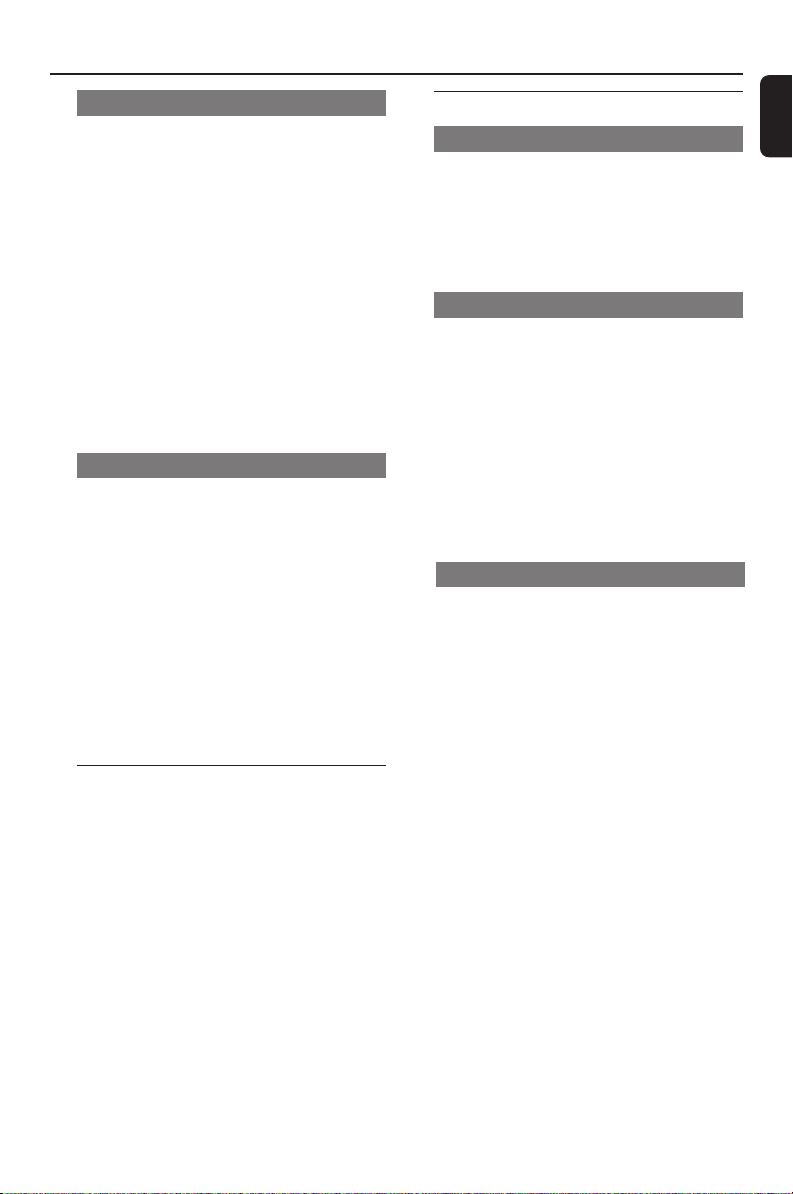
37
English
HD
Viewing station status
1 Switch on WAC700 Center and select HD
source
2 To select Station Status on Center
a. Press MENU
b. Use the navigation controls 3 or 4 and 2 to
enter Station Mgnt menu
c. In Station Mgnt menu, use the
navigation controls 3 or 4 and 2 to select
➜ On the Center ‘s display shows the list of
stations connected or ever connected
3 Press 2 to view the connection information
Information about your
WACS700
1 Switch on WAC700 Center (or WAS700
Station) and select HD source
2 To select Information on Center or Station
a. Press MENU
b. Use the navigation controls 3 or 4 and 2 to
enter Information menu
➜ The display shows: the name of Center or
Station, firmware version and free harddisk space
(for Center only)
Re-establishing Wi-Fi connection
After upgrading or restoring the Center’s
firmware, you need to re-establish the Wi-Fi
connection between Center and Stations.
On Center,
● Select HD mode and then, enter Installation
Mode by:
a. Press MENU
b. Use the navigation controls 3 or 4 and 2 to
enter Station Mgnt menu
c. In Station Mgnt menu, use the
navigation controls 3 or 4 and 2 to select
Add New Station
➜ Searching for Stations starts
On the Stations,
● Select AUX mode and enter Installation
Mode by:
a. Press MENU
b. Use the navigation controls 3 or 4 and 2 to
select Installation Mode
On Center,
● Press STOPÇto exit Installation
Mode when Center has found all the stations
Firmware
Upgrading firmware
The supplied PC Installer CD contains Digital
Media Manager (DMM) software. It will help
you get the upgrades for WAC700 Center. For
details, see DMM’s help file. Refer to the manual
Connect to your PC to learn how to install
DMM software.
Restoring previous firmware
After the Center’s firmware is upgraded, you can
restore it to its previous version as desired.
1 In Center’s HD mode, press MENU
2 Use the navigation controls 3 or 4 and 2 to
enter Settings menu
3 Press 3 or 4 and 2 to select Firmware
4 Press 3 or 4 and 2 to select Restore
firmware
5 Press 3 or 4 and 2 to select Ye s .
Deleting a station
1 Switch on WAC700 Center and select HD
source
2 To select Delete Station on Center
a. Press MENU
b. Use the navigation controls 3 or 4 and 2 to
enter Station Mgnt menu
c. In Station Mgnt menu, use the navigation
controls 3 or 4 and 2 to select
➜ On the Center ‘s display shows the list of
connected stations
3 Press 3 or 4 and 2 to select the station you
wish to delete
4 Press 3 or 4 and 2 to select Yes
p001-p051_WACS700_EngNEW2 9/16/2005, 09:0737
Loading ...
Loading ...
Loading ...