Loading ...
Loading ...
Loading ...
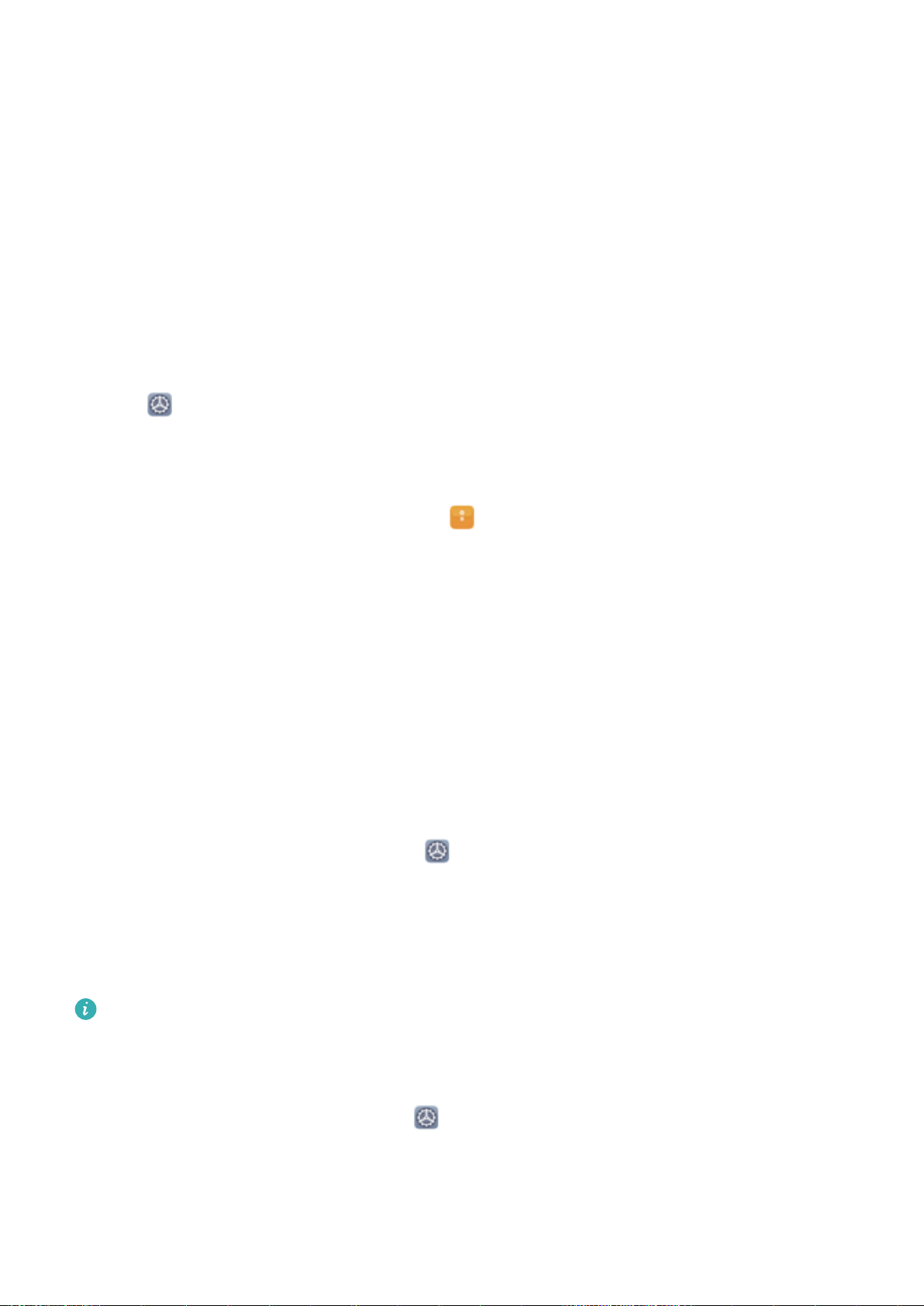
3 In the Fingerprint list section, you can:
l Enroll a new ngerprint: Touch New ngerprint to enroll a new ngerprint.
l Rename or delete a ngerprint: Touch a previously enrolled ngerprint to rename or delete
it.
l Identify a ngerprint: Touch Identify ngerprint to identify and highlight enrolled
ngerprints.
Use a Fingerprint to Quickly Access Private Information
Tired of having to enter a password each time you want to access private information in your Safe or
a locked app? You can use your ngerprint to quickly access your private information. This method is
convenient and safe.
1 Open Settings.
2 Go to Security & privacy > Fingerprint ID > Fingerprint management.
Now you can:
l Use a ngerprint to access the Safe: Open Files and touch Safe, you can then access the
Safe using your ngerprint.
l Use a ngerprint to access apps locked by App lock: You can now open locked apps on your
home screen using your ngerprint.
Enable or Disable Location Services
After obtaining the location information permission, apps can obtain your location at any time. If your
location information is obtained by a malicious app, you may be at risk of harm or fraud. You can
enable or disable location services as needed and regularly monitor and manage the allowed
permissions for your apps to protect your privacy and security.
Enable or disable location services: Open Settings, go to Security & privacy > Location
access, and enable or disable Access my location. When location services are disabled, aside for
pre-installed software, your Phone will stop all apps and services from collecting and using your
location information. The system will ask you to enable location services when you attempt to use
these apps.
l
Features may vary depending on your carrier.
l Huawei only uses location data to provide you with necessary functions and services, not for
the purpose of identifying and collecting your private information.
Set indoor positioning assistance: Open Settings, go to Security & privacy > Location
access > Advanced settings, and enable or disable Wi-Fi and Bluetooth scanning. Scanning Wi-Fi
networks and Bluetooth devices will improve the accuracy of indoor positioning.
Security and Privacy
41
Loading ...
Loading ...
Loading ...