Loading ...
Loading ...
Loading ...
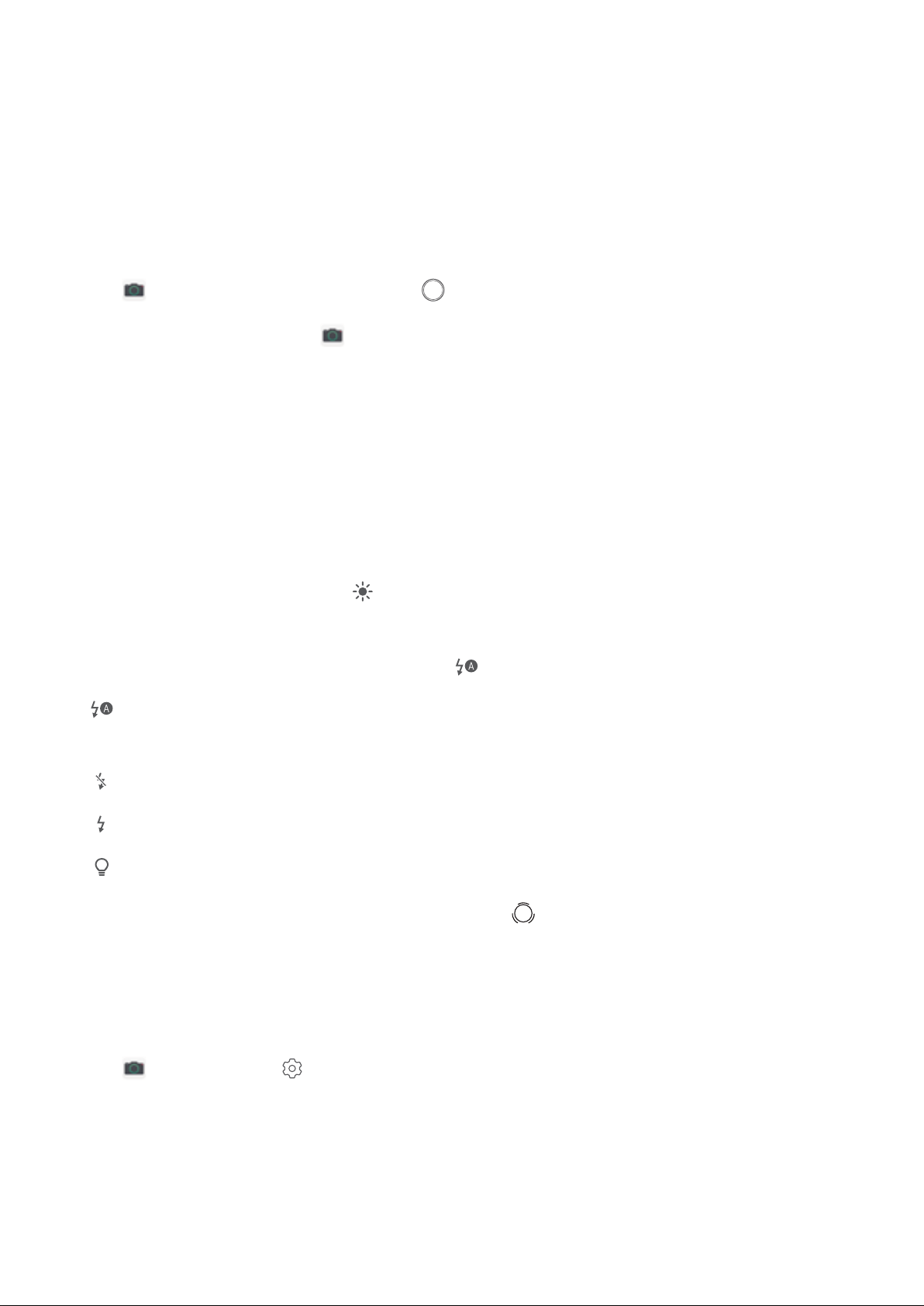
Camera
Basic Camera Functions
Use Basic Camera Features
Learn about the basic features of your camera to take better photos.
Open Camera. In the viewnder, touch or press the Volume down button to take a photo.
Select a camera mode: Open Camera and choose a preinstalled camera mode in the lower part
of the screen.
Adjust the focal length: In the viewnder, spread two ngers to zoom in or pinch two ngers to
zoom out. When the distance between your device and shooting object is greater than the optical
zoom of the camera, the photo quality decreases. When zooming in or out, a zoom bar will appear on
the side of the screen. You can also adjust the zooming level with the zoom bar.
Adjust the exposure: Your camera will adjust its exposure automatically depending on the ambient
light level. The larger the exposure, the brighter the picture. To manually adjust the exposure, touch
the viewnder screen and drag the icon up or down.
Turn on or off the ash: When taking photos in a dark environment, turn on the ash to increase
the ambient brightness. In the
viewnder, touch to select one of the following ash modes:
l Auto: The camera automatically determines whether to turn on the ash according to the
ambient light.
l Off: The ash is disabled.
l On: The ash is enabled.
l Always on: The ash is always on.
Enable or disable Master AI: In the viewnder, touch
AI
to enable or disable Master AI.
Use an Assistive Grid to Compose Your Photos
Avoid skewed and off-center photos. Use your camera's assistive grid feature to help you line up the
perfect shot.
Open Camera, touch to enter the Settings screen, and enable Assistive grid. Grid lines will
now appear when you take photos. The four intersecting points on the grid are the focus areas of the
picture. Place the subject of your photo on one of the intersecting points to achieve a good
composition.
18
Loading ...
Loading ...
Loading ...