Loading ...
Loading ...
Loading ...
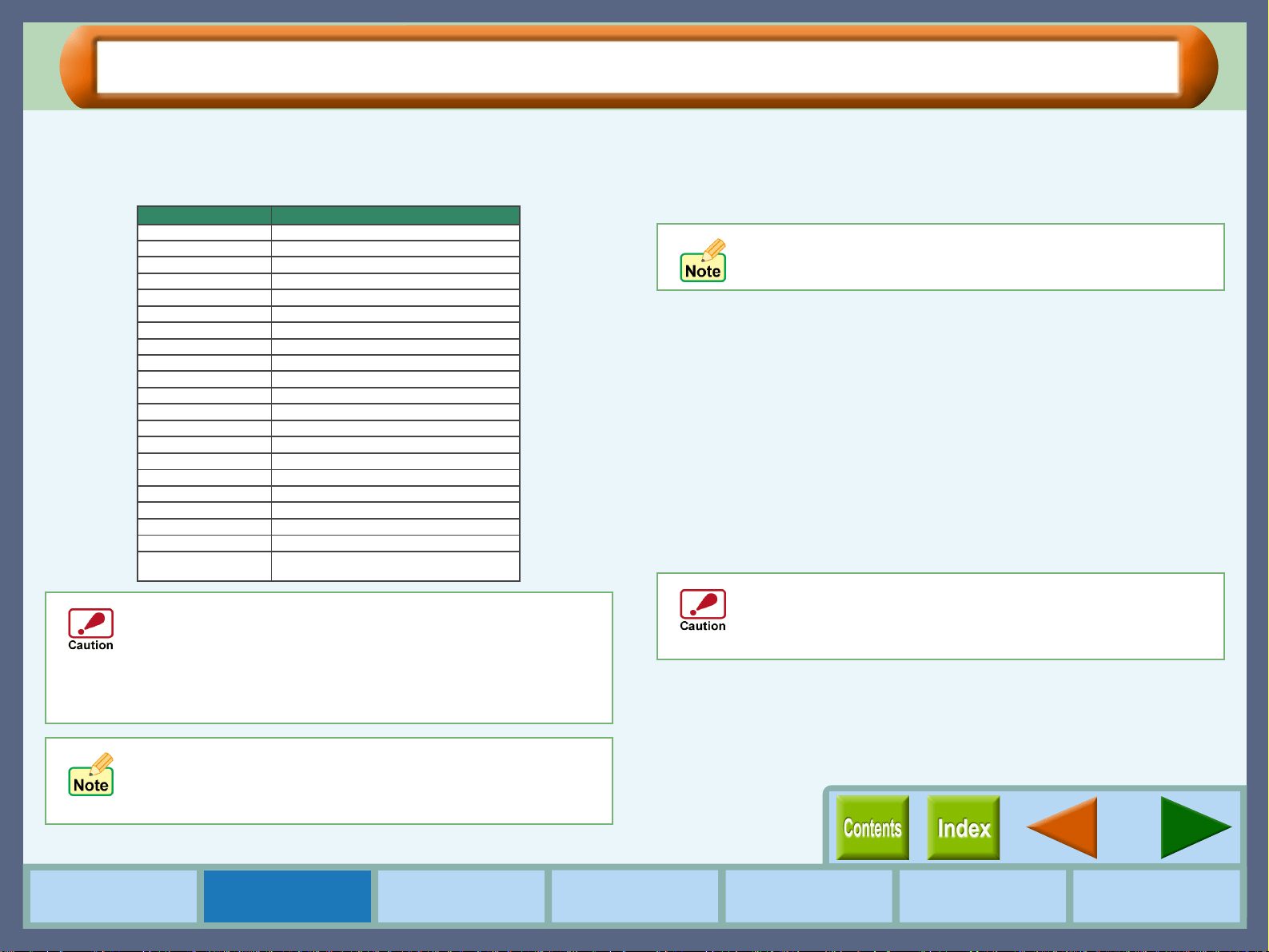
10
Printer Properties
How to Use the
Online Manual
Printer Properties Print
Print Status
Window
Maintenance TroubleshootingSharing Printer
"Paper" Tab Settings (part 2)
Paper Size
Select an appropriate paper size for your document from drop-down
list.
Paper Selection
Select "Tray" or "Bypass" for your print job.
Tray
Paper is fed to the printer from the paper tray.
Bypass
Paper will be fed to the printer from the bypass tray. Only one sheet can
be loaded into the bypass tray. To load paper into the bypass, place the
paper into the tray against the guide and press the paper button.
When printing one page:
Load paper into the bypass then start printing from your computer. If
paper is not loaded before printing is started, the paper lamp on the
printer will blink and the message "Please set a sheet of paper on
bypass" will appear on the screen of the computer.
When printing more than one page:
Repeat as above for each page.
!
The document size must be smaller than the selected
(loaded) paper. If not, printing will occur over the edge of
the paper causing the machine to become internally dirty.
!
Ledger, A3, or B4 sized paper can not be loaded in this
printer. The print image should be reduced by the "Fit To
Paper Size" or "Zoom[%]" setting.
"N-Up Printing", "Fit To Page", and "Zoom[%]" settings are
not available when you select "COM10", "DL", "C6",
"Invitation A2", "Japanese Hagaki", "Banner Letter", or
"Banner A4" sized paper.
Size
8.5" x 11"
8.5" x 14"
7.25" x 10.5"
210mm x 297mm
148mm x 210mm
8.5" x 11"
210mm x 297mm
4.125" x 9.5"
4.375" x 5.75"
110mm x 220mm
114mm x 162mm
3" x 5"
4" x 6"
5" x 8"
105mm x 148mm
100mm x 148mm
Min. : 3.00" x 5.00" (76.2mm x 127.0mm)
Max. : 11.69" x 17.00" (297.0mm x 431.8mm)
Paper
Letter
11" x 17"
Ledger
Legal
Executive
297mm x 420mmA3
A4
A5
257mm x 364mm B4
182mm x 257mm B5
Banner Letter
Banner A4
COM10
Invitation A2
DL
C6
Index card 3" x 5"
Index card 4" x 6"
Index card 5" x 8"
A6
Japanese Hagaki
Custom
If the "Tray" is selected from this tab and paper is placed in
the bypass tray, the paper in the bypass tray will be fed first,
and then paper will be fed from the paper tray.
Make sure to insert "Banner Letter" and "Banner A4"
through the bypass tray. Max. 5 sheets of banner paper can
be set to the bypass tray. Make sure that your application
supports Banners when you intend to print onto Banners.
Loading ...
Loading ...
Loading ...