Loading ...
Loading ...
Loading ...
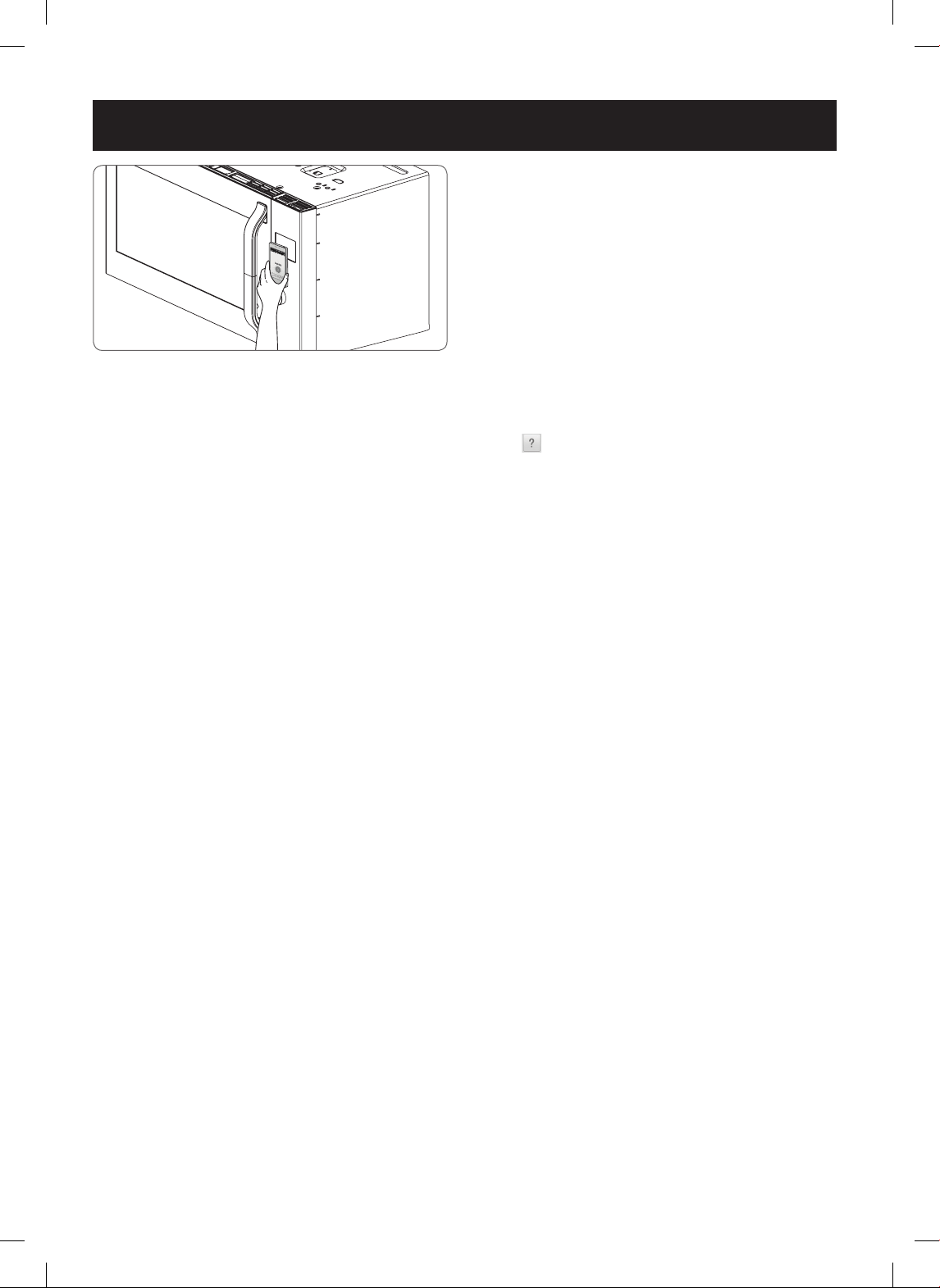
- 40 -
SMART FEATURES
THE NFC ANTENNA POSITION
When using the Tag On function, position the smart
phone so that the NFC antenna inside the back of the
smart phone matches the position of the Tag On icon
on the appliance. (The position of the antenna cannot
be seen, so the SmartThinQ app will attempt to nd it
and display a target range for the antenna on the smart
phone's screen.)
If the app is not able to show a target range, position
the center back of the smart phone over the Tag On
icon on the appliance. If the connection is not made
immediately, move the smart phone very slightly in a
widening circular motion until the application veries the
connection.
Because of the characteristics of NFC, if the
transmission distance is too far, or if there is a metal
sticker or a thick case on the phone, transmission will
not be good.
Press [
] in the SmartThinQ app for a more detailed
guide on how to use the Tag On function.
USING TAG ON WITH APPS
Touch an LG appliance's Tag On logo with an NFC-equipped smart phone, and the SmartThinQ apps use the Tag
On function.
Smart Diagnosis™
Allows you to diagnose and troubleshoot problems with
your microwave oven.
Cook Mode Setting
Allows you to set repeatedly and conveniently the cook
mode, temperature, and cook time of your favorite
dishes.
IMPORTANT:
Features could be added or deleted when the SmartThinQ application is updated. Data saved on
the SmartThinQ application could be deleted when the application is updated or your smart phone is changed.
Loading ...
Loading ...
Loading ...