Loading ...
Loading ...
Loading ...
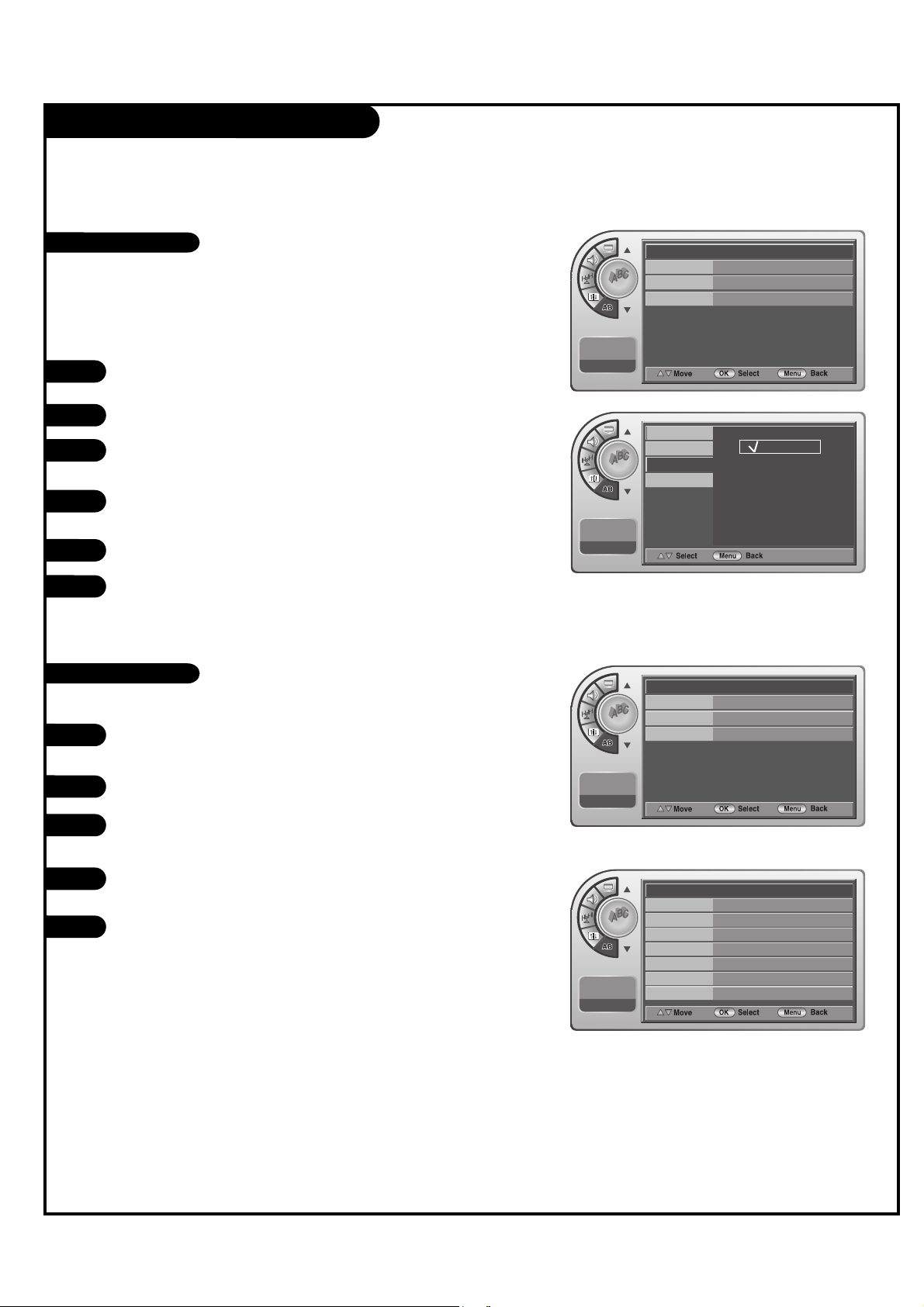
Caption Menu (Continued)
PAGE 33
Press the MENU button and then use the D / E ADJ button
to highlight the Caption menu.
Press the OK (Enter) button.
Use the Down ADJ arrow to highlight Digital Mode and
press the OK (Enter) button.
Use the DD / EE / FF / GG ADJ buttons to choose Service
1~Service 6.
Press the OK (Enter) button.
Press the MENU button several times to remove the
menus.
1
2
3
4
5
6
Digital Captions Mode
Press the MENU button and then use theD / E ADJ button
to highlight the Caption menu.
Press the OK (Enter) button.
Use the Down ADJ arrow to highlight Digital Font Options
and press the OK (Enter) button.
Use the DD / EE / FF / GG ADJ buttons to customize each
option: Font Size, Font Style, Foreground Color etc.
When finished, press the MENU button several times to
remove the menus.
*Note: If the digital options custom settings are to be cloned, all
menu options should be set to any option other than Default. If
Default is left set for any one option, then all the options will be
reset to default after cloning.
1
2
3
4
5
Digital Font Options
- Digital Captions only appear on digital channels, tune in a digital
channel that is actually broadcasting digital captions.
*Note: Pressing CC on the remote selects a captions option.
Caption
On/Off
On G
Analog Mode
Digital Mode
Digital Font Option
11:20 PM
Sep.11, 2006
Caption
On/Off
On
G
Analog Mode
Digital Mode
Digital Font Option
11:20 PM
Sep.11, 2006
Caption
Font Size Default
G
Font Style
Foreground Color
Background Color
Edge Color
Foreground Opacity
Background Opacity
Edge Style
Default
Default
Default
Default
Translucent
Default
Default
11:20 PM
Sep.11, 2006
Caption
11:20 PM
Sep.11, 2006
On/Off
Analog Mode
Digital Mode
Digital Font Option
Service1
Service2
Service3
Service4
Service5
Service6
Loading ...
Loading ...
Loading ...