Loading ...
Loading ...
Loading ...
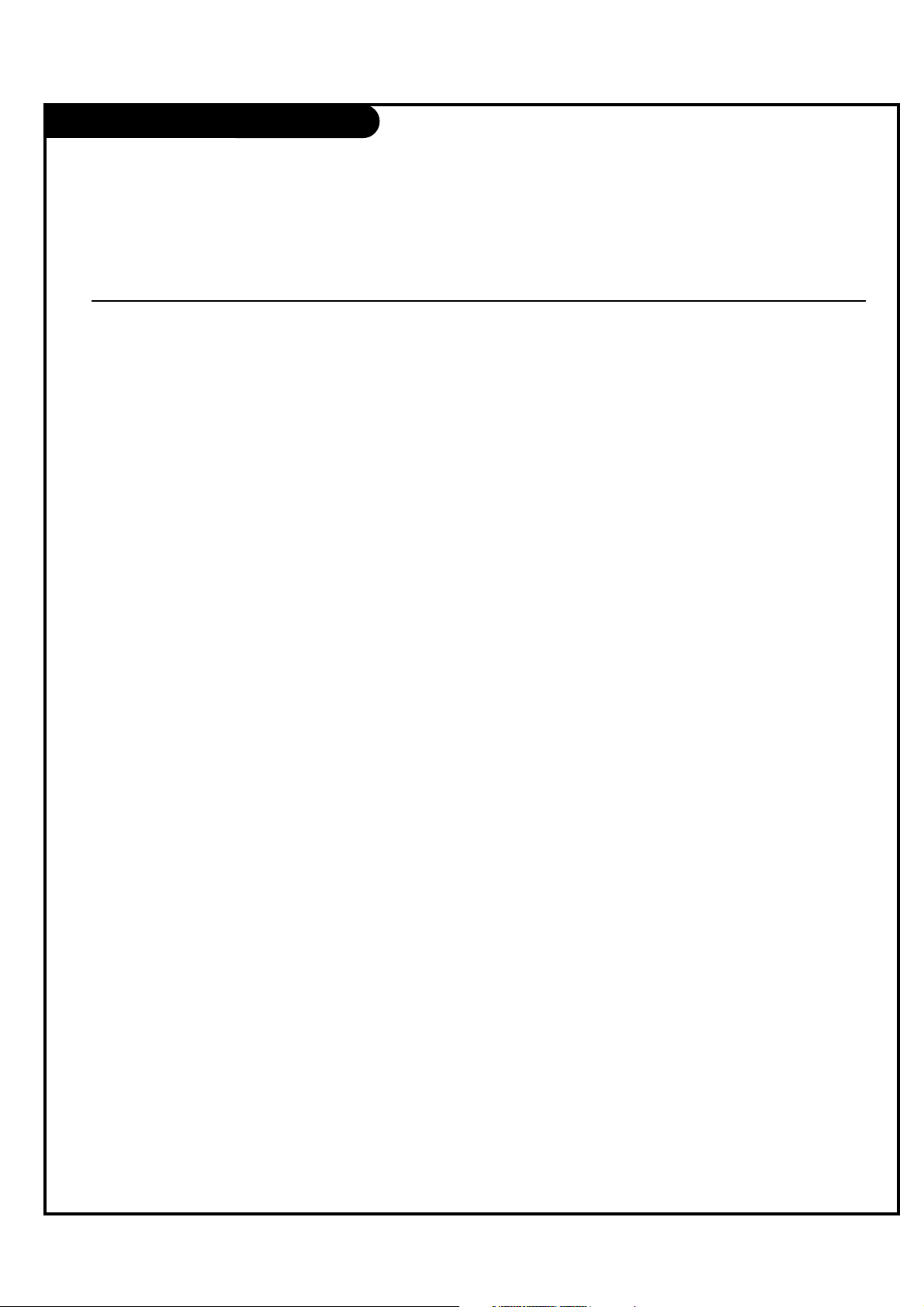
On-Screen Menus Overview
PAGE 17
ON-SCREEN MENUS
CHANNEL MENU Adjusts the basic operational features of the TV.
Auto Program 21 Automatically finds and stores active channels to scroll through using Channel Up/Down.
Channel List 22 Manually picks and chooses which active channels will appear when using Channel Up/Down.
Channel Label 23 Labels the channels with their network names (ABC, CBS, HBO, etc.).
Fine Tune Automatically adjusts the picture for optimum appearance.
Signal Strength Reveals the strength of the incoming digital signal.
SETUP MENU
Time 24 Sets the time.
V-Chip 28 Sets up restrictions or changes the password for Parental Control.
PC With computer connected, sets up PC image appearance.
Menu Language 27 Picks the language the on-screen menus will appear in.
Menu Transparency Selects the degree of menu opacity.
Set ID Specifies the TVs identity.
CAPTION MENU 32 Chooses analog and digital captioning options.
SOUND MENU 34 Sets up the sound.
Options are: Mode, Balance, Digital Output, Auto Volume, Multi-Track, Internal Speaker.
PICTURE MENU 36 Sets up the picture appearance.
Options are: Mode, Color Temperature, Screen Format, Noise Reduction, Film Mode.
18 OTHER MENUS AND ON-SCREEN DISPLAYS
Volume Shows current sound level.
Sleep Timer Sets a time the TV will turn off.
SAP Selects MTS sound: Mono, Stereo, and SAP in analog mode. Change the audio language in DTV mode.
Captions Selects Caption/Text options.
Alarm Set a time for the TV to turn itself on.
Guide View DTV program information.
Channel Preview -> V-Chip Displays the available TV channels and guest’s Parental Control menu.
Info Shows program details: Title, Broadcast Time, Signal Format, Signal Strength CC, V-Chip, Language, Sound
Format, Time, Date, Channel Icon, Channel Label.
INSTALLER MENUS
Installer Menus 41 Makes adjustments to the TV’s operational features.
Menu Name Page Description
Descriptions of the menus and on-screen displays.
Loading ...
Loading ...
Loading ...