Loading ...
Loading ...
Loading ...
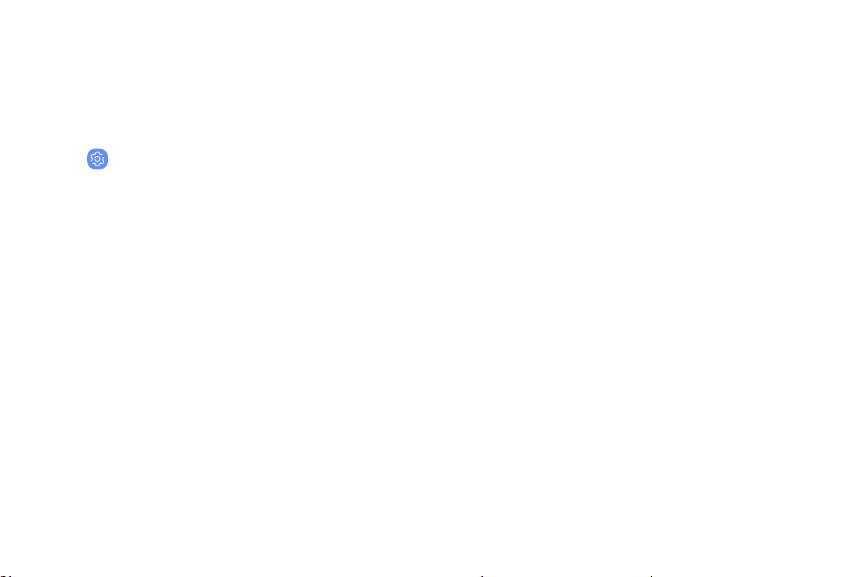
Vision
You can turn on Accessibility features to assist with
visual aspects of the device.
1. From a Home screen, swipe up to access Apps.
2.
Tap
Settings > Acc
essibility > Vision, and tap
an option:
• Dar
k screen: Keep the screen turned off at all
times for privacy.
• Rapid key input: Release your finger to enter
selection instead of double tapping.
• Font and screen zoom: Configure the screen
zoom level and font size and style.
• High contrast fonts: Adjust the color and
outline of fonts to increase the contrast with
the background.
• High contrast keyboard: Adjust the size of the
Samsung keyboard and change its colors to
increase the contrast between the keys and
the background.
• Show button shapes: Show buttons with
shaded backgrounds to make them stand out.
• Magnifier window: Magnify content shown on
the screen.
• Magnification: Use exaggerated gestures such
as triple-tapping, double pinching, and
dragging two fingers across the screen.
• Large mouse/touchpad pointer: Enable a
large pointer for a connected mouse or
touchpad.
• Color inversion: Reverse the display of colors
from white text on a black background to
black text on a white background.
Accessibility 164
Loading ...
Loading ...
Loading ...