Loading ...
Loading ...
Loading ...
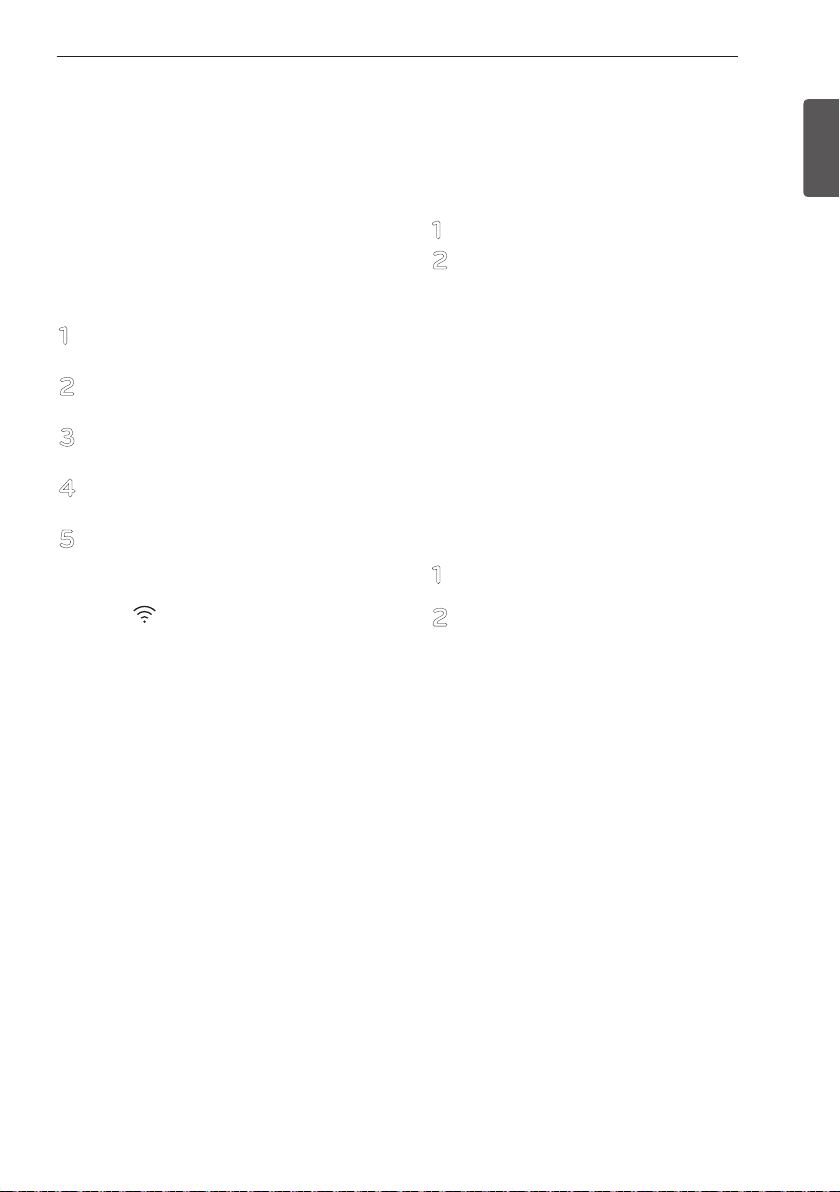
29
ENGLISH
SMART FUNCTIONS
SMART FUNCTIONS
Application Installation
Search for the LG Smart ThinQ application from the
Google Play Store or Apple App Store on a smart
phone. Follow instructions to download and install the
application.
Product Registration
1
Run the LG Smart ThinQ application on a smart
phone.
2
Create an account and sign in.
3
Select Register.
4
Select Top Load Washer.
5
Follow the instructions on the smart phone to
register the appliance and connect it to a Wi-Fi
network.
•To verify the Wi-Fi connection, check the Wi-Fi
icon( ) on the control panel is lit.
NOTE
•LG Smart ThinQ is not responsible for any network
connection problems or any faults, malfunctions, or
errors caused by network connection.
•The machine supports 2.4 GHz Wi-Fi networks only.
•If the appliance is having trouble connecting to the Wi-
Fi network, it may be too far from the router. Purchase
a Wi-Fi repeater (range extender) to improve the Wi-Fi
signal strength.
•The Wi-Fi connection may not connect or may be
interrupted because of the home network environment.
•The network connection may not work properly
depending on the internet service provider.
•The surrounding wireless environment can make the
wireless network service run slowly.
•This information is current at the time of publication.
•The application is subject to change for appliance
improvement purposes without notice to users.
Using the Wi-Fi Function
Communicate with the appliance from a smart phone
using the convenient smart features.
Using the Application
1
Select the appliance in the application.
2
Select the menu on the upper right side to
access settings and features.
Washer Cycle (Remote Start +
Download Cycle)
Remote Start
Use a smart phone to control the appliance remotely. Or
monitor the cycle operation to see the remaining time left
in the cycle.
NOTE
•You must first register the appliance and connect to a
gateway in order to use the Remote Start function.
Using Remote Start
1
Press and hold the REMOTE START button. The
Remote LED on the control panel is illuminated.
2
Start a cycle from the application on a smart
phone. If the cycle is not started, the machine
will wait to start the cycle until it is turned off or
the Remote Start mode is disabled.
Download Cycle
Download new and specialized cycles that are not
included in the standard cycles on the appliance.
Appliances that have been successfully registered can
download a variety of specialty cycles specific to the
appliance. Only one cycle can be stored on the appliance
at a time. Once Download Cycle is completed in the
washer, the product keeps the downloaded cycle until a
new cycle is downloaded.
NOTE
•You must first register the appliance and connect to a
gateway in order to use the Download Cycle function.
Push Alerts (Smart Message)
When the cycle is complete or the appliance has
problems, you have the option of receiving push
notifications on a smart phone.
NOTE
•You must first register the appliance and connect to a
gateway in order to use the Push Alerts function.
MFL68267016_E_A5.indd 29 16. 11. 23. 오전 11:05
Loading ...
Loading ...
Loading ...