Loading ...
Loading ...
Loading ...
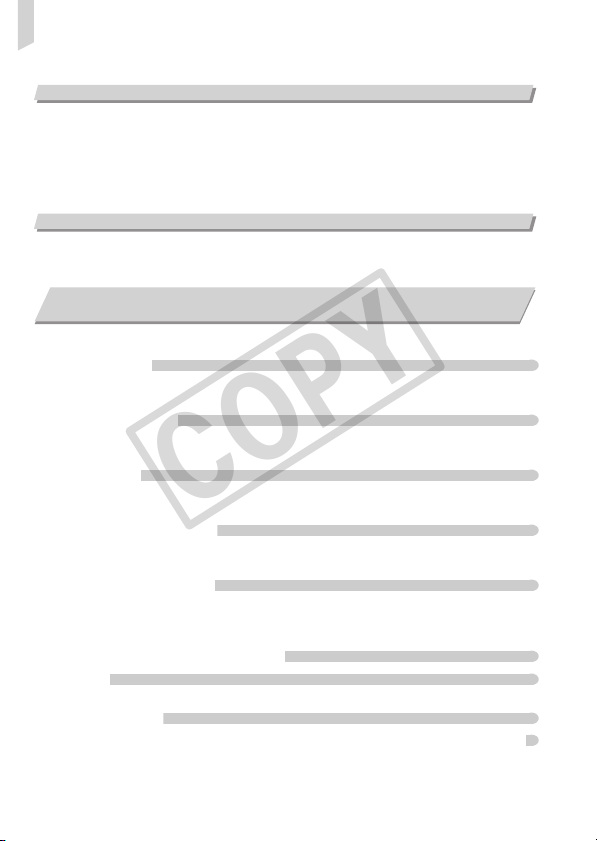
List of Messages That Appear on the Screen
162
Computer
Cannot transfer images to a computer.
It may be possible to solve the problem when the camera is connected to the computer
via cable by reducing the transfer speed.
• Press and hold down the n button, then press and hold the o and m buttons
simultaneously. Choose [B] when it appears on the screen, then press the m button.
Eye-Fi Card
Cannot send images (p. 157).
If error messages appear on the screen, try one of the following solutions.
No memory card
• The memory card is not installed in the correct direction. Install the memory card in the
correct direction (p. 17).
Memory card locked
• The SD memory card, SDHC memory card or SDXC memory card’s write protect tab
is set to “LOCK”. Unlock the write protect tab (pp. 16, 17).
Cannot record!
• You attempted to shoot an image without a memory card, or with a memory card
installed incorrectly. Install the memory card in the correct direction to shoot (p. 17).
Memory card error (p. 51)
• If the same message appears even when a formatted memory card is installed in the
correct direction, contact a Canon Customer Support Help Desk (p. 17).
Insufficient space on card
• There is not enough free space on the memory card to shoot (pp. 24, 29, 31, 53, 69,
81, 101) or edit images (pp. 130 – 134). Erase the images (pp. 28, 30, 123) to open
space for new images, or insert an empty memory card (pp. 16, 18).
Change the battery pack. (pp. 16, 18)
No Image.
• There are no images recorded on the memory card that can be displayed.
Protected! (p. 120)
Unidentified Image/Incompatible JPEG/Image too large./Cannot play back AVI
• Unsupported images, or images with corrupted data cannot be displayed.
• Images manipulated on a computer, that have had their file name changed, or have
been taken with a different camera may not display.
List of Messages That Appear on the Screen
COPY
Loading ...
Loading ...
Loading ...