Loading ...
Loading ...
Loading ...
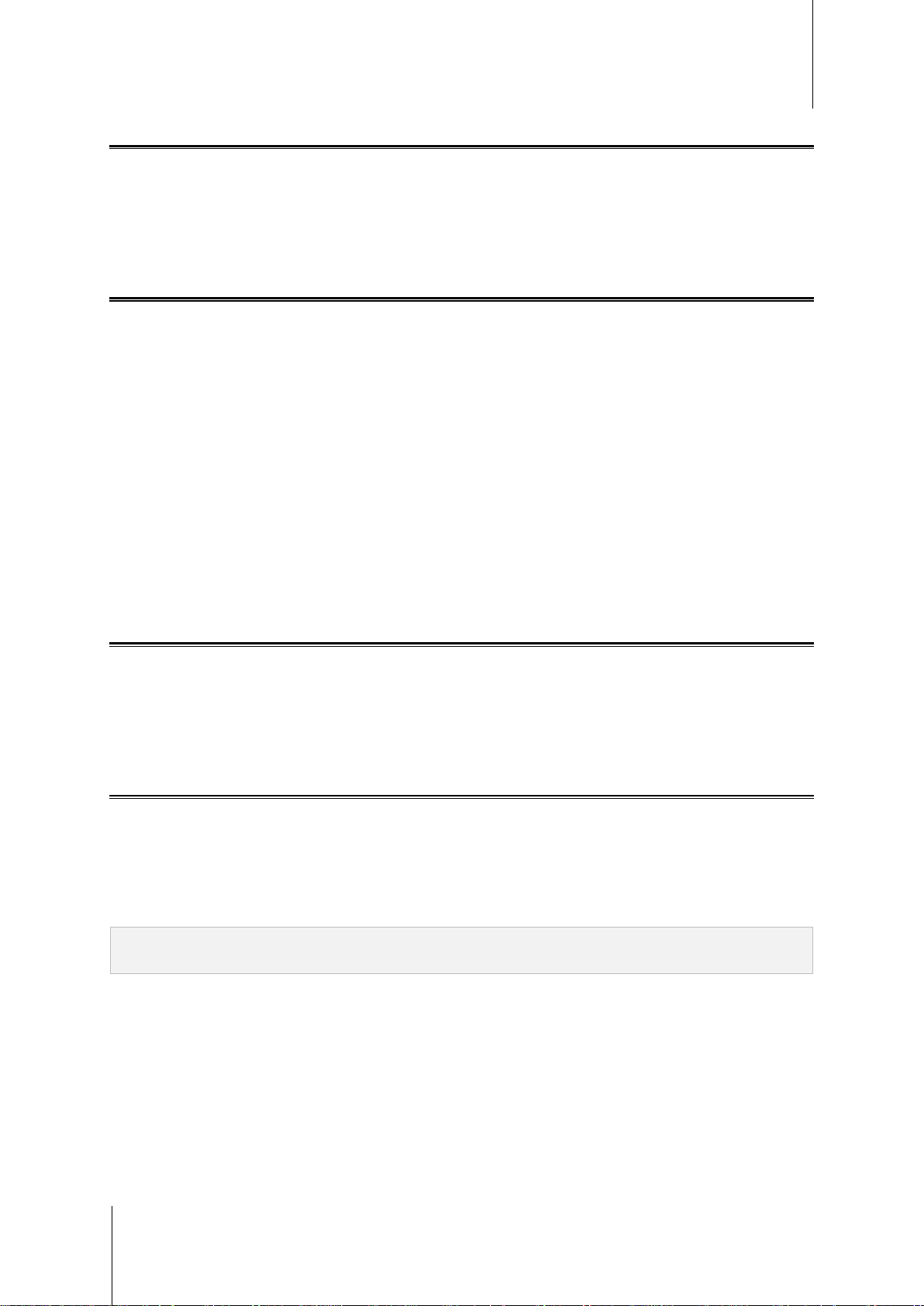
Synology NAS User's Guide
Based on DSM 6.1
23 Chapter 4: Perform Advanced Management Tasks
Receive Event Notifications
At Control Panel > Notification, you can set your Synology NAS to send notifications when specific events or
errors occur, notifying you via email, SMS, web browsers (Safari/Chrome), or mobile devices. For more detailed
instructions, please see DSM Help.
Access Applications with Independent Login
With Application Portal, you can configure the connection settings of various applications, allowing you to access
and run these applications in independent browser tabs or windows. To enable Application Portal, go to Control
Panel > Application Portal.
Customized Alias
Applications can be opened in an independent browser window at [http(s)://DSM server address:DSM server
port number [HTTP(S)]/alias name/] once the portal alias is set up.
Customized HTTP(S) Ports
Applications can be opened in an independent browser window at [http(s)://DSM server address:customized
port number] once the HTTP(S) port is set up.
Index Multimedia Files for Applications
Go to Control Panel > Indexing Service to automatically scan multimedia files, such as photos, music, and
videos stored on your Synology NAS, and compile them into a multimedia library to be used by multimedia
applications. For more detailed instructions, please see DSM Help.
Reset Admin Password
If you forgot the password for admin and are therefore unable to log in to DSM, you can reset the password to
blank and set a new password.
To reset admin's password:
Press and hold the RESET button on the back panel of your Synology NAS for 4 seconds until you heard a beep
sound.
Note: Other than resetting administrator's password, using the RESET button will also restore the IP and DNS of
Synology NAS to the default value.
Loading ...
Loading ...
Loading ...