Loading ...
Loading ...
Loading ...
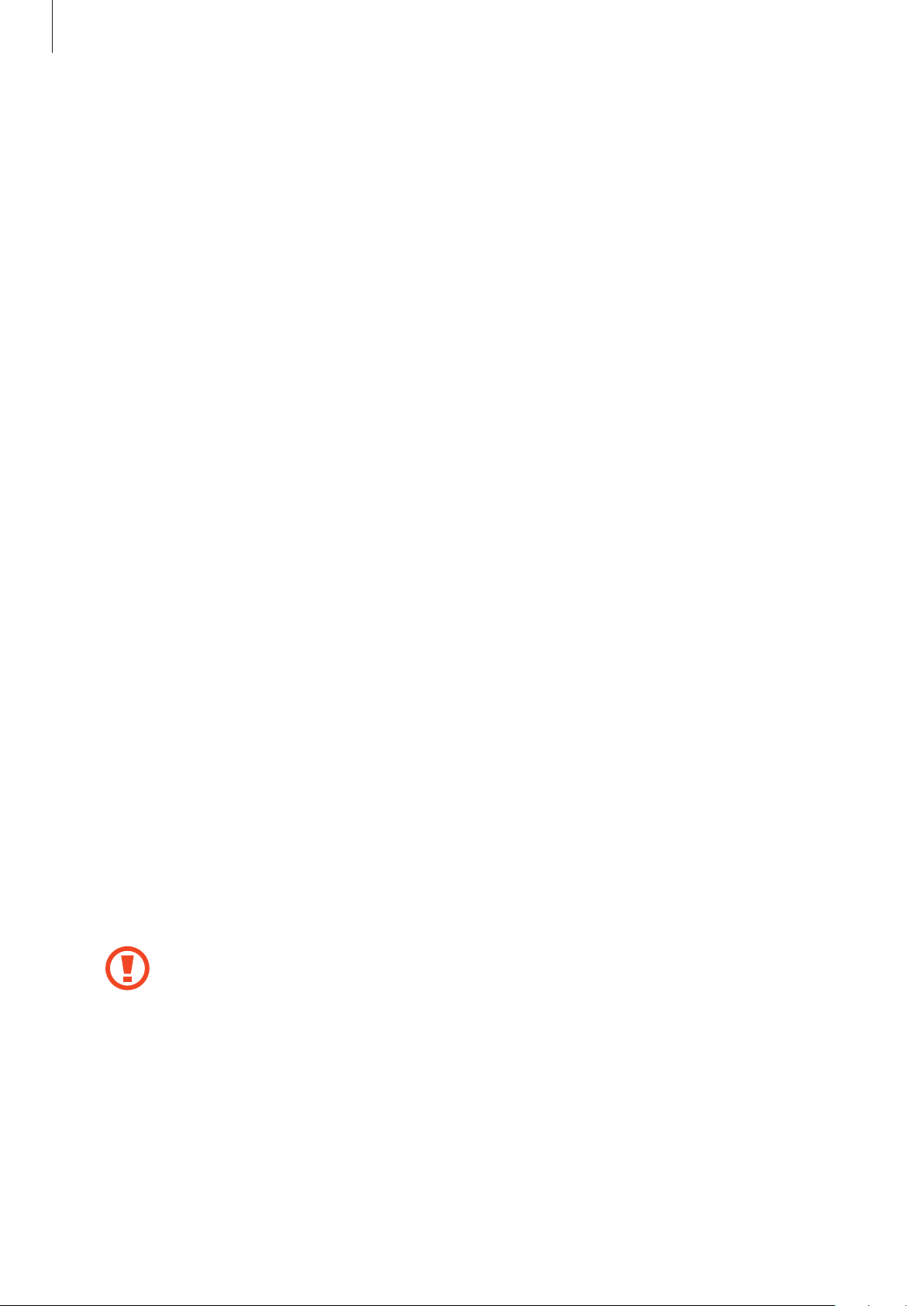
Settings
133
Biometrics and security
Options
Change the settings for securing the device.
On the Settings screen, tap
Biometrics and security
.
•
Fingerprints
: Register your fingerprints to unlock the screen. Refer to Fingerprint
recognition for more information.
•
Biometrics preferences
: Change the settings for biometric data.
•
Google Play Protect
: Set the device to check for harmful apps and behaviour and warn
about potential harm and remove them.
•
Find My Mobile
: Activate or deactivate the Find My Mobile feature. Access the Find My
Mobile website (findmymobile.samsung.com) to track and control your lost or stolen
device.
You can also allow the Google location service to provide more accurate information
about the location of your device.
•
Security update
: View the version of your device’s software and check for updates.
•
Samsung Pass
: Verify your identity easily and securely via your biometric data.
•
Install unknown apps
: Set the device to allow the installation of apps from unknown
sources.
•
Secure Folder
: Create a secure folder to protect your private content and apps from
others. Refer to Secure Folder for more information.
•
Secure startup
: Protect your device by setting it to require a screen unlock code when
turning on the device. You must enter the unlock code to start the device and receive
alarms and notifications.
•
Encrypt SD card
: Set the device to encrypt files on a memory card.
If you reset your device to the factory defaults with this setting enabled, the
device will not be able to read your encrypted files. Disable this setting before
resetting the device.
•
Other security settings
: Configure additional security settings.
Loading ...
Loading ...
Loading ...